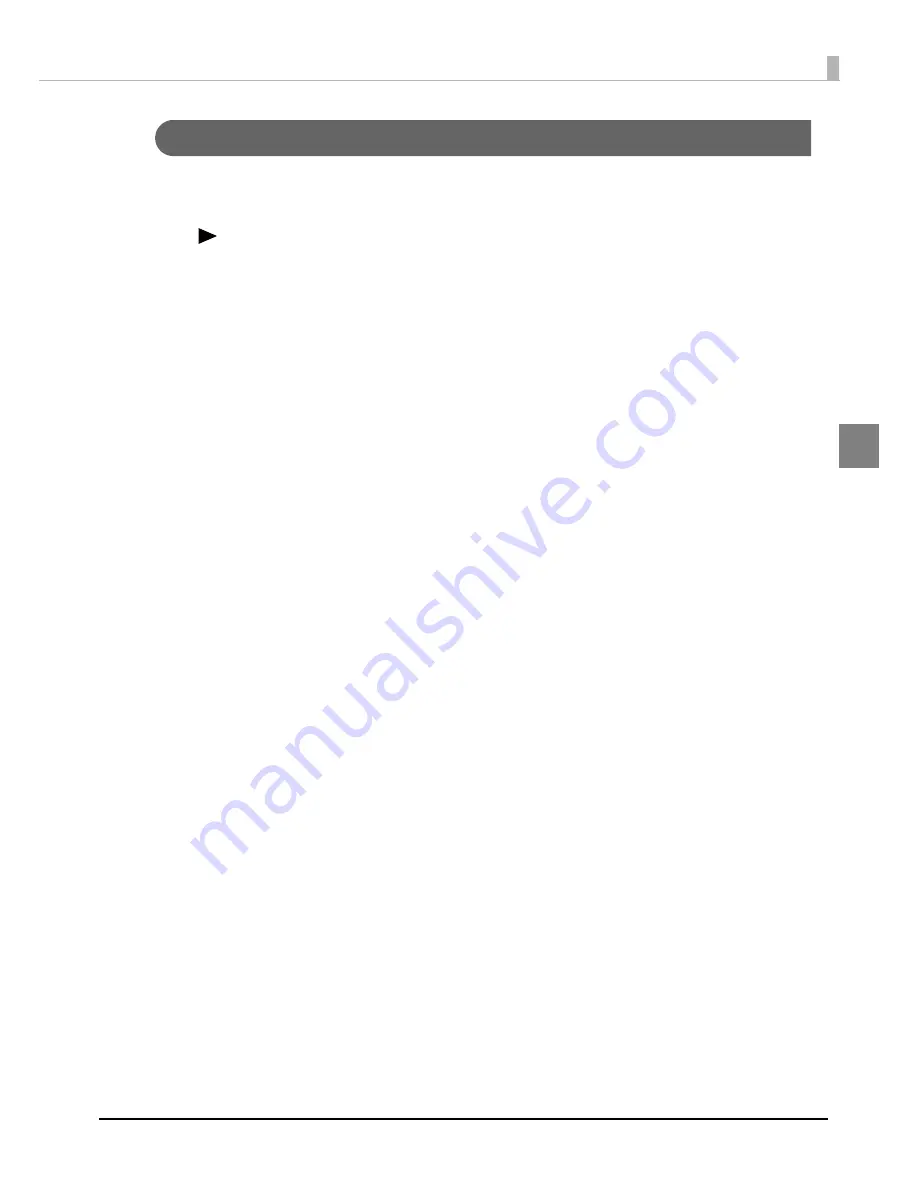
75
Chapter 2 Setup
2
Setting with the operation panel
1
Turn on the product.
2
Press the (Menu) button to display the menu.
3
Select [PRINTER SETUP1] and press the OK button.
4
Select [MEDIA SOURCE] and press the OK button.
5
Select media source and click the OK button.
Selec
t
o
n
e from INTERNAL ROLL/EXTERNAL FEED.
6
Select [MEDIA TYPE] and click the OK button.
7
Select a media type and click the OK button.
Selec
t
o
n
e from PLAIN/MATTE1/MATTE2
/SYNTHETIC/GLOSSY (O
n
ly for TM-C7500G Ser
i
es.).
8
Select [MEDIA FORM] and click the OK button.
9
Select media form and click the OK button.
Selec
t
o
n
e from DIE-CUT LABEL/CONT. LABEL/CONT. PAPER.
10
Select [LEFT GAP] and click the OK button.
11
Specify the left gap pixels and click the OK button.
The se
tt
able ra
ng
e
i
s 0
t
o 2551 p
i
xels.
12
Select [LABEL WIDTH] and click the OK button.
13
Specify the label width and click the OK button.
Se
tt
able ra
ng
e
i
s 0
t
o 2551 p
i
xels.
14
Select [LABEL LENGTH] and click the OK button.
15
Specify the label length and click the OK button.
The se
tt
able ra
ng
e
i
s 0
t
o 14173 p
i
xels.
16
Select [MEDIA DETECT] and click the OK button.
17
Select a media detection method and click the OK button.
Selec
t
o
n
e from BLACK MARK/GAP.
Th
i
s comple
t
es
t
he se
tting
s of med
i
a so
u
rce, med
i
a
t
ype, med
i
a form a
n
d med
i
a de
t
ec
ti
o
n
.






























