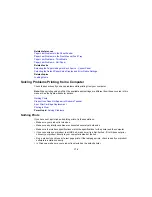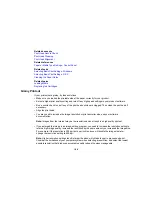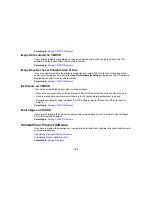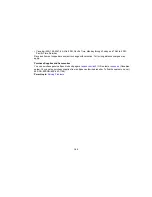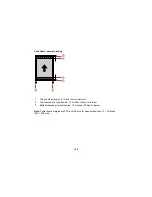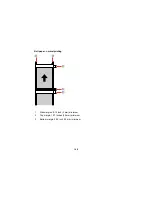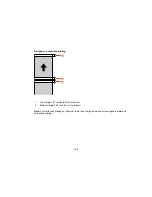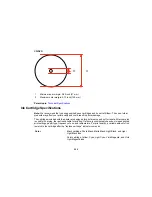Parent topic:
Solving Print Quality Problems
Related concepts
Print Head Nozzle Check
Print Head Cleaning
Print Head Alignment
Related tasks
Selecting Basic Print Settings - Windows
Selecting Basic Print Settings - OS X
Selecting Print Layout Options - Windows
Selecting Additional Settings - Windows
Related topics
Loading Media
Incorrect Colors
If your printouts have incorrect colors, try these solutions:
• Make sure the
Advanced B&W Photo
,
Black/Grayscale
or
Grayscale
setting is not selected in your
printer software.
• Run a nozzle check to see if any of the print head nozzles are clogged. Then clean the print head, if
necessary.
• The ink cartridges may be old or low on ink, and you may need to replace them.
• Your printed colors can never exactly match your on-screen colors. However, you can use a color
management system to get as close as possible. Try using the color management options in your
printer software.
• Try turning off the
PhotoEnhance
setting in Windows.
• Try adjusting the
Gamma
setting.
• For best results, use genuine Epson ink and paper.
Parent topic:
Solving Print Quality Problems
Related concepts
Print Head Nozzle Check
Print Head Cleaning
Related references
Available Epson Papers
187
Summary of Contents for SureColor P600 Series
Page 1: ...Epson SureColor P600 User s Guide ...
Page 2: ......
Page 10: ......
Page 42: ...3 Open the front cover 4 Extend the output tray 42 ...
Page 82: ...You can also place the same print data multiple times as shown here 82 ...
Page 211: ...Parent topic Copyright Notice 211 ...