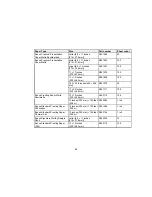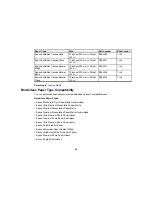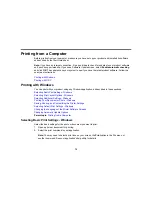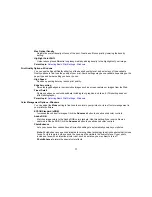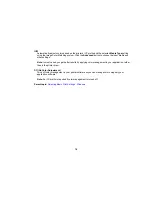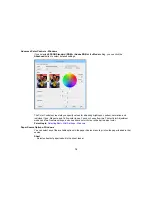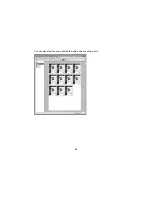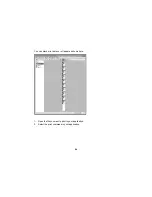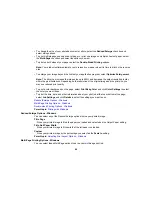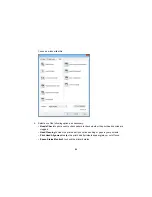Max Optical Density
Adjusts the overall density or focus of the print. Create a soft focus print by lowering the density
setting.
Highlight Point Shift
Helps reduce gloss differential on glossy media by adding density to the highlights of your image.
Parent topic:
Selecting Basic Print Settings - Windows
Print Quality Options - Windows
You can use the Speed/Quality slider to set the desired quality level, and select any of the available
Quality options to fine-tune the quality of your print. Some settings may be unavailable, depending on the
paper type and border setting you have chosen.
High Speed
Speeds up printing but may reduce print quality.
Edge Smoothing
Smooths jagged edges in low-resolution images such as screen captures or images from the Web.
Finest Detail
Sharpens edges on vector-based data including text, graphics, and line art. (This setting does not
affect photographs.)
Parent topic:
Selecting Basic Print Settings - Windows
Color Management Options - Windows
You can adjust the
Mode
setting to fine-tune the colors in your printout, or turn off color management in
your printer software.
EPSON Standard (sRGB)
Increases the contrast in images. Click the
Advanced
button to use advanced color controls.
Adobe RGB
Matches image colors to the Adobe RGB color standard. Use this setting if your source file was
captured in Adobe RGB. Click the
Advanced
button to use advanced color controls.
PhotoEnhance
Lets you choose from various Scene Correction settings to automatically analyze your photos.
Note:
PhotoEnhance uses a sophisticated face recognition technology to optimize photos that include
faces. For this to work, both eyes and the nose must be visible in the subject's face. If your photo
includes a face with an intentional color cast, such as a statue, you may want to turn off
PhotoEnhance
to retain the special color effects.
77
Summary of Contents for SureColor P600 Series
Page 1: ...Epson SureColor P600 User s Guide ...
Page 2: ......
Page 10: ......
Page 42: ...3 Open the front cover 4 Extend the output tray 42 ...
Page 82: ...You can also place the same print data multiple times as shown here 82 ...
Page 211: ...Parent topic Copyright Notice 211 ...