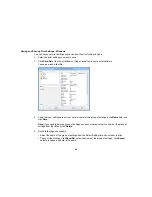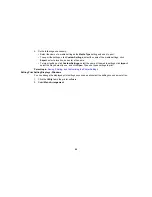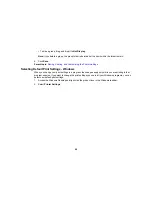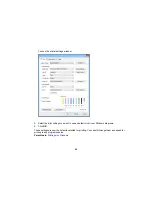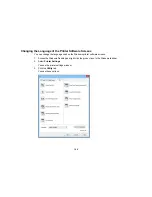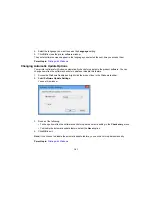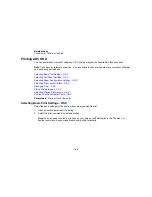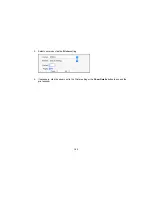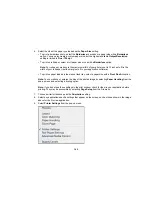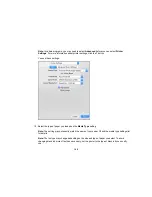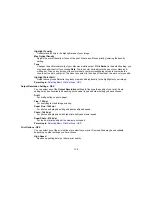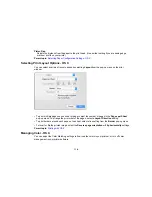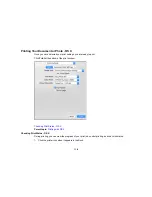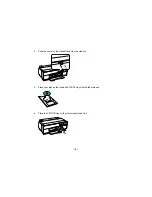11. Select one of the following as the
Print Mode
setting:
• Select
AccuPhoto HD
for any type of photographic printing.
• Select
Advanced B&W Photo
to print black-and-white photos on certain types of photo paper.
See the list of Advanced B&W Photo options for details. If your paper type does not support this
option, print black-and- white photos using the
AccuPhoto HD
setting.
• Select
Black/Grayscale
when using plain paper.
12. Click
Color Mode
and select
Manual Settings
.
13. Select one of the following as the
Color Mode
setting:
•
EPSON Standard (sRGB)
: Increases the contrast in images. Click the
Advanced Color Settings
tab to use advanced color controls.
•
Adobe RGB
: Matches image colors to the Adobe RGB color standard. Use this setting if your
source file was captured in Adobe RGB. Click the
Advanced Color Settings
tab to use advanced
color controls.
•
Off (No Color Adjustment)
: Turns off color management in your printer software so you can
manage color using only your application software.
Note:
If desired, you can instead use ColorSync to manage colors. In most cases, you get better
results by applying color management in your application, rather than in the printer driver.
14. Select the
Output Resolution
setting you want to use.
15. Select any of the available print options.
Advanced Color Settings - OS X
Output Resolution Settings - OS X
Print Options - OS X
Parent topic:
Printing with OS X
Related references
Paper or Media Type Settings - Product Software
Related tasks
Printing Your Document or Photo - OS X
Selecting Roll Paper Settings - OS X
107
Summary of Contents for SureColor P600 Series
Page 1: ...Epson SureColor P600 User s Guide ...
Page 2: ......
Page 10: ......
Page 42: ...3 Open the front cover 4 Extend the output tray 42 ...
Page 82: ...You can also place the same print data multiple times as shown here 82 ...
Page 211: ...Parent topic Copyright Notice 211 ...