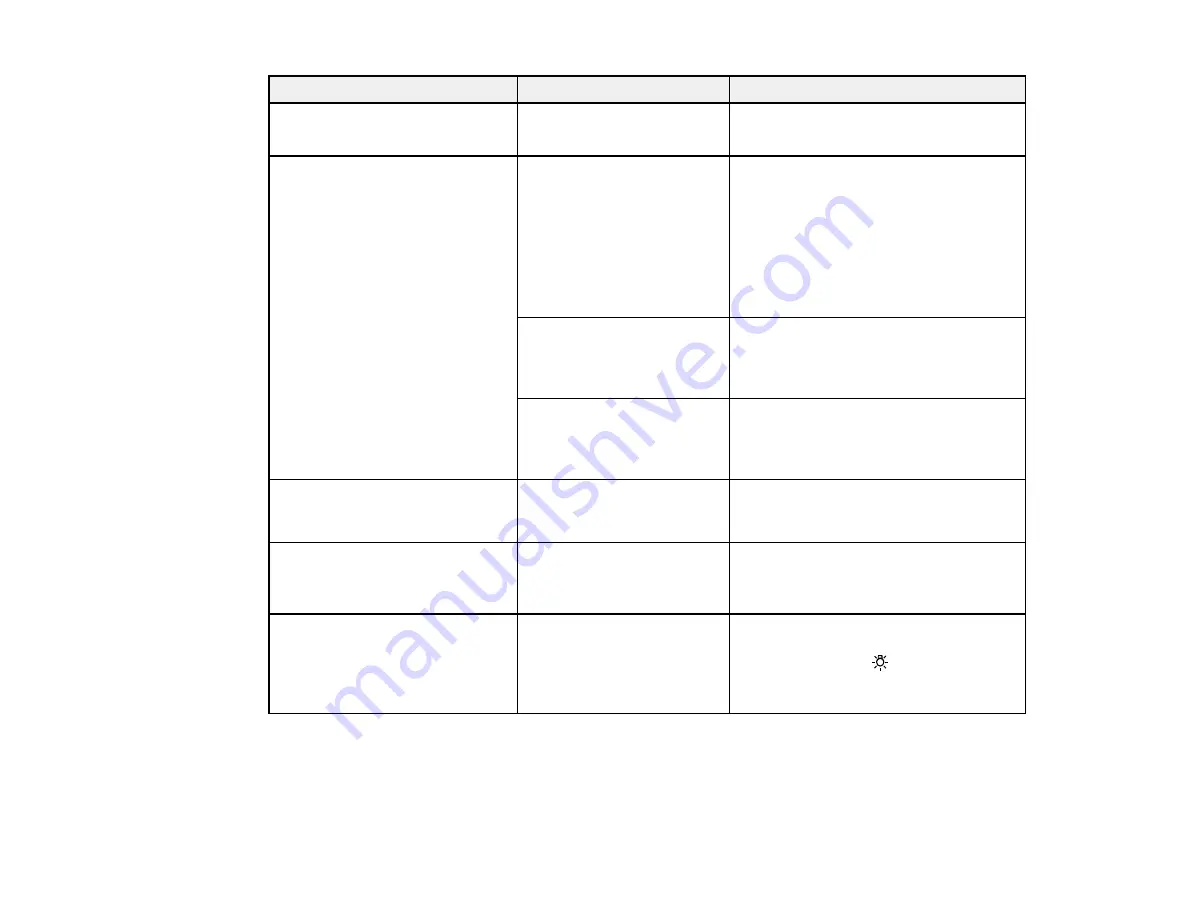
81
Setting
Options
Description
Margin Between Pages
Normal
No Margin
Sets a margin between pages.
Media Check
Media Size Check
Automatically detects the edges of the
media. Select
On
unless the printer
displays
Media Size Error
when media
is loaded correctly. If you select
Off
,
the printer may print beyond the edges
of the media.
Changes to the settings are applied
after the media is reloaded.
Media End Check
Automatically detects the end of the
media. Select
On
unless the printer
displays
Media Out
when media is
loaded correctly.
Media Skew Check
Stops printing and displays an error
when skewed media is detected.
Select
On
to avoid jams caused by
skewed media.
Media End Option
Continue
Stop Printing
Selects whether to continue an
unfinished print job after a media roll is
replaced.
Btw Pages Nozzle Check
Off
Print Pattern
(1 to 10
pages)
Selects how often to print an automatic
nozzle check pattern between printed
pages.
Lamp Setting
Auto
Manual
Selects if the light inside the front cover
turns on automatically. If you select
Manual
, press the
internal light
button on the control panel to turn the
light on or off.
Summary of Contents for SureColor F9370
Page 1: ...Epson SureColor F9370 User s Guide ...
Page 2: ......
Page 30: ...30 11 Firmly push the right roll core holder into the roll core ...
Page 55: ...55 3 Align the right roll core holder with the right edge of the media ...
Page 94: ...94 1 Open the ink inlet cover for the High Density Black ink shown here ...
Page 95: ...95 2 Grasp the loop at the top of the ink inlet cap and slowly remove the ink inlet cap ...
Page 104: ...104 8 Open the ink inlet cover ...
Page 107: ...107 Rest the stirring stick on the tab at the edge of the tank as shown ...
Page 108: ...108 10 Cut or tear off the ink pack spout seal ...
Page 127: ...127 1 Raise the stopper on the waste ink bottle ...
Page 128: ...128 2 Lift up the waste ink bottle and remove it from the holder as shown ...
Page 133: ...133 8 Lift up the tab on the flushing pad and remove the pad ...
Page 137: ...137 5 Align the white line on a new media edge guide with the edge of the platen ...
Page 146: ...146 Maintenance Supplies Maintenance Menu Settings ...
Page 170: ...170 14 Rotate the left roll core handle until part A is fully inserted as shown ...
Page 179: ...179 28 Remove the roll core 29 Remove the adjustment tool from the roll core ...
















































