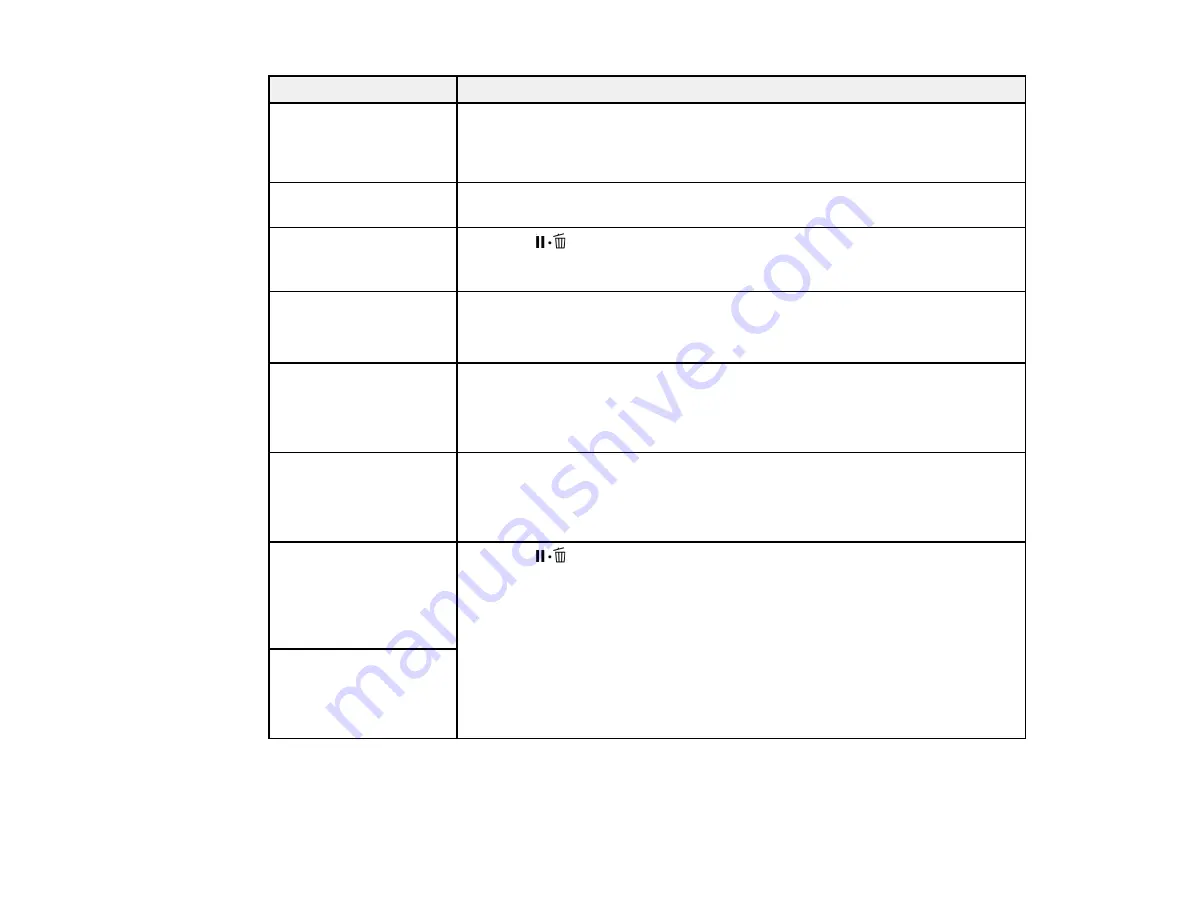
152
LCD screen message
Solution
F/W Install Error
Firmware update failed.
Restart the printer.
Turn off the product, wait a few minutes, and turn it on again. Then reinstall
the firmware again.
If this message persists, contact Epson for support.
Print head is nearing
end of service life.
Contact Epson for support.
Auto Take-up Reel Unit
stopped.
Press the
pause/cancel button and select
Job Cancel
to cancel printing.
Then set the
Auto
switch on the auto take-up reel to the
off
position, set it
back to the original position, and reattach the media to the auto take-up reel.
Internal Temp. High
Lower room
temperature.
Lower the room temperature to the range specified.
Internal Temp. High
Turn printer off. Wait for
printer to cool and then
turn on again.
Turn off the product. Lower the room temperature to the range specified. If
the message still appears when the power is turned back on, the room
temperature is still too hot.
Media Size Error
Load correct size media.
Raise the media loading lever and remove the currently loaded media. Be
sure the media is at least 11.8 inches (300 mm) wide.
If this message appears even when the media is a supported width, turn off
the
Media Size Check
setting and try printing again.
Media Sensor Error
Loaded media or sensor
has a problem. Refer to
the manual for error
details.
Press the
pause/cancel button and select
Job Cancel
to cancel printing.
Make sure media has an even surface and does not bleed through easily.
Set the
Platen Gap
setting to
2.5
.
Make sure the product is not exposed to direct sunlight.
If the error persists, perform a manual feed adjustment in the
Media Setup
menu.
Media Sensor Error
Refer to manual for
details of error. Adjust
manually?
Summary of Contents for SureColor F9370
Page 1: ...Epson SureColor F9370 User s Guide ...
Page 2: ......
Page 30: ...30 11 Firmly push the right roll core holder into the roll core ...
Page 55: ...55 3 Align the right roll core holder with the right edge of the media ...
Page 94: ...94 1 Open the ink inlet cover for the High Density Black ink shown here ...
Page 95: ...95 2 Grasp the loop at the top of the ink inlet cap and slowly remove the ink inlet cap ...
Page 104: ...104 8 Open the ink inlet cover ...
Page 107: ...107 Rest the stirring stick on the tab at the edge of the tank as shown ...
Page 108: ...108 10 Cut or tear off the ink pack spout seal ...
Page 127: ...127 1 Raise the stopper on the waste ink bottle ...
Page 128: ...128 2 Lift up the waste ink bottle and remove it from the holder as shown ...
Page 133: ...133 8 Lift up the tab on the flushing pad and remove the pad ...
Page 137: ...137 5 Align the white line on a new media edge guide with the edge of the platen ...
Page 146: ...146 Maintenance Supplies Maintenance Menu Settings ...
Page 170: ...170 14 Rotate the left roll core handle until part A is fully inserted as shown ...
Page 179: ...179 28 Remove the roll core 29 Remove the adjustment tool from the roll core ...






























