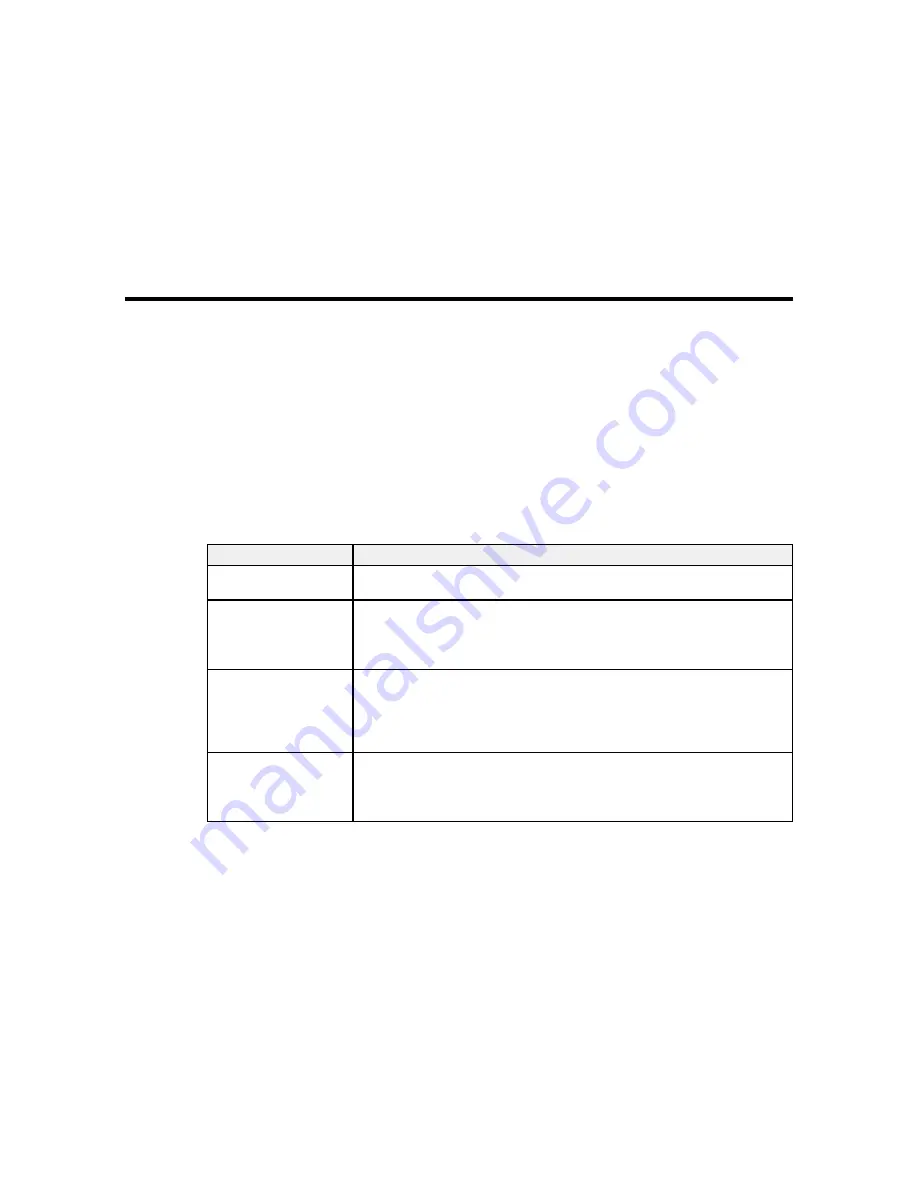
Solving Problems
Check these sections for solutions to problems you may have using your product.
Product Status Messages
Solving Printer Problems
Solving Printing Problems
Solving Print Quality Problems
Where to Get Help
Product Status Messages
You can often diagnose problems with your product by checking the messages or icons on its LCD
screen.
Error Messages
LCD screen message
Solution
Prepare empty waste ink The waste ink bottle is almost full. Make sure you have a replacement waste
bottle.
ink bottle handy.
Chip Unit Error
Remove and reinstall the chip unit. If the error recurs, replace the chip unit
with a new one.
Chip unit not
recognized. Reattach or Condensation may have formed inside the ink tank. Make sure the ink is at
replace.
room temperature for at least four hours.
Chip Unit Error
Use only chip units from genuine Epson ink packs specified for this product.
Chip unit not
recognized. Refill after
matching ink pack with
label?
Check Ink Levels
The chip unit is nearing the end of its service life. Make sure you have a
replacement ink pack in the correct color handy.
Check the remaining ink in the ink tank using the scale on the ink pack and, if
necessary, refill the ink.
84
Summary of Contents for SureColor F6200
Page 1: ...Epson SureColor F6200 User s Guide ...
Page 2: ......
Page 6: ......
Page 7: ...Epson SureColor F6200 User s Guide Welcome to the Epson SureColor F6200 User s Guide 7 ...
Page 19: ...Parent topic Printer Usage Guidelines 19 ...
Page 21: ...3 Lift up the adapter holder lock lever 4 Place your media on the roll rest temporarily 21 ...
Page 52: ...2 Grasp the loop at the top of the ink inlet cap and slowly remove the ink inlet cap 52 ...
Page 63: ...Rest the stirring stick on the tab at the edge of the tank as shown 63 ...
Page 64: ...10 Cut or tear off the ink pack spout seal 64 ...
Page 76: ...2 Lift up the waste ink bottle and remove it from the holder as shown here 76 ...
Page 81: ...Removing Media 81 ...






























