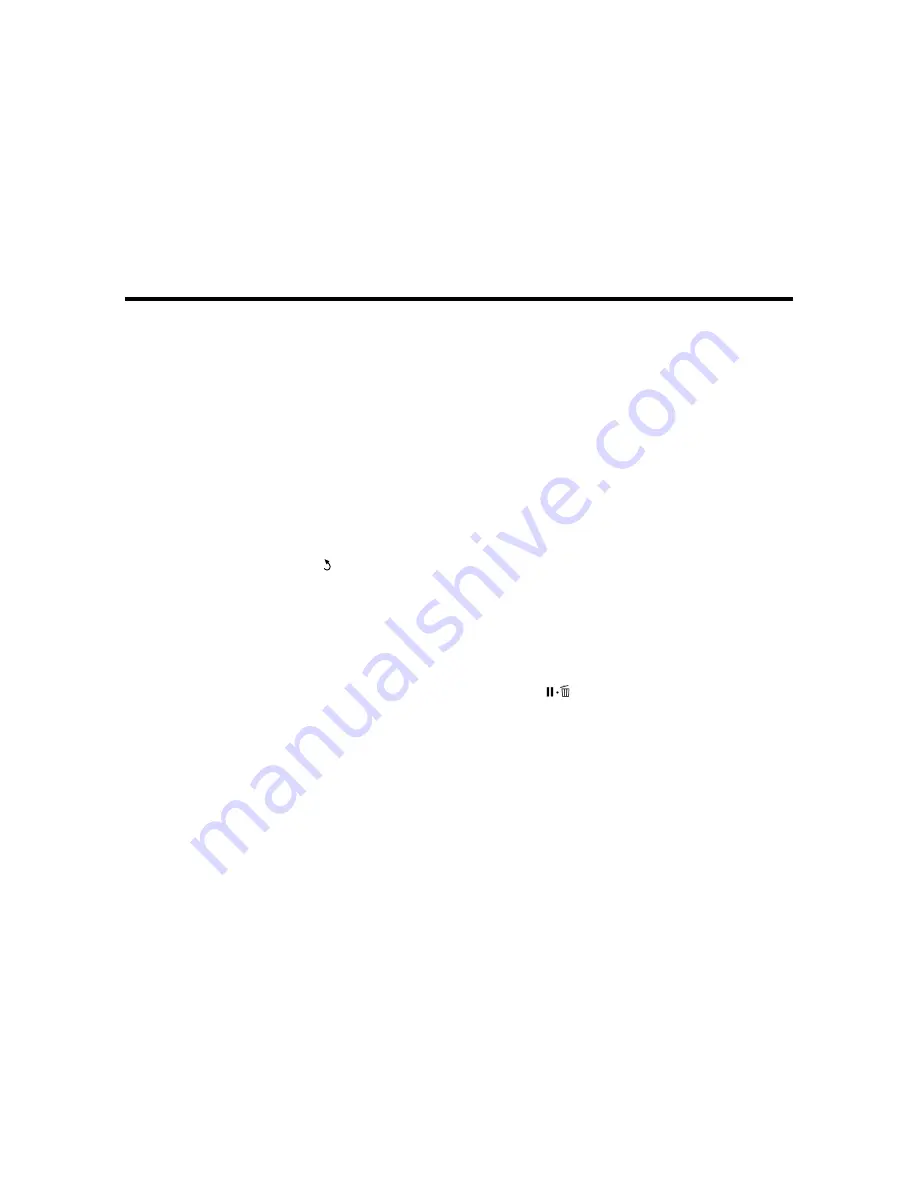
Using the Control Panel Menus
Follow the instructions in these sections to access the printer menu system and select settings.
Accessing the Printer's Menus
Paper Menu Settings
Maintenance Menu Settings
Setup Menu Settings
Accessing the Printer's Menus
You can use the printer menus to adjust the settings that control how your product works.
1.
Press the
Menu
button on the control panel.
You see the menu for the current tab on the LCD screen.
2.
Press the up or down arrow button to scroll through the settings.
Note:
Press the
back button to go back.
3.
To change the highlighted setting, press the
OK
button.
4.
Press the up or down arrow button to scroll through the options.
5.
To select an option, press the
OK
button.
6.
Press the right or left arrow button to switch between tabs. You can also use these buttons to
position the cursor when entering data on the screen.
7.
When you finish changing settings on a menu, press the
pause/cancel button to exit the menu.
Parent topic:
Using the Control Panel Menus
Paper Menu Settings
Settings on the Paper menu let you customize various adjustments for up to 10 different types of paper.
Caution:
Follow the instructions in the topic links below the table to use these menu settings correctly.
39
Summary of Contents for SureColor F6200
Page 1: ...Epson SureColor F6200 User s Guide ...
Page 2: ......
Page 6: ......
Page 7: ...Epson SureColor F6200 User s Guide Welcome to the Epson SureColor F6200 User s Guide 7 ...
Page 19: ...Parent topic Printer Usage Guidelines 19 ...
Page 21: ...3 Lift up the adapter holder lock lever 4 Place your media on the roll rest temporarily 21 ...
Page 52: ...2 Grasp the loop at the top of the ink inlet cap and slowly remove the ink inlet cap 52 ...
Page 63: ...Rest the stirring stick on the tab at the edge of the tank as shown 63 ...
Page 64: ...10 Cut or tear off the ink pack spout seal 64 ...
Page 76: ...2 Lift up the waste ink bottle and remove it from the holder as shown here 76 ...
Page 81: ...Removing Media 81 ...






























