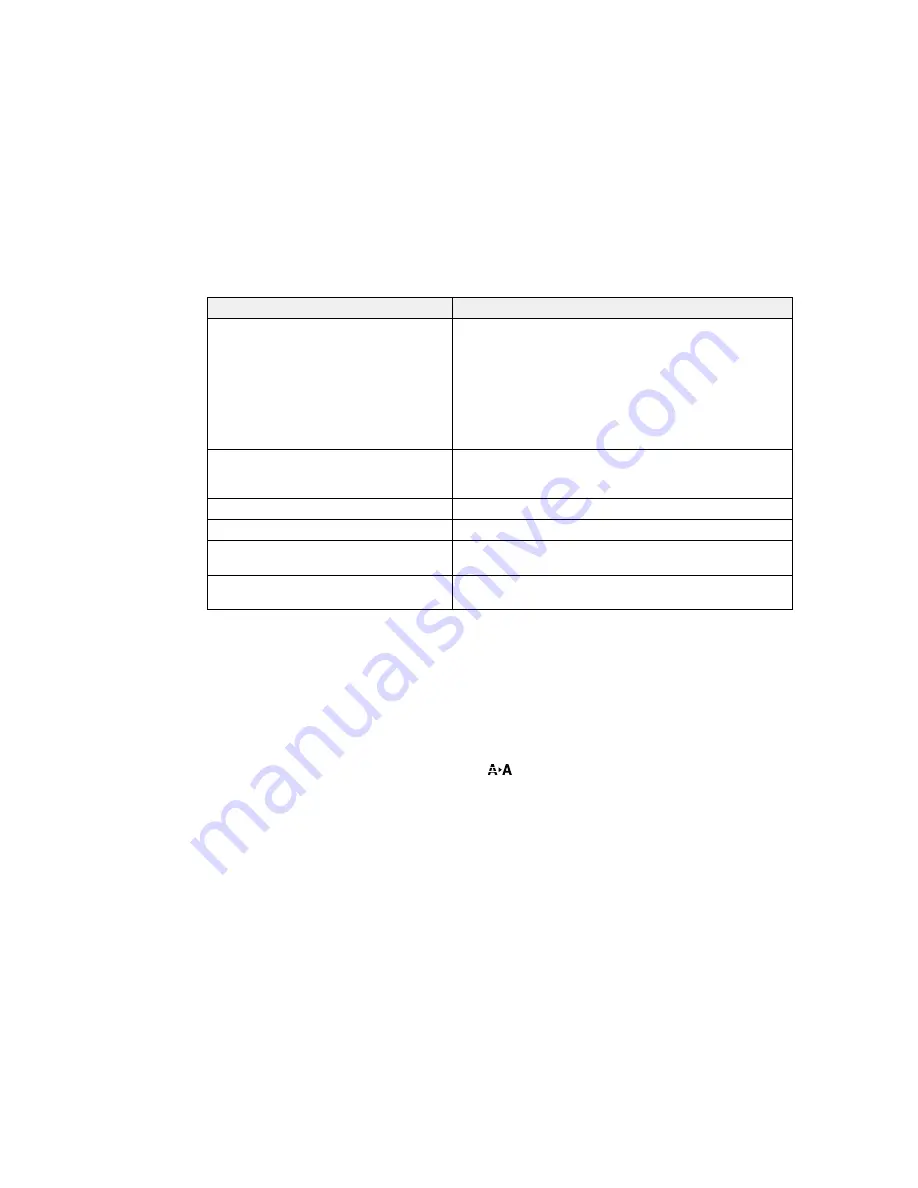
Options
Description
Paper Feed Adjust
Use this setting if you are unable to resolve banding issues
even after head cleaning and alignment. Select one of the
following:
Pattern:
prints an adjustment pattern that you can
measure and then enter the measured distance.
Value:
lets you choose an adjustment between
–0.70
and
+0.70%
. Select a higher value to reduce dark bands, or a
lower value to reduce white bands.
Paper Suction
Set from
–4
to
0
to increase the gap between the print head
and thin or soft paper. If print quality is reduced or media
does not feed correctly, you may need to lower the suction.
Roll Paper Tension
Select
High
or
Extra High
if paper wrinkles during printing.
Remove Skew
Select
On
to enable paper skew reduction.
Setting Name
Enter a name up to 22 characters for the custom paper
settings.
Restore Settings
Select
Yes
to return all settings for the selected custom
paper to their default values.
Parent topic:
Using the Control Panel Menus
Related tasks
Loading Media
Saving Sets of Media Settings
Adjusting the Media Feed
Maintenance Menu Settings
The Maintenance menu lets you run nozzle checks, cleaning cycles, and other maintenance operations.
You can access the menu directly by pressing the
maintenance button.
Caution:
Follow the instructions in the topic links below the table to use these menu settings correctly.
41
Summary of Contents for SureColor F6200
Page 1: ...Epson SureColor F6200 User s Guide ...
Page 2: ......
Page 6: ......
Page 7: ...Epson SureColor F6200 User s Guide Welcome to the Epson SureColor F6200 User s Guide 7 ...
Page 19: ...Parent topic Printer Usage Guidelines 19 ...
Page 21: ...3 Lift up the adapter holder lock lever 4 Place your media on the roll rest temporarily 21 ...
Page 52: ...2 Grasp the loop at the top of the ink inlet cap and slowly remove the ink inlet cap 52 ...
Page 63: ...Rest the stirring stick on the tab at the edge of the tank as shown 63 ...
Page 64: ...10 Cut or tear off the ink pack spout seal 64 ...
Page 76: ...2 Lift up the waste ink bottle and remove it from the holder as shown here 76 ...
Page 81: ...Removing Media 81 ...






























