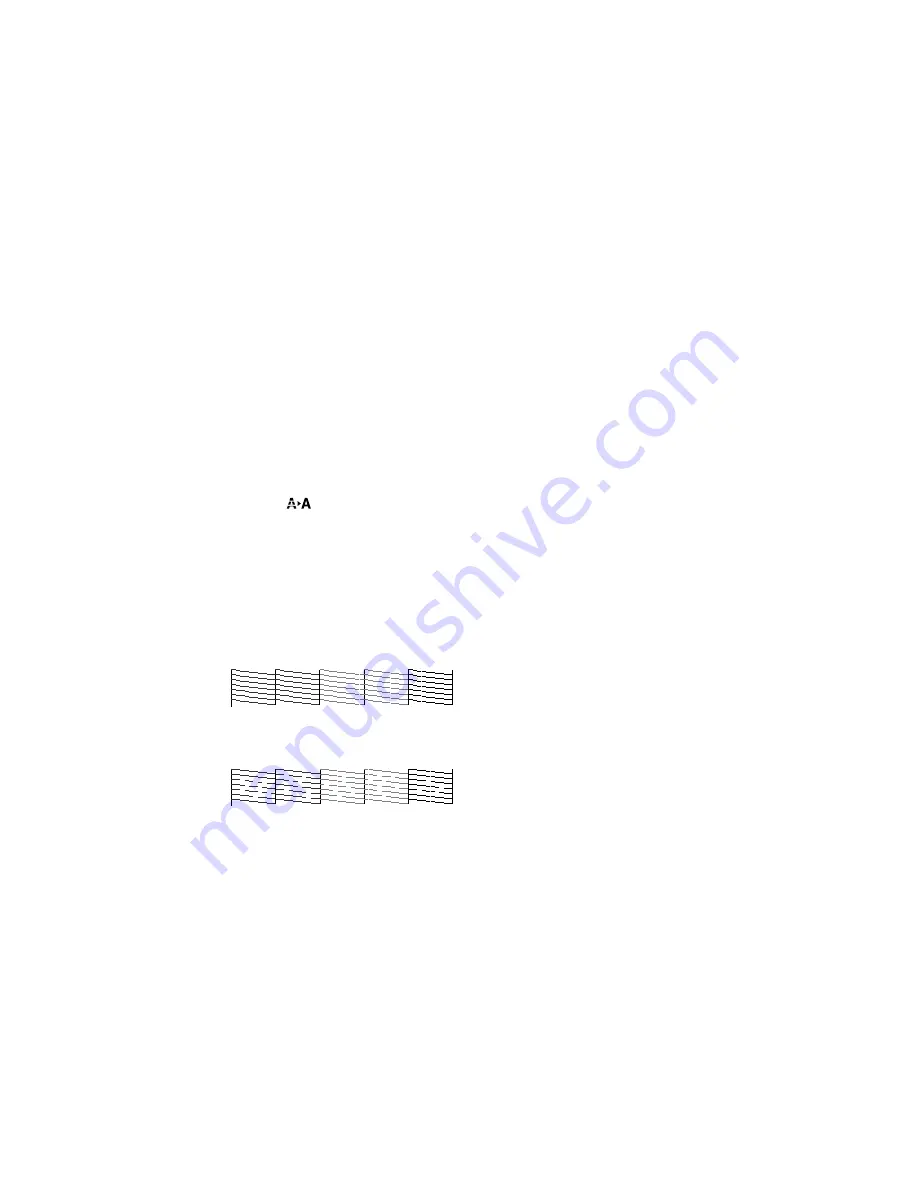
Aligning the Print Head
Performing Head Maintenance
Parent topic:
Maintenance
Checking for Clogged Print Head Nozzles
To maintain optimum print quality, perform a nozzle check before printing. This lets you visually inspect
the printed check pattern and clean the nozzles, if necessary. There are two ways to check the nozzles:
• Set up the product to automatically print a check pattern before each print job. You can select how
often the product performs a nozzle check in the
Setup
menu.
• Manually run a nozzle check from the product control panel, as described here.
1.
Load roll paper and select the matching paper type on the product control panel.
2.
Press the
maintenance button.
You see the
Maintenance
menu on the product control panel screen.
3.
Select
Nozzle Check
and press the
OK
button.
You see a confirmation message.
4.
Press the
OK
button.
The product prints a nozzle check pattern.
5.
Check the printed pattern to see if there are gaps in the lines.
Nozzles are clean
Nozzles need cleaning
6.
If there are no gaps, the print head is clean and you can continue printing.
If there are gaps or the pattern is faint, clean the print head.
68
Summary of Contents for SureColor F6200
Page 1: ...Epson SureColor F6200 User s Guide ...
Page 2: ......
Page 6: ......
Page 7: ...Epson SureColor F6200 User s Guide Welcome to the Epson SureColor F6200 User s Guide 7 ...
Page 19: ...Parent topic Printer Usage Guidelines 19 ...
Page 21: ...3 Lift up the adapter holder lock lever 4 Place your media on the roll rest temporarily 21 ...
Page 52: ...2 Grasp the loop at the top of the ink inlet cap and slowly remove the ink inlet cap 52 ...
Page 63: ...Rest the stirring stick on the tab at the edge of the tank as shown 63 ...
Page 64: ...10 Cut or tear off the ink pack spout seal 64 ...
Page 76: ...2 Lift up the waste ink bottle and remove it from the holder as shown here 76 ...
Page 81: ...Removing Media 81 ...






























