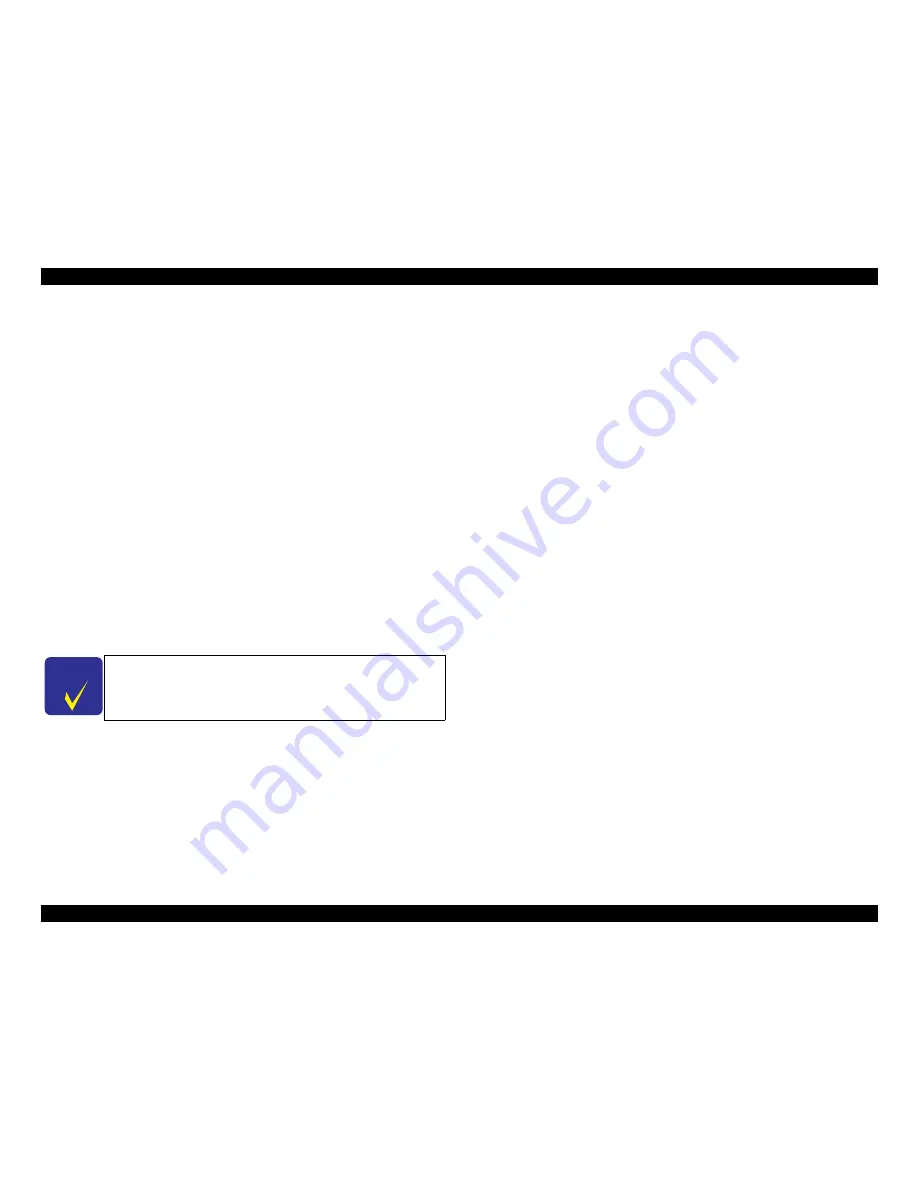
EPSON Stylus Pro 7600/9600
Revision A
Troubleshooting
Troubleshooting Based on Your Printout
148
3.3.2 Uneven Printing/Poor Resolution
If the print quality is abnormal (uneven printing, diffused image, etc.), the following
items should be checked.
1. Adjust the gap
In the
SelecType
(p.35)
or the
Self-diagnostic Function
(p.220)
menu, carry out
gap adjustment (“
Gap Adjustment (Bi-D Adjustment, Uni-D Adjustment)
(p.60)
”
and “
Round Trip Print Position Adjustment (Bi-D Adjustment)
(p.248)
”).
2. If the trouble occurs only when the user is using a specific type of paper (thick
paper), carry out “User Paper Setting” using the panel setting procedure.
(By setting the information concerning the thickness of the paper the user is using
and correcting the print position (correction of changes in the position where ink
hits the paper surface due to differences in paper thickness), avoid influencing the
print position.)
3. If the this problem occurs after replacing the Main Board with a new one:
•
Transfer the backup parameters on the old Main Board to the new board.
(p.219)
•
Execute “Write D/A Correction Values” in the diagnostic mode.
(p.236)
4. If the printer's condition is not improved by the above items (adjustments), check
the following items using the self-diagnostic function.
Head Slant Checking
(p.246)
3.3.3 Smudged or Marred Printout (Front)
If smudging or marring occurs due to rubbing by the head, etc. on the paper's printed
surface, check the following items.
1. If smudging is occurring at the front end of the roll paper or at the rear end, widen
the margins at the front end and rear end. (Set the “Roll Paper Margin” front end
and rear end on “15 mm”.)
(If high duty printing was done close to the front end and rear end (margin = 3
mm), the paper will contain a large amount of ink and deformation of the paper
will be accelerated, and depending on the case, the paper will touch the heads.)
2. If paper with weak edges which cannot move smoothly along the paper path is
being used, Select “NORM” for “SUCTION” in the “PAPER CONFIG. MENU”,
which is in the “Panel Settings”.
3. If there is rubbing and smudging due to slow drying in printing of user paper.
Set the stand basket paper Eject direction on Front.
In the item “DRYING TIME” in the User Paper Setting Menu”, in “Panel
Settings,” set the drying time (the time until auto paper cutting is carried out
after printing is finished. (Default: 0 second; Maximum: 10 seconds)
4. If the trouble cannot be resolved by the above methods, check the following.
The cap assembly / tension spring is off.
(If this spring comes off, cap will collect inside the cap and ink that adheres
around the head nozzle surface ends up adhering to the paper.
Check to see if dust containing ink, foreign matters or paper is adhering to the
side surface of the head.
C H E C K
P O I N T
Once you have made the “Head Slant Adjustment”, be sure to make
the
“Round Trip Print Position Adjustment (Bi-D Adjustment)
(
p.248)”
and
“Gap Adjustment (Bi-D Adjustment, Uni-D
Adjustment)”
(p.60)
.
Summary of Contents for Stylus Pro 7600 Photographic Dye Ink
Page 1: ...EPSONStylusPro7600 9600 Color Large Format Inkjet Printer SERVICE MANUAL SEIJ01017 ...
Page 5: ...Revision Status Revision Date of Issue Description A May 10 2002 First release ...
Page 11: ...C H A P T E R 1 PRODUCTDESCRIPTION ...
Page 100: ...C H A P T E R 2 OPERATINGPRINCIPLES ...
Page 121: ...C H A P T E R 3 TROUBLESHOOTING ...
Page 151: ...C H A P T E R 4 DISASSEMBLY ASSEMBLY ...
Page 210: ...C H A P T E R 5 ADJUSTMENT ...
Page 274: ...C H A P T E R 6 MAINTENANCE ...
Page 281: ...C H A P T E R 7 APPENDIX ...
Page 287: ......
Page 288: ......
Page 289: ......
Page 290: ......
Page 291: ......
Page 292: ...EPSON Stylus Pro 7600 9600 Revision A Appendix Exploded Diagrams 292 7 4 Exploded Diagrams ...
Page 304: ...851 850 854 Rev 01 C472 MECH 081 PX 7000 EPSON STYLUS PRO 7600 No 12 853 853 855 851 856 ...
Page 315: ...851 850 854 Rev 01 C473 MECH 081 PX 9000 EPSON STYLUS PRO 9600 No 12 853 853 855 851 856 ...






























