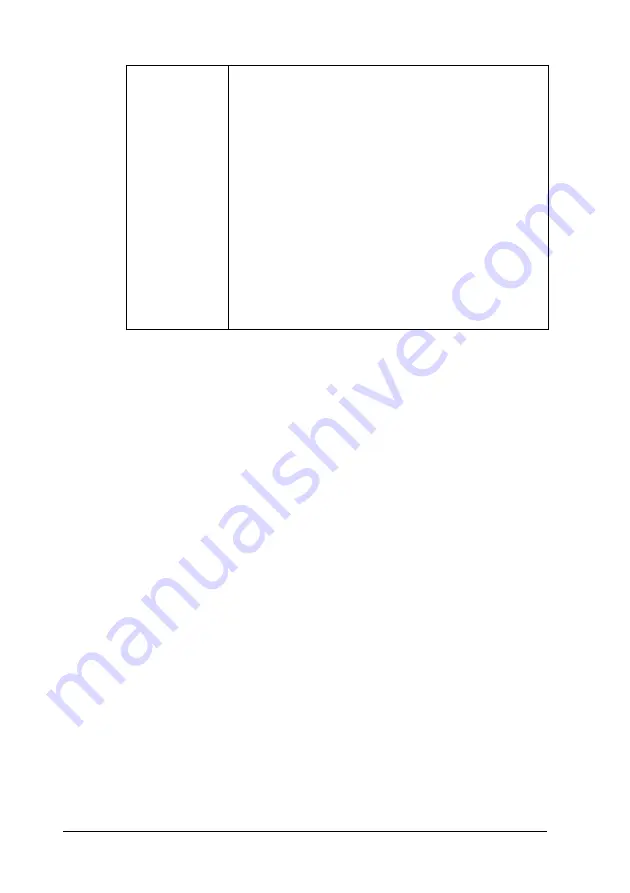
142
Printing with Mac OS 9.x
4. Make the Auto Cut setting. See “Making the Auto Cut setting”
5. Click
OK
.
6. Start printing your data from your application.
Amount of
Enlargement
When you select Auto Expand, the slider becomes
available. Using the slider, you can control the
amount of the image that extends beyond the
edges of the paper during borderless printing.
For most print jobs, Standard is recommended in
order to eliminate margins on all sides of the paper.
In a very humid environment, the width of paper may
expand due to moisture absorption. In this case,
move the slider to Max to eliminate margins around
the image. If Max is selected, the center of the image
may move about 1 mm to the right.
Moving the slider towards Min decreases the amount
of the image enlargement; however, as this amount
decreases, margins may appear on one or more
sides of the paper.
















































