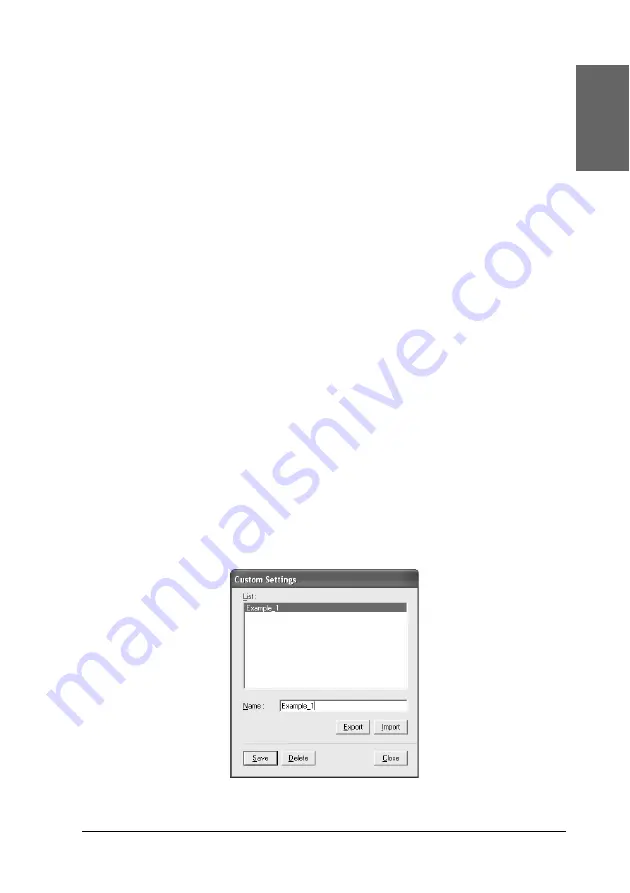
Printing with Windows
41
1
1
1
1
1
1
1
1
1
1
1
1
Eng
li
s
h
Deleting the Advanced settings
To delete your Advanced setting, follow the steps below.
Note:
You cannot delete ready-made settings from the Custom Settings list.
1. Click
Save Settings
. The Custom Settings dialog box appears.
2. Select the name of settings you want to delete.
3. Click
Delete
. The setting will be deleted from the Custom
Settings list.
Exporting and importing the Advanced settings
You can export the custom settings you saved, or import from a
custom setting file created in another environment.
Exporting the Advanced settings
To export your custom settings, use the following steps.
1. Click
Save Settings
. The Custom Settings dialog box appears.
2. Select the custom settings you want to export.
















































