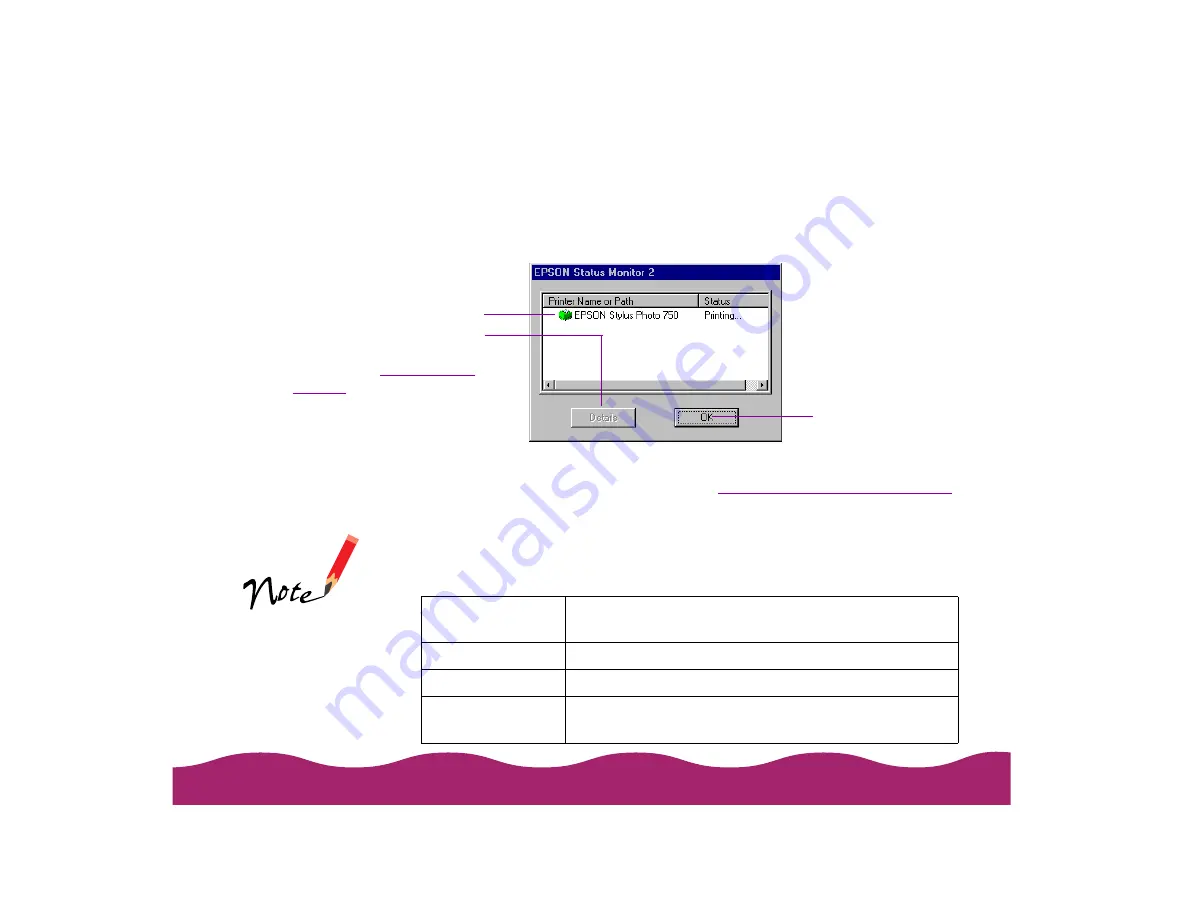
!"
You can set up the Status Alert window to appear automatically to report
printer errors, low ink levels, and other problems when they occur, or to
appear every time you print:
To use the Status Alert window, you must turn on background monitoring
and set the status alert preferences; see
Setting Status Alert Preferences
for instructions.
The Status Alert window gives a brief message describing your printer
status. The color of the printer icon also indicates its current status, as
described below:
Click here to close
the Status Alert
window
Click the printer name to
highlight it, then click Details
to open the Printer Status
window; see
Installed Printer
icon color
Status message
Green
Ready to print
Yellow
Ink level is low
Red
Paper and/or ink is out, paper is jammed, or a
communication error has occurred
If the Installed Printer
icon is grayed out,
your printer is either
disconnected from
your computer or
turned off.
Summary of Contents for Stylus Photo 750
Page 1: ... ...






























