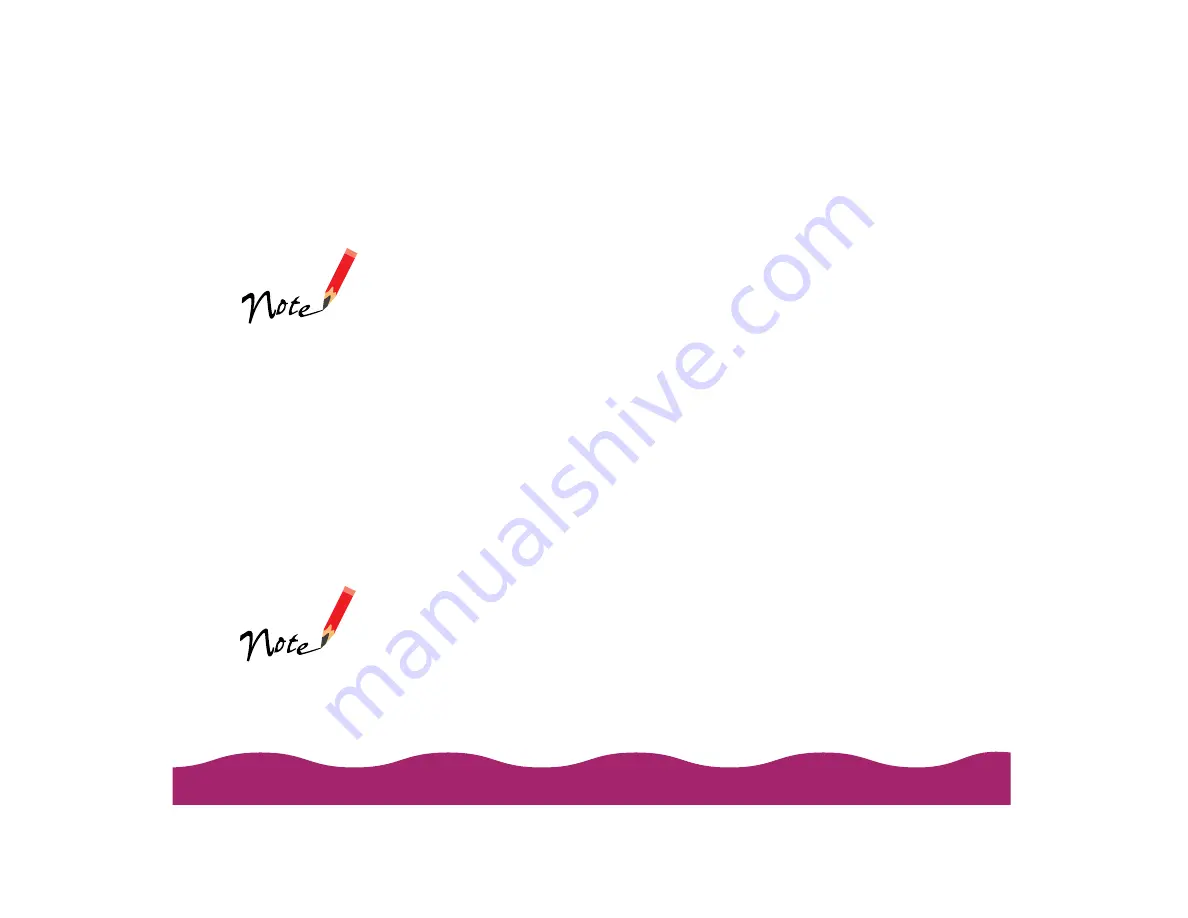
&' (
To make one or two changes to settings in a custom settings group, you
can revise the group without having to recreate it from scratch.
1 From the main printer settings dialog box, click Custom. Then select
the name of the custom settings group you want to revise in the
Custom Settings list.
2 Click the Advanced button and change the printer settings.
3 When you’re finished changing the settings, click Save Settings.
4 In Windows, select the name of the custom settings group you’re
revising in the Custom Settings dialog box. (On a Macintosh, it’s
automatically selected.)
5 If you’re using Windows, click Save. Click OK at the Save As dialog
box to save your revised settings. (Click Cancel to cancel your
changes.)
On a Macintosh, click the Redefine button. Then click Replace at the
confirmation dialog box to save your revised settings. (Click Cancel to
cancel your changes.)
(
1 From the main printer settings dialog box, click Custom, then click the
Advanced button.
2 Click Save Settings on the Advanced dialog box.
3 Select the custom settings group in the Custom Settings box, and click
Delete. In Windows, click OK to confirm the deletion.
If you want to create a
new custom settings
group, type a unique
name for your
settings (up to 16
characters) and click
Save.
You cannot delete
any of the predefined
document types.
Summary of Contents for Stylus Photo 750
Page 1: ... ...






























