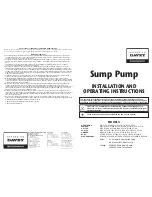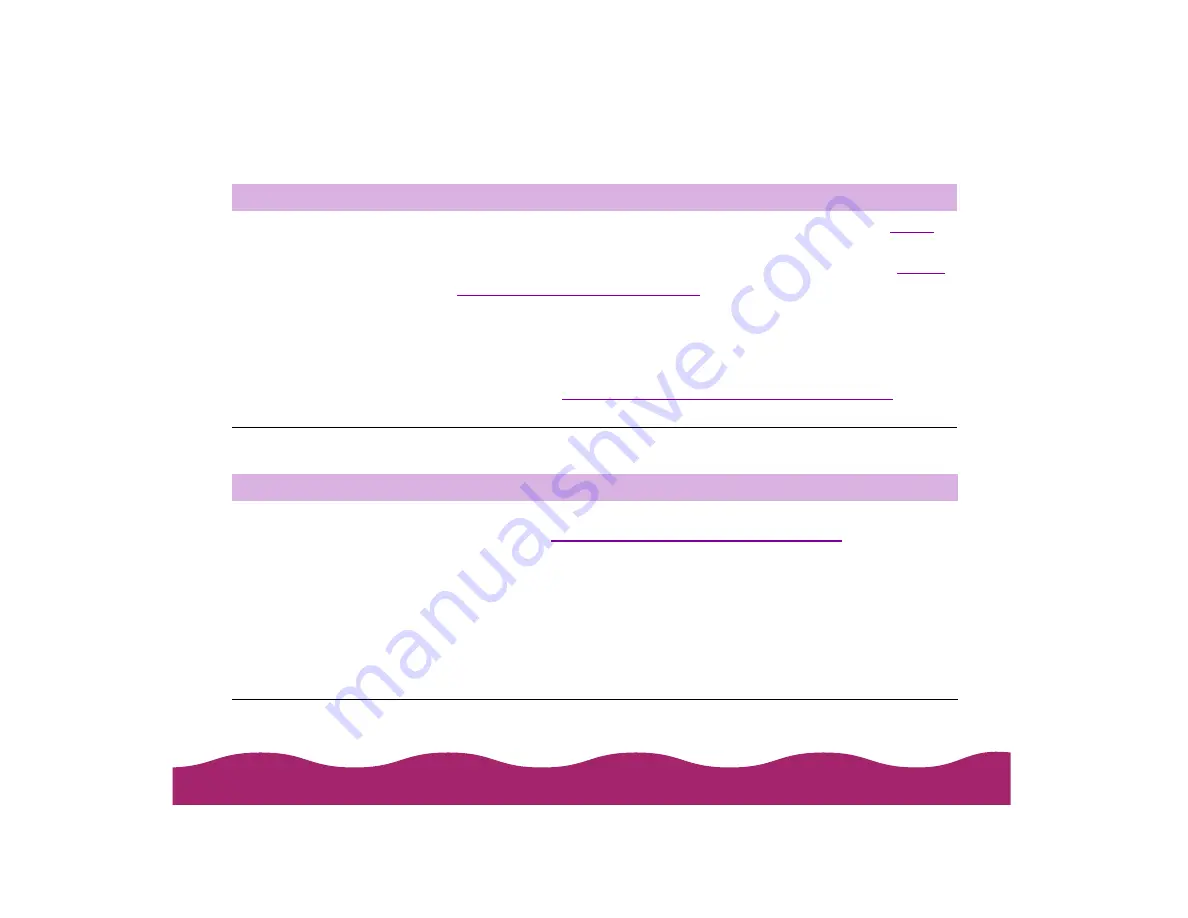
#"$
Multiple pages feed at the same time
Paper jams inside the printer
Try this
Then do this
Remove the stack of
paper from the printer.
◗
Make sure the paper isn’t too thin (see the specifications in
◗
Fan all the edges of the stack of paper to separate the sheets.
◗
Reload the paper as described in the
Start Here card and in
Loading and Handling Guidelines
◗
Make sure the paper thickness lever is set to the 0 position if you’re
printing on normal paper.
◗
If too many copies of a page or document are printing, check the
Copies settings in both the printer software and your application
program. See
Selecting Paper Size and Orientation Options
for
more information.
Try this
Then do this
Turn off your printer,
open the cover, and
remove all the paper
that’s inside, including
any little pieces that
may have torn off.
Load more paper in the printer, following the instructions in the
Start
Paper Loading and Handling Guidelines
. If your paper
jams frequently, make sure you:
◗
Use smooth, high-quality paper, loaded printable side up.
◗
Fan the stack and then even the edges before loading it.
◗
Load paper beneath the arrow mark on the left edge guide.
◗
Adjust the left edge guide to fit the width of your paper.
◗
Make sure the paper thickness lever is set to the correct setting for
the thickness of your paper.
Summary of Contents for Stylus Photo 750
Page 1: ... ...