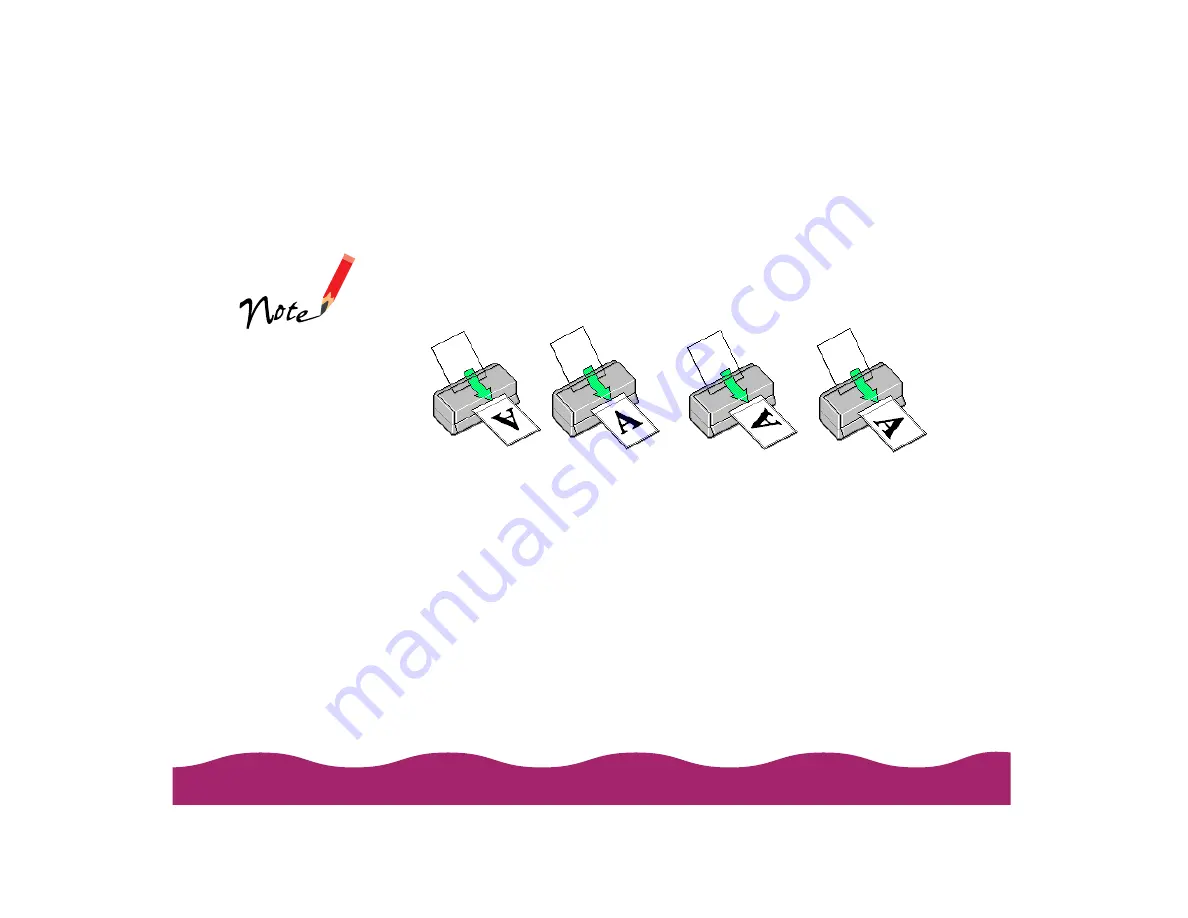
7 If you’re printing a multi-page document and want the last page printed
first so the pages come out without needing to be reordered, click the
Reverse Order checkbox. The page graphics change to show later
pages printing first.
8 Select the direction of printing on the page with the Orientation options.
To print your document oriented as shown in one of the following
illustrations, select the options listed below it.
9 The Standard Printable Area setting uses the maximum printable area
of your paper with a minimum bottom margin of 0.55 inch (14 mm). To
decrease the minimum bottom margin to 0.12 inch (3 mm), set the
Printable Area setting to Maximum. To center your document on the
page using either setting, select the Centered checkbox.
10 Click a tab for the settings you want to check or change next, or click
OK to print your document.
The Rotate by 180
°
setting lets you print
the lower portion of a
document first, with a
bottom margin as
small as 0.12 inch
(3 mm) and a top
margin as small as
0.55 inch (14 mm).
When you select
Maximum as the
Printable Area
setting, print quality
may decrease in the
expanded printable
area in the bottom
margin.
Portrait Landscape
Portrait and
Rotate by 180
°
Landscape and
Rotate by 180
°
Summary of Contents for Stylus Photo 750
Page 1: ... ...






























