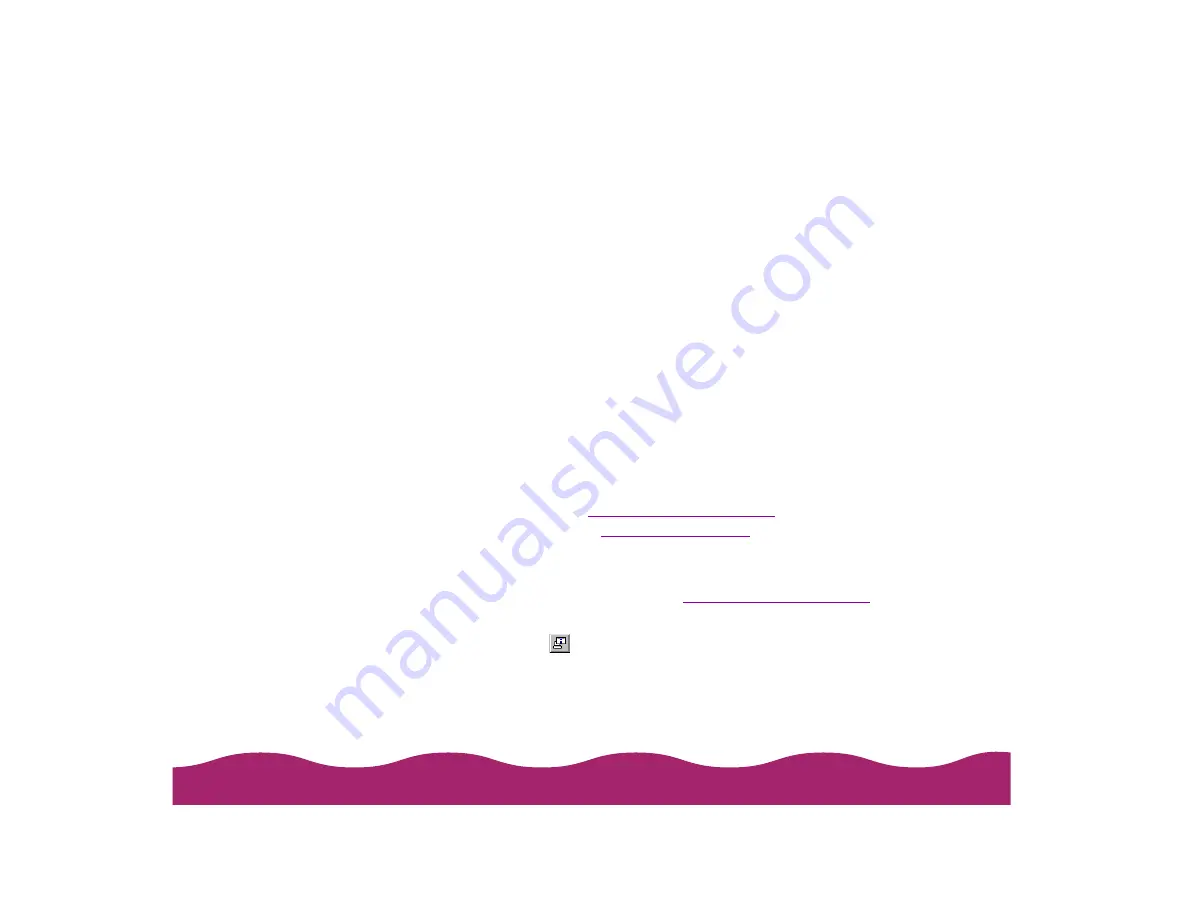
!"
4 Click the Monitor this printer checkbox.
5 Then turn on one or more of the Status Alert options to make the
Status Alert window appear when the selected condition occurs. For
example, if you turn on Show when errors occur, the Status Alert
window appears only if a printing error occurs. If you select all the
options, the Status Alert window appears whenever you print,
encounter an error, or have low ink levels.
For more details on the status of your printer, you can use the Printer
Status window. The Printer Status window provides troubleshooting tips
and detailed information about printer errors.
You can access the Printer Status window in different ways, depending
on whether or not you’re currently printing:
◗
If you’re currently printing, click the Details button on the Progress
Meter (described in
) or in the Status Alert
window (described in
◗
If you’re not currently printing, start your printer software, click the
Utility tab, then click the EPSON Status Monitor 2 icon. Or, open
Status Monitor 2 as described in
, and click
your printer name in the Installed Printers list.
Then click the
Printer Status icon or select Printer Status from the
Printer menu.
Summary of Contents for Stylus Photo 750
Page 1: ... ...






























