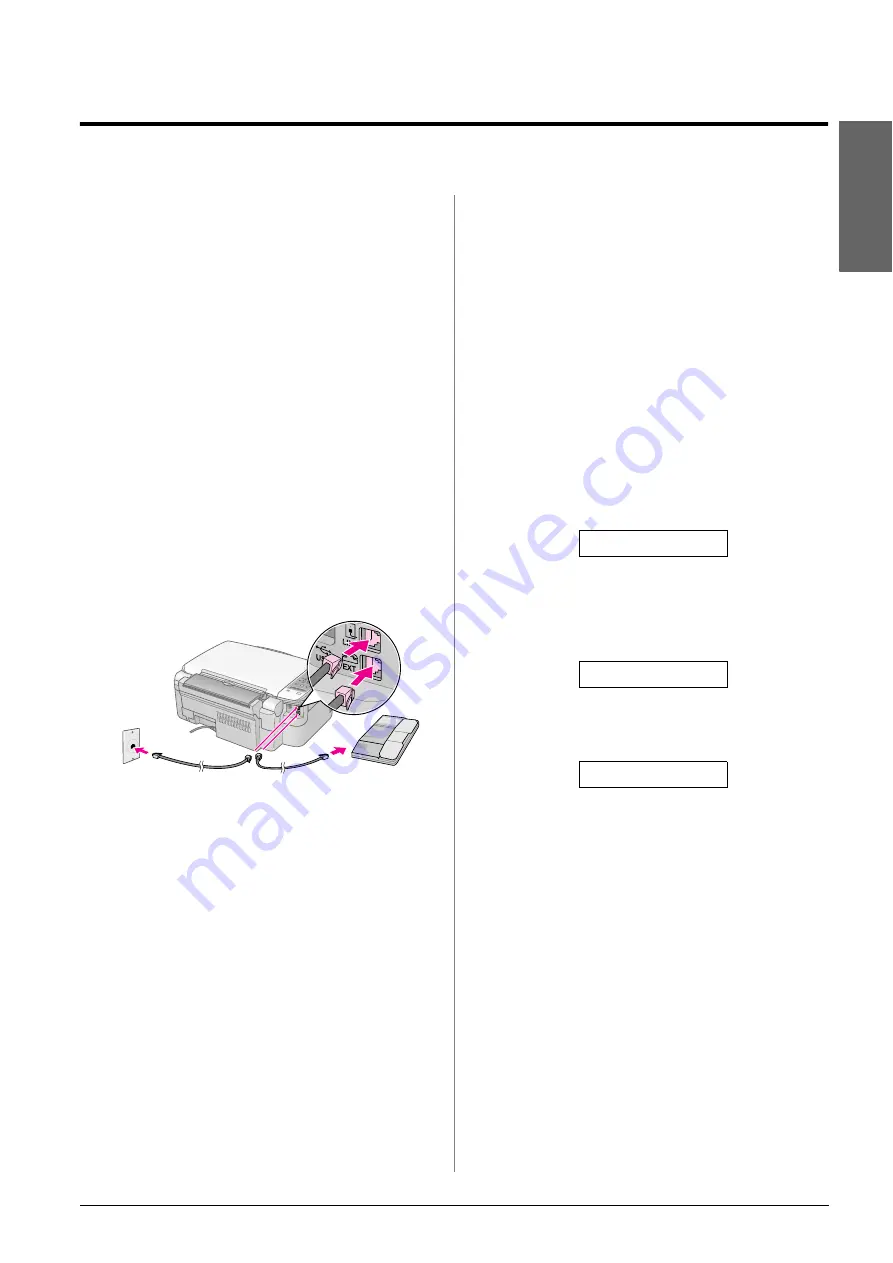
Faxing a Photo or Document
7
En
g
lis
h
Faxing a Photo or Document
This product lets you send faxes by entering fax
numbers or selecting entries from a speed dial list.
You can customize the fax header information, and
select various report printing and send/receive
settings. You can also set up the product to
automatically receive faxes or select to receive them
only when you have confirmed that you are
receiving a fax.
Connecting a Phone or
Answering Machine
If you are connecting the product to a phone line, and
connecting a telephone or answering machine to the
same phone line so you can use them to pick up voice
calls, follow these steps:
1.
Connect the phone cable leading from the wall
jack to the
LINE
port.
2.
Connect one end of another phone cable to
the telephone or answering machine.
3.
Connect the other end of the cable to the
EXT.
port on the back of the product.
You also need to set up the product to receive faxes
manually (
“Receiving Faxes” on page 14).
Setting Up Your Fax
Features
Before sending or receiving faxes, you may want to
create a fax header, select your fax preferences, and
set up a speed dial list of frequently used fax
numbers.
Checking your selected region
You need to make the correct region setting for the
product. Make sure you select the region where you
are using the product.
1.
Make sure the product is turned on. Then press
the
y
Stop
[
y
Cancel/Back
] button until you
see this screen.
2.
Press the
F
[
F
Setup
] button.
3.
Use the
u
or
d
button, or press the
8
key on the
numeric keypad, to select
8.Region
.
4.
Press the
x
OK
button. You see the region you
have selected.
5.
If you need to change the region, use the
u
or
d
button to select your region.
6.
Press the
x
OK
button.
7.
Press the
y
Stop
[
y
Cancel/Back
] button until
you return to the first screen.
18:30 Y
8.Region
UK
Summary of Contents for Stylus CX6900 Series
Page 40: ......










































