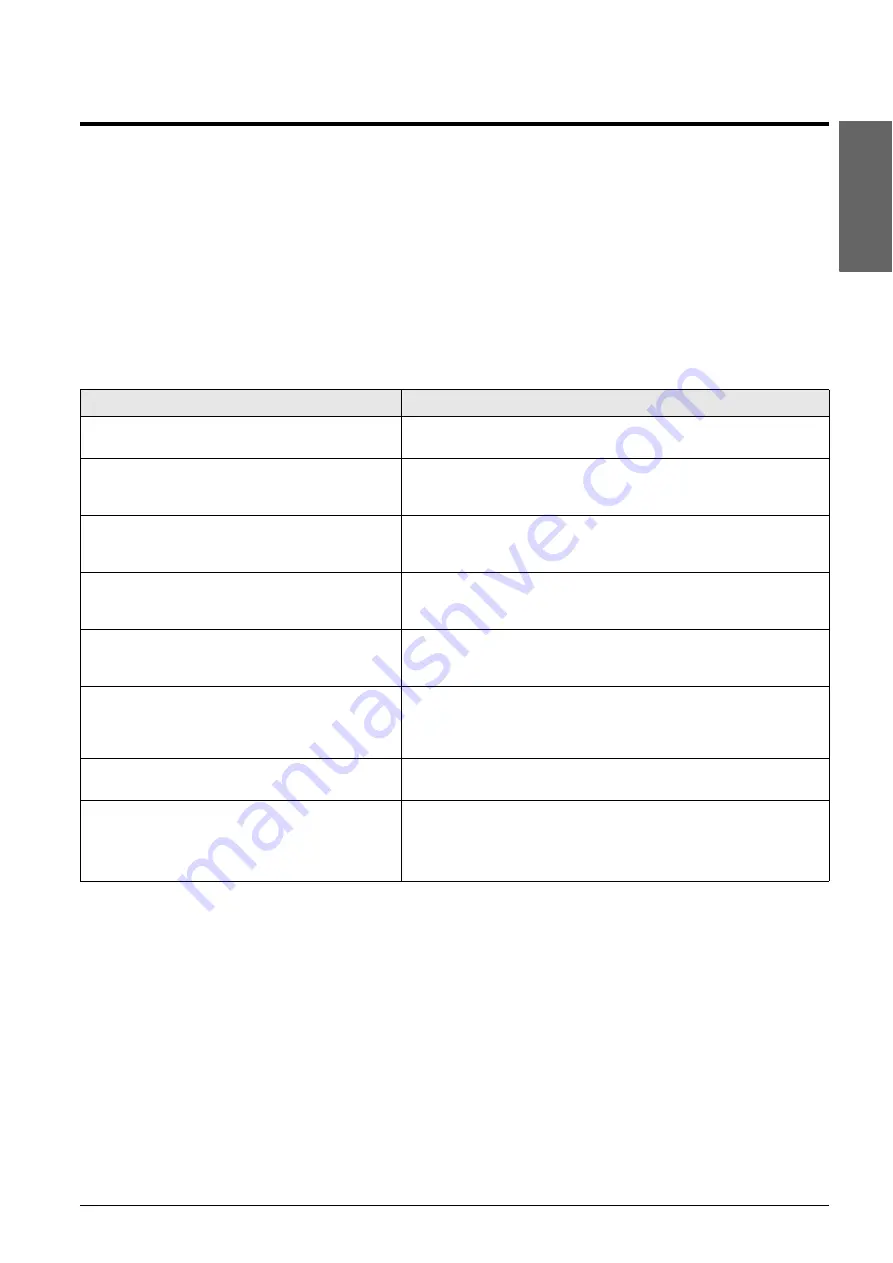
Solving Problems
31
En
g
lis
h
Solving Problems
If you have a problem with the product, check the messages on the LCD screen to diagnose what may be causing
the problem.
You can also check “Problems and Solutions” on page 32 for troubleshooting suggestions on using the product
without a computer. See the
User’s Guide
included in the software CD-ROM for help on using the product with a
computer.
Error Messages
You can diagnose and solve most problems by checking the messages on the LCD screen. If you cannot solve the
problems by checking the messages, use the following table and try the recommended solution
Display message
Cause and solution
Not enough ink to perform head cleaning. Replace with
new ink cartridges.
Not enough ink to perform head cleaning. Replace with new ink cartridges
(
“Removing and installing ink cartridges” on page 26).
No memory card
Make sure that the memory card is supported by the product and has been
inserted correctly. If so, check if there is a problem with the card and try again
(
“Inserting a memory card” on page 19).
No photos on memory card
The inserted memory card does not contain any valid images. Remove the
memory card. Check compatible cards and image types (
No index sheet detected or sheet placed incorrectly.
Correct the sheet placement and try again.
An index sheet was not recognized because it is not positioned correctly. Align
the top of the sheet with the left edge of the glass (
sheet and printing the selected photos” on page 22).
No photos selected or photos marked incorrectly. Select
photos correctly and try again.
No marks are detected on the index sheet or the sheet includes more than one
mark for an image. Remove the index sheet, mark it correctly, and try again
(
“2. Selecting photos from the index sheet” on page 22).
Memory card data does not match index sheet. Replace
the card or index sheet and try again.
The index sheet does not match the photos on the memory card. Remove the
card and insert the one used to print the index sheet (
card” on page 19), or place the correct index sheet on the glass
(
“3. Scanning the index sheet and printing the selected photos” on page 22).
Service required. See your documentation for details.
Waste ink pad in the product is saturated. Contact your dealer to replace it
(
“Contacting Customer Support” on page 34).
Printer error -> See your documentation and call for
service if necessary.
Scanner error -> See your documentation and call for
service if necessary.
There is a problem with the product. Turn it off and then back on. If the error
does not clear, contact your dealer (
Summary of Contents for Stylus CX6900 Series
Page 40: ......








































