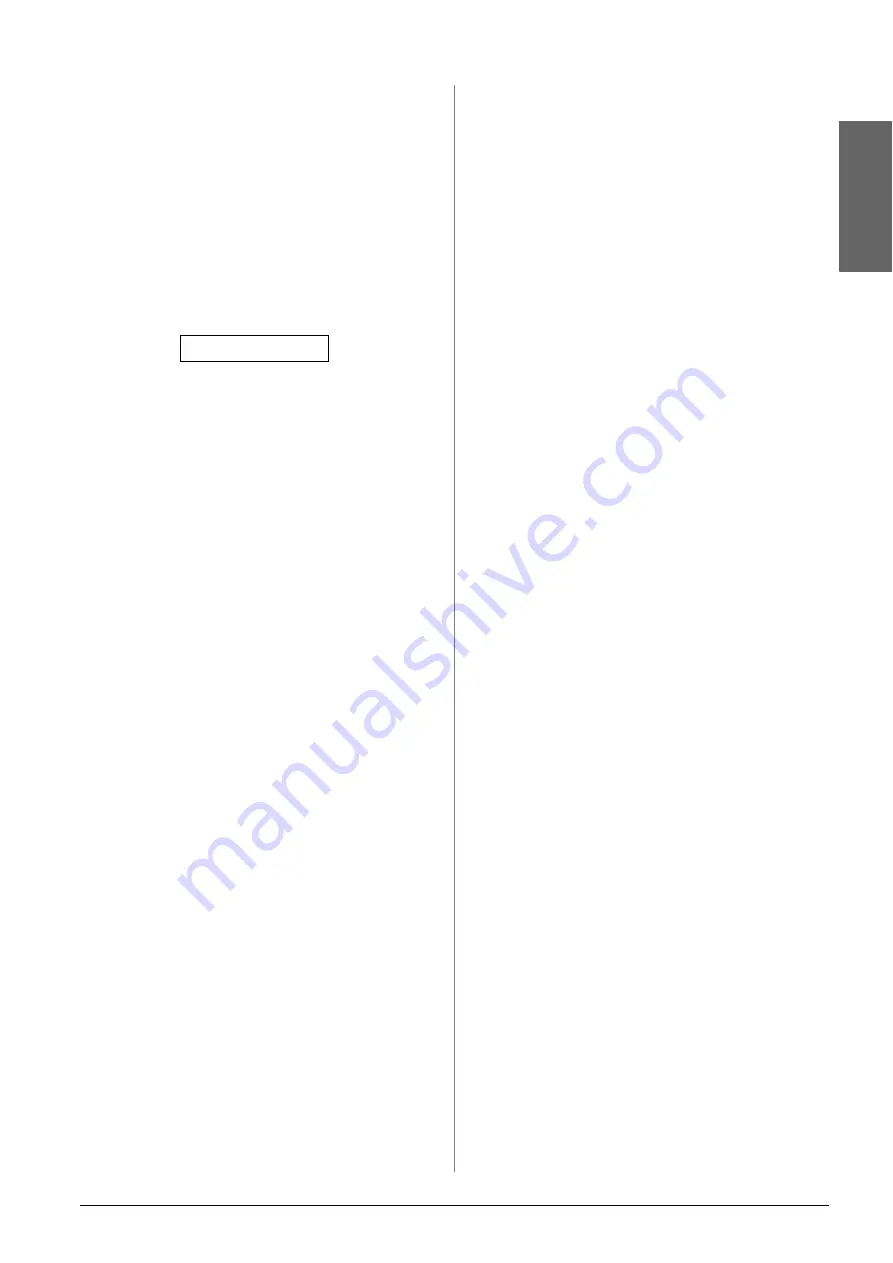
Printing from a Memory Card
23
En
g
lis
h
Printing all photos or DPOF photos
Follow the steps below to print one copy of each
photo on the card or to print only those photos that
were pre-selected with your camera’s DPOF feature.
1.
Load the type of paper you want to use
(
page 15). Load enough sheets for the number
of photos you want to print.
2.
Insert a memory card (
3.
Press the
C
[
C
Memory Card
] button until you
see
3.Img:xx All/DPOF
on the LCD screen.
If your memory card contains DPOF
information, you cannot print all of the photos
on the card, even when
3.Img:xx All/DPOF
is
selected. To print all the photos on the memory
card, cancel the DPOF information from your
digital camera.
4.
Select the paper type you loaded.
If you select
l
[
Plain Paper
], the photos are
printed with a white border. If you select
g
[
Photo Paper
], the photos are printed without
borders to the edge of the paper.
5.
Select the paper size you loaded.
6.
Press the
x
Start
D
[
x
Start B&W
] button to make
a black and white copy. Press the
x
Start
E
[
x
Start Color
] button to make a color copy.
If you need to cancel printing, press the
y
Stop
[
y
Cancel/Back
] button.
3.Img:xx All/DPO
Summary of Contents for Stylus CX6900 Series
Page 40: ......
















































