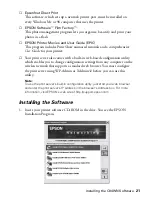Windows System Requirements
7
Before you can set up your EPSON Stylus C84WN, you need to decide how you
will use it: either with an access point (in
infrastructure mode
), or without an access
point (in
ad hoc mode
, also called ad hoc 802.11b, computer-to-computer, and
peer-to-peer).
Windows System Requirements
For wireless printing with the EPSON Stylus C84WN, make sure each computer
meets the following requirements:
■
A Microsoft
®
Windows
®
compatible PC or laptop with a Pentium
®
-
equivalent processor, 333 MHz or faster recommended
■
Windows 98, Windows Me, Windows NT
®
4.0, Windows 2000, or
Windows XP
■
64MB of RAM (128MB recommended)
■
100MB of free hard disk space (200MB or more recommended)
■
VGA or better display adapter and monitor (SVGA for Windows XP)
■
CD-ROM or DVD drive for installing the printer software
In addition, each computer needs to be connected to an existing wired network
with a wireless access point, or needs to have a wireless card or adapter.
■
You can use an access point alone or in combination with a hub or router.
Note:
For a list of supported access points, visit EPSON’s support site at:
http://support.epson.com. Click
Troubleshooting & FAQs
in the column on the
left, then click
Printers > Epson Stylus C84WN > Frequently Asked Questions >
Wireless Networking Questions
.
■
Wireless cards can be installed in a PCMCIA slot on a laptop or a PCI slot in
a desktop computer. Wireless adapters can be connected through a USB port.
If you want to print without an access point, make sure your card or adapter
works in ad hoc mode.
Note:
For a list of supported cards, visit EPSON’s support site at:
http://support.epson.com. Click
Troubleshooting & FAQs
in the column on the
left, then click
Printers > Epson Stylus C84WN > Frequently Asked Questions >
Wireless Networking Questions
.
Summary of Contents for Stylus C84WN
Page 1: ...EPSON Stylus C84WN Setup and Installation ...
Page 10: ...10 Introduction ...
Page 60: ...60 Configuration Settings ...