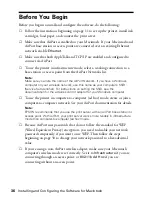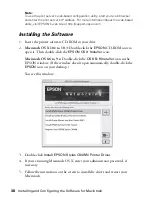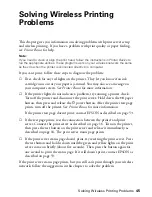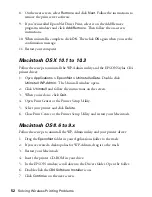Solving Wireless Printing Problems
45
Solving Wireless Printing
Problems
This chapter gives you information on solving problems with print server setup
and wireless printing. If you have a problem with print quality or paper feeding,
see
Printer Basics
for help.
Note:
If you need to clean or align the print head, follow the instructions in
Printer Basics
to
run the appropriate utilities. These programs work on your wireless network the same
as they do when the printer is connected directly to a computer.
If you can’t print, follow these steps to diagnose the problem:
■
First, check for any red lights on the printer. They let you know if an ink
cartridge runs out or your paper is jammed. You may also see a message on
your computer screen. See
Printer Basics
for more information.
■
If the printer lights do not indicate a problem, try running a printer check.
Turn off the printer and disconnect the print server. Hold down the
)
paper
button, then press and release the
P
power button. After the printer test page
prints, turn off the printer. See
Printer Basics
for more information.
If the printer test page doesn’t print, contact EPSON as described on page 53.
■
If the test page prints, test the connection between the printer and print
server. Connect the print server as described on page 16. Turn on the printer,
then press the test button on the print server and release it immediately, as
described on page 18. The print server status page prints.
■
If the print server status page doesn’t print, try resetting the print server. Press
the test button and hold it down until the green and yellow lights on the print
server come on briefly (about five seconds). Then press the button again for
one second to print the status page. If it still doesn’t print, contact EPSON as
described on page 53.
If the print server status page prints, but you still can’t print through your wireless
network, follow the suggestions in this chapter to solve the problem.
Summary of Contents for Stylus C84WN
Page 1: ...EPSON Stylus C84WN Setup and Installation ...
Page 10: ...10 Introduction ...
Page 60: ...60 Configuration Settings ...