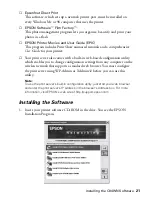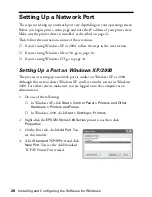16
Setting Up the Printer and Print Server
Running a Printer Check
Before you connect the printer, print a test page to make sure the printer is
working properly. Make sure letter-size or larger paper is loaded in the printer.
1. Press the
P
power button to turn off the printer.
2. Hold down the
)
paper button as you press and release the
P
power button.
3. Continue holding down the
)
paper button until the
P
power light starts
flashing, then release it.
The printer prints a nozzle check pattern.
If the test page doesn’t print, check for any red lights on the printer. See the
“Problem Solving” chapter in the
Printer
Basics
book for guidelines. If none of the
solutions work, contact EPSON as described on page 53.
Once the printer is set up and has ink and paper, you’re ready to install the
software and connect the print server. See the next section for instructions.
Connecting the Print Server
1. Slide the print server into the base and press
firmly to attach it. It should click into place.
2. Turn off the printer.
Summary of Contents for Stylus C84WN
Page 1: ...EPSON Stylus C84WN Setup and Installation ...
Page 10: ...10 Introduction ...
Page 60: ...60 Configuration Settings ...