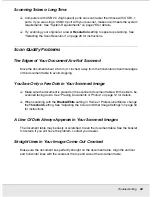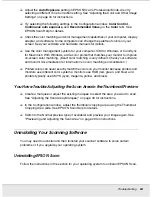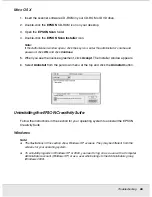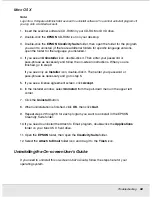Troubleshooting
68
PROBS.FM (A4 size) Rev.C
R4CJ350
User’s Guide
Mac OS X
Note:
Log onto a Computer Administrator account to uninstall software. You cannot uninstall programs if
you log onto a Limited account.
1. Insert the scanner software CD-ROM in your CD-ROM or DVD drive.
2. Double-click the
EPSON
CD-ROM icon on your desktop.
3. Double-click the
EPSON Creativity Suite
folder, then open the folder for the program
you want to uninstall. (If there are additional folders for specific language versions,
open the folder for the language you installed.)
4. If you see an
Uninstaller
icon, double-click it. Then enter your password or
pass-phrase as necessary and follow the on-screen instructions. When you are
finished, go to step 9.
If you see only an
Installer
icon, double-click it. Then enter your password or
pass-phrase as necessary and go to step 5.
5. If you see a license agreement screen, click
Accept
.
6. In the Installer window, select
Uninstall
from the pull-down menu in the upper left
corner.
7. Click the
Uninstall
button.
8. When uninstallation is finished, click
OK
, then click
Quit
.
9. Repeat steps 2 through 8 for each program you want to uninstall in the EPSON
Creativity Suite folder.
10. If you need to uninstall the Attach to Email program, double-click the
Applications
folder on your Mac OS X hard drive.
11. Open the
EPSON
folder, then open the
Creativity Suite
folder.
12. Select the
Attach to Email
folder icon and drag it to the
Trash
icon.
Uninstalling the On-screen User’s Guide
If you need to uninstall this on-screen
User’s Guide
, follow the steps here for your
operating system.