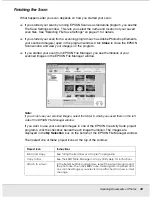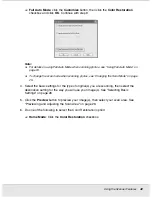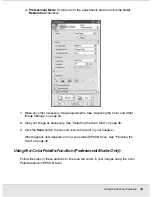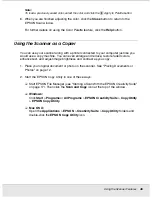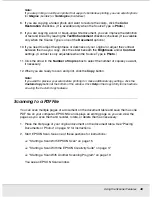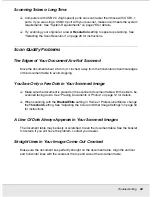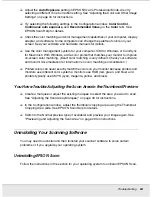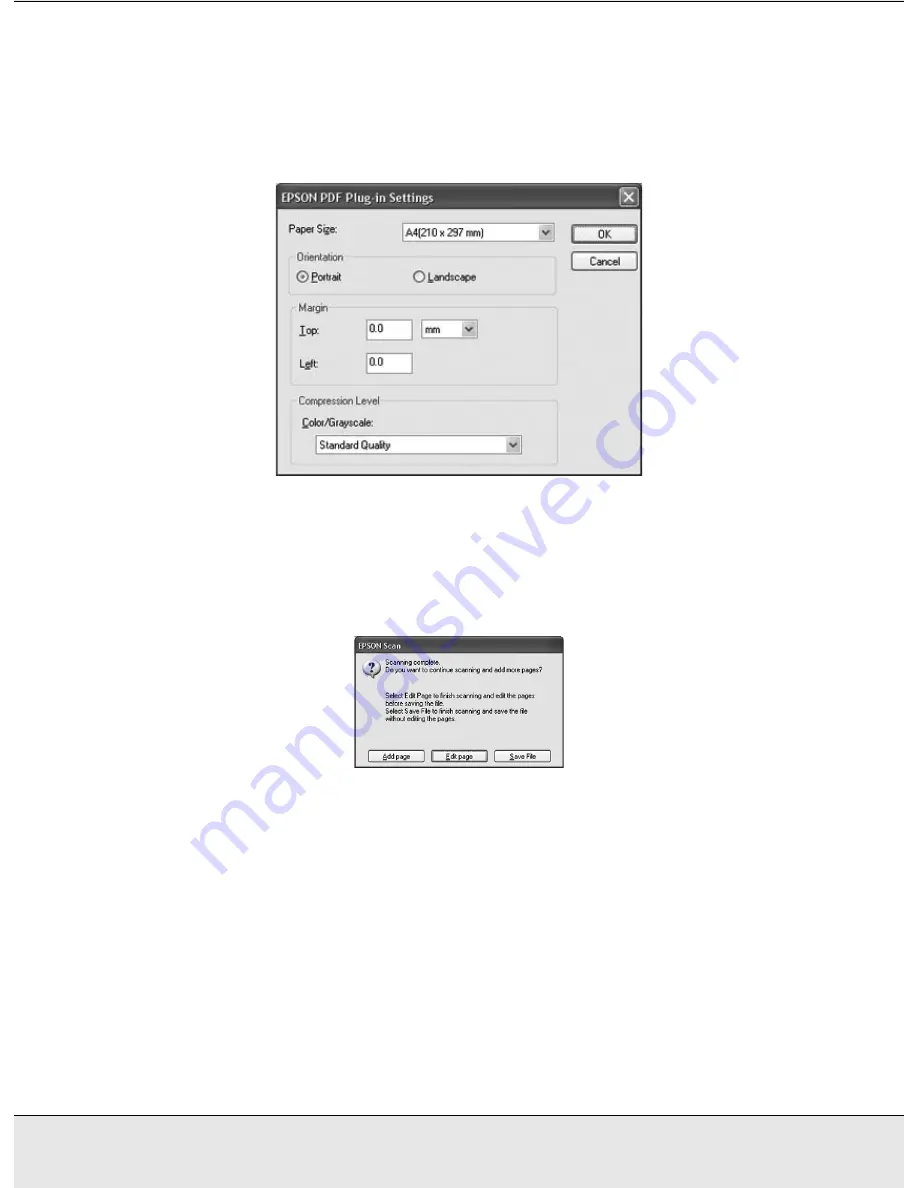
Using the Scanner Features
50
PROJS.FM (A4 size) Rev.C
R4CJ350
User’s Guide
Select
as the file type setting. The current Paper Size, Orientation, Margin, and
Compression setting are displayed below it.
5. If you need to change any of the current PDF settings, click the
Options
button. You
see the EPSON PDF Plug-in Settings window:
Select the settings that match your document and click
OK
. You return to the File Save
Settings window.
6. When you are finished selecting file settings, click
OK
. EPSON Scan scans your page
and displays this window:
7. If you have finished scanning your document and want to view thumbnail images of the
scanned pages, click
Edit page
and go to step 8.
If you need to place more pages for scanning, click
Add page
. Then place your
originals and click
Scan
. When you are finished, click
Edit page
and go to step 8.
If you have finished scanning and want to save the file without editing the pages, click
Save File
and go to step 10.