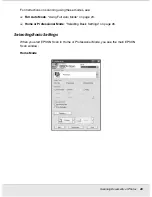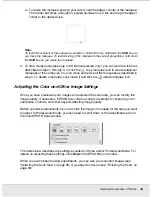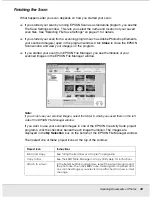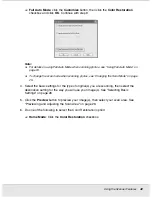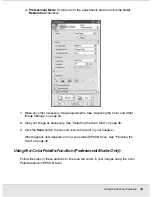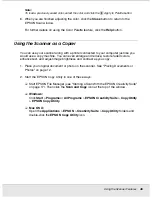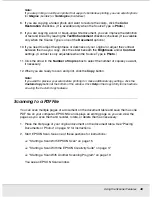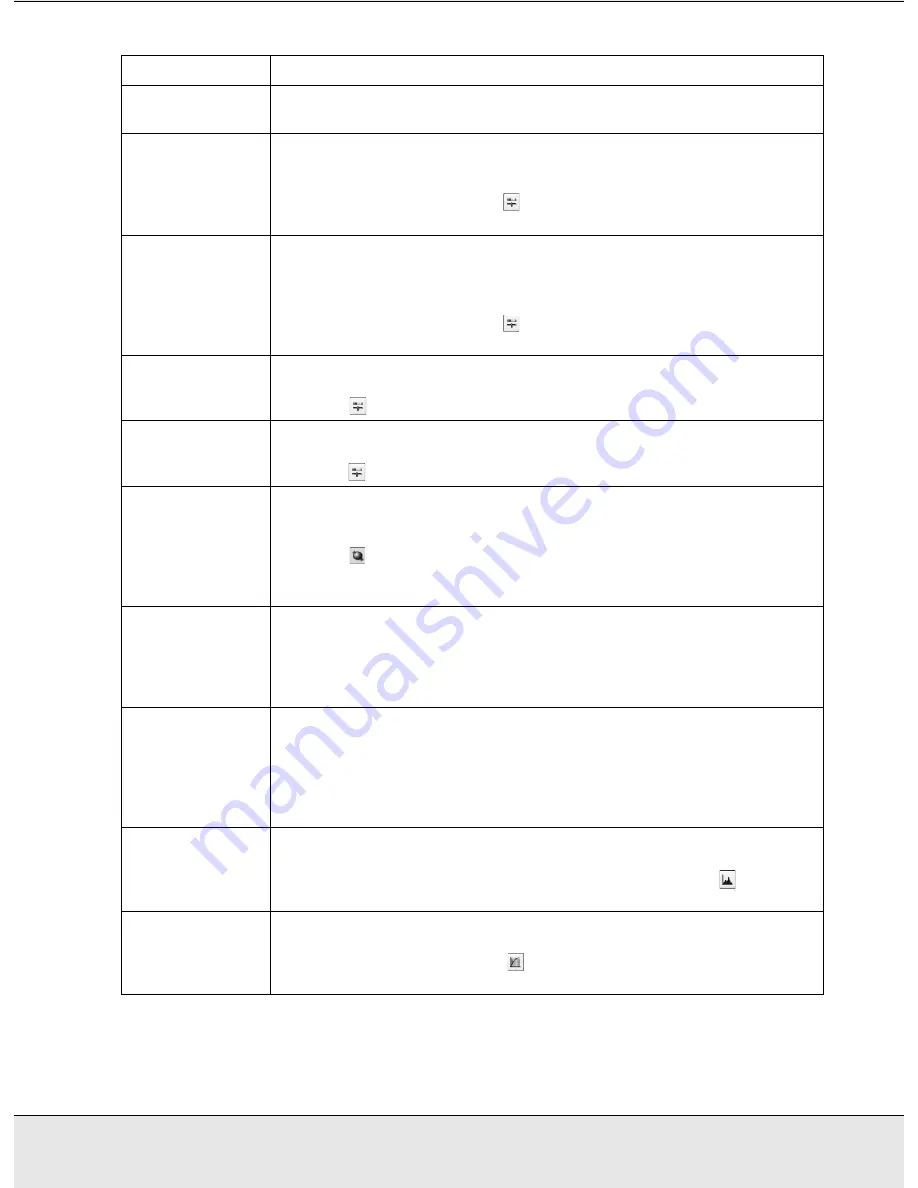
Scanning Documents or Photos
35
SCAN1.FM (A4 size) Rev.C
R4CJ350
User’s Guide
Setting
Available mode(s) and description
Color Restoration
Home and Professional:
Restores the colors in faded photos automatically.
Brightness
Home and Professional:
Adjusts the overall image lightness and darkness.
In Home Mode, click the Brightness button to access the Brightness setting.
In Professional Mode, click the
Image Adjustment button to access the
Brightness setting.
Contrast
Home and Professional:
Adjusts the difference between the light and dark areas of the overall
image.
In Home Mode, click the Brightness button to access the Contrast setting.
In Professional Mode, click the
Image Adjustment button to access the
Contrast setting.
Saturation
Professional only:
Adjusts the density of colors in the overall image.
Click the
Image Adjustment button to access the Saturation setting.
Color Balance
Professional only:
Adjusts the balance of red, green, and blue colors in the overall image.
Click the
Image Adjustment button to access the Color Balance setting.
Auto Exposure
Home:
Automatically applied.
Professional:
Click the
Auto Exposure button. To turn it on continuously, click the
Configuration button, click the Color tab, and select Continuous auto
exposure. You can adjust the level of exposure adjustment using the slider.
Unsharp Mask
Filter
Home:
Automatically applied.
Professional:
Turn on to make the edges of image areas clearer for an overall sharper
image. The level of sharpness is adjustable. Turn off to leave softer edges.
Descreening Filter
Home and Professional:
Removes the rippled pattern that can appear in subtly-shaded image
areas, such as in skin tones. Also improves results when scanning magazine
or newspaper images which include screening in their original print
processes. The results of the Descreening Filter do not appear in the
preview image, only in your scanned image.
Histogram
Professional only:
Provides a graphical interface for adjusting highlight, shadow, and
gamma levels individually. For advanced users only. Click the
Histogram
Adjustment button to use the Histogram settings.
Tone Correction
Professional only:
Provides a graphical interface for adjusting tone levels individually. For
advanced users only. Click the
Tone Correction button to use the Tone
Correction settings.