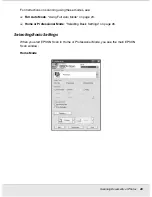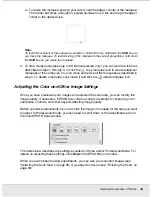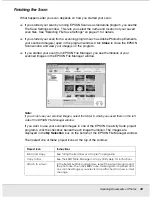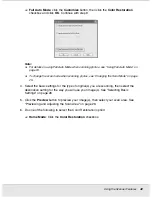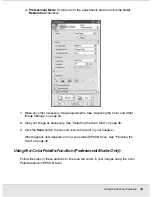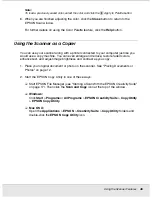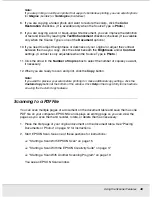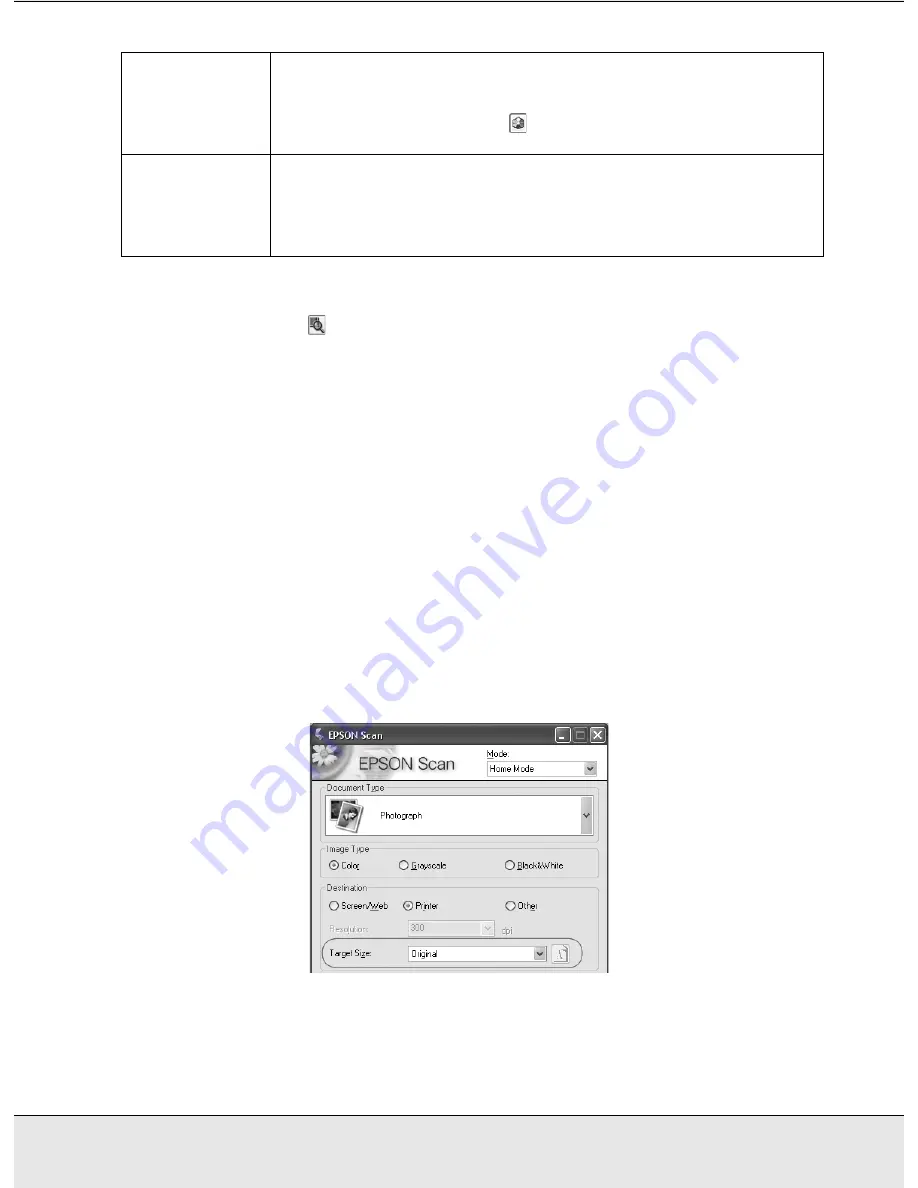
Scanning Documents or Photos
36
SCAN1.FM (A4 size) Rev.C
R4CJ350
User’s Guide
Note:
❏
To view the red, green, and blue levels at particular points in your preview image as you make
adjustments, click the
densitometer icon in the preview window and click an image area. See
EPSON Scan help for details.
❏
Certain settings may not be available, or may be automatically selected, depending on the type
of image you are previewing and other settings you have selected.
❏
You can customize how certain EPSON Scan settings behave by clicking the
Configuration
button and changing settings in the window that appears. See EPSON Scan Help for details.
❏
To undo any image quality adjustments you make to the preview image, click the
Reset
button
(if available), turn off the setting, or preview your image again.
Selecting the Scan Size
You can scan your images at their original size, or you can reduce or enlarge their size as
you scan them. You do this using the Target Size setting in Home or Professional Mode.
Home Mode
Color Palette
Professional only:
Provides a graphical interface for adjusting mid-tone levels, such as skin
tones, without affecting the highlight and shadow areas of the image. For
advanced users only. Click the
Color Palette button to use the Color
Palette settings.
Threshold
Home and Professional:
Adjusts the level at which the black areas in text and line art are
delineated, improving text recognition in OCR programs. (Available only
when you select Black & White as the Image Type setting.)
In Home Mode, click the Brightness button to access the Threshold setting.