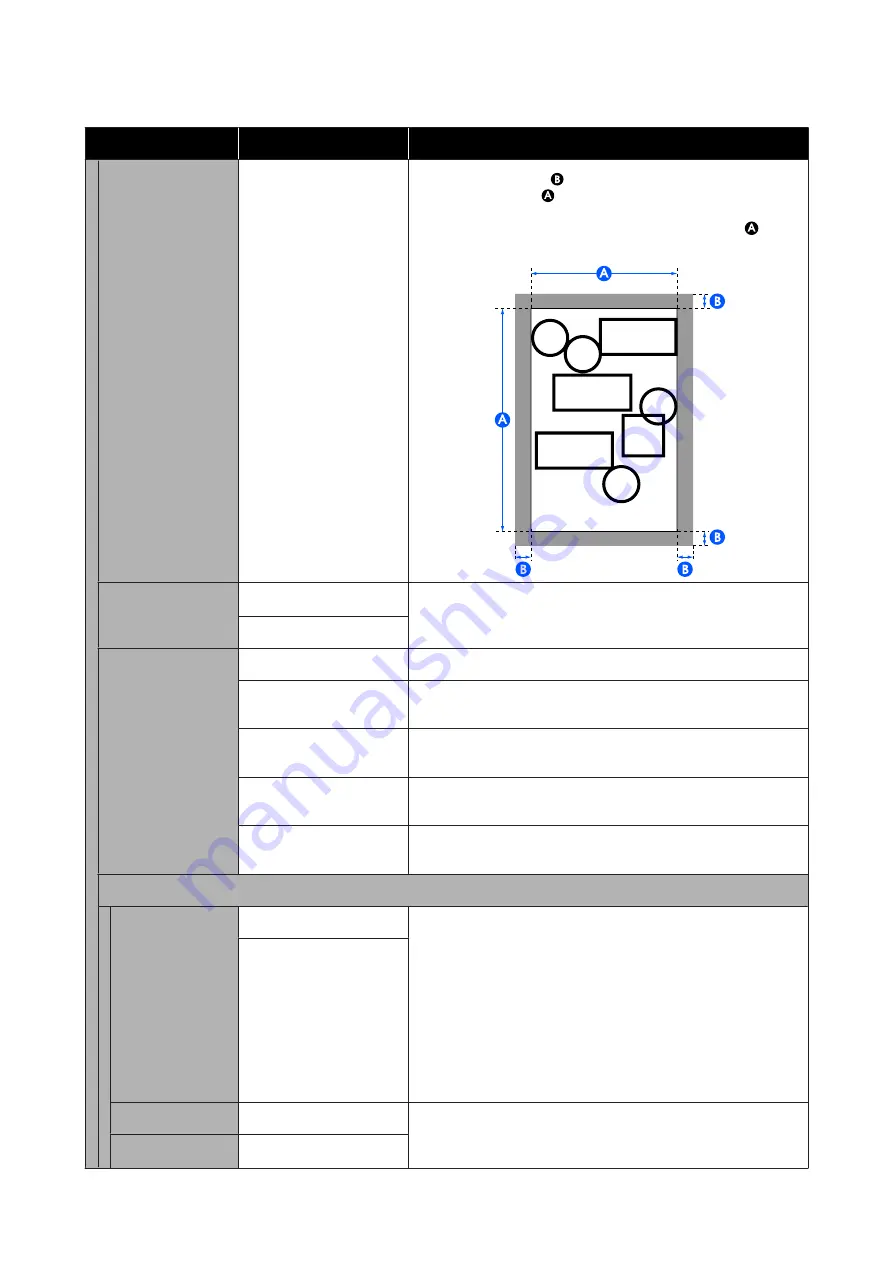
Settings item
Settings value
Explanation
Oversize
Add margins (areas of
in the following illustration) outside the
output size (areas of
in the following illustration) set in the
Reduce/Enlarge settings. With the actual output size, the margin
sections become larger than the set output size (areas of
in the
following illustration).
Bidirectional
On
*
Setting this to
On
will cause the print head to print while moving
both left and right. Setting this to
Off
reduces ruled line
misalignment, but printing takes more time.
Off
Color Mode (Com-
mon)
EPSON Standard (sRGB)
Optimize the sRGB space and correct the color.
Business Graphics
*
Perform color correction to sharpen your images based on the
sRGB space.
GIS
Perform color correction suitable for when printing GIS
(Geographic Information System) topographical maps or similar.
Line Drawing
Perform color correction suitable for CAD drawings and other line
drawings.
Off (No Color
Management)
Do not perform color correction.
Reduce/Enlarge
Auto Fit Page
On
Set to
On
to print so that the short edge of the original fits the
width of the paper loaded in the printer.
If the short edge of the document is wider than the paper, printing
will be at actual size.
If the paper is not loaded as set in Paper Source of Basic Settings,
this cannot be set to
On
. Furthermore, if the settings for the Paper
Source are changed without replacing or loading the paper after
setting this to
On
, the settings return to the actual size in the
default settings. If the printer is unable to detect the width of the
paper, an error will occur when the Print button is touched.
Off
*
Custom Size
25%-1024%
Select the output size. If the Actual Size is not selected, set the
desired size in User-Defined.
Fit to Standard Size
Actual Size
*
, User-Defined
SC-T3100M Series/SC-T5100 Series/SC-T3100 Series/SC-T5100N Series/SC-T3100N Series/SC-T2100 Series User's Guide
Using the Menu
178
















































