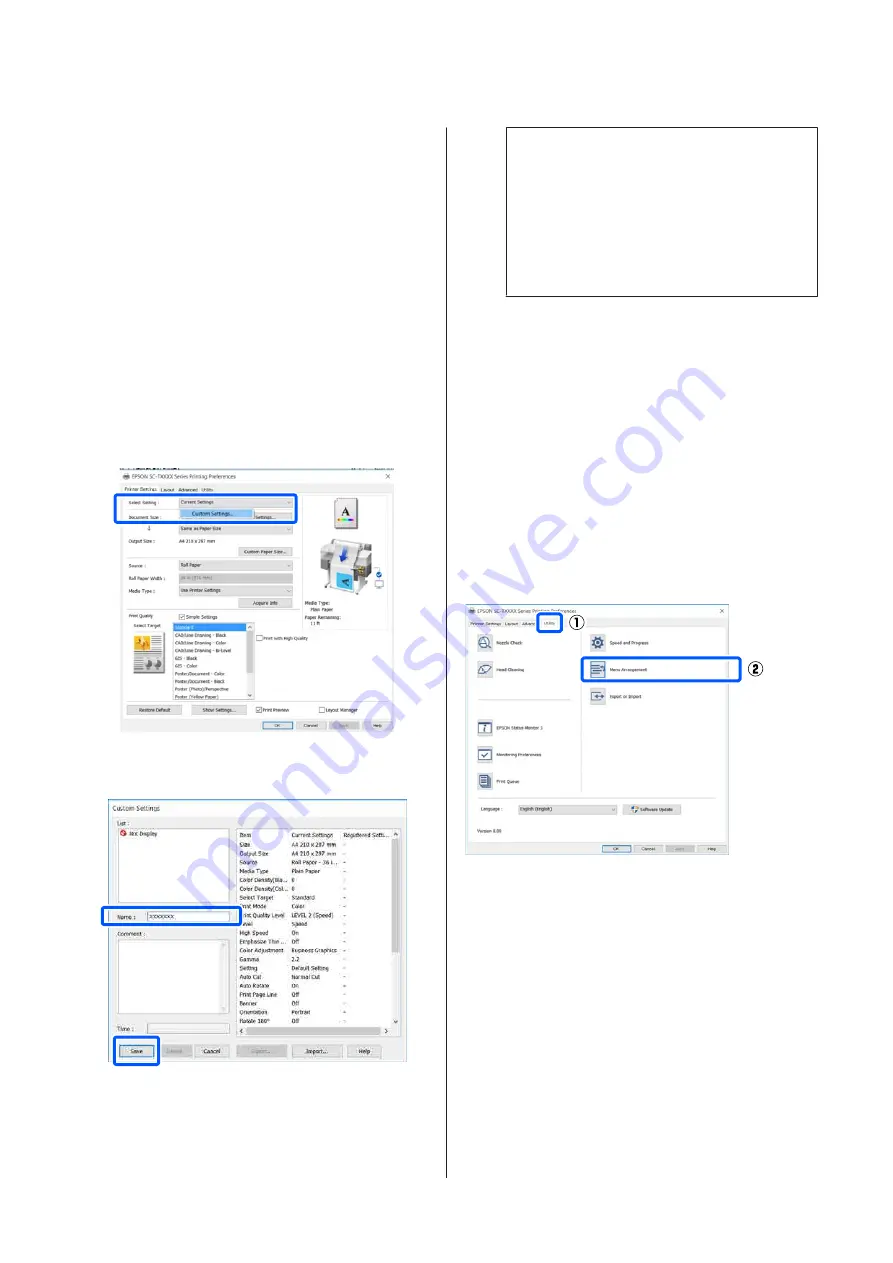
Make the necessary settings. These settings
become the default settings of the printer driver.
Saving various settings as your
Select Settings
You can save all printer driver settings as a Select
Setting. This allows you to easily load settings that
have been stored in Select Settings, and repeatedly
print using exactly the same settings.
A
Set each item on the Printer Settings, Layout,
and Advanced tabs to the settings you want to
save as Select Settings.
B
Click
Custom Settings
.
C
Enter the desired name in
Name
, and then
click
Save
.
You can save up to 100. The saved select
settings can be recalled from
Select Setting
.
Note:
Sharing
Select Setting
settings with multiple
computers
Select the settings you want to share, click
Export...
, and then export the settings to a file.
Display the same screen of the printer driver on
another computer, click
Import...
, and then
import the settings.
Rearranging display items
The display items of
Select Setting
,
Media Type
, and
Paper Size
can be arranged as follows to display the
ones you use normally right away.
❏
Hide unnecessary items.
❏
Rearrange in an order of most frequent use.
❏
Arrange in groups (folders).
A
Click
Utility
tab -
Menu Arrangement
.
SC-T3100M Series/SC-T5100 Series/SC-T3100 Series/SC-T5100N Series/SC-T3100N Series/SC-T2100 Series User's Guide
Printing with the Printer Driver from Your Computer
52






























