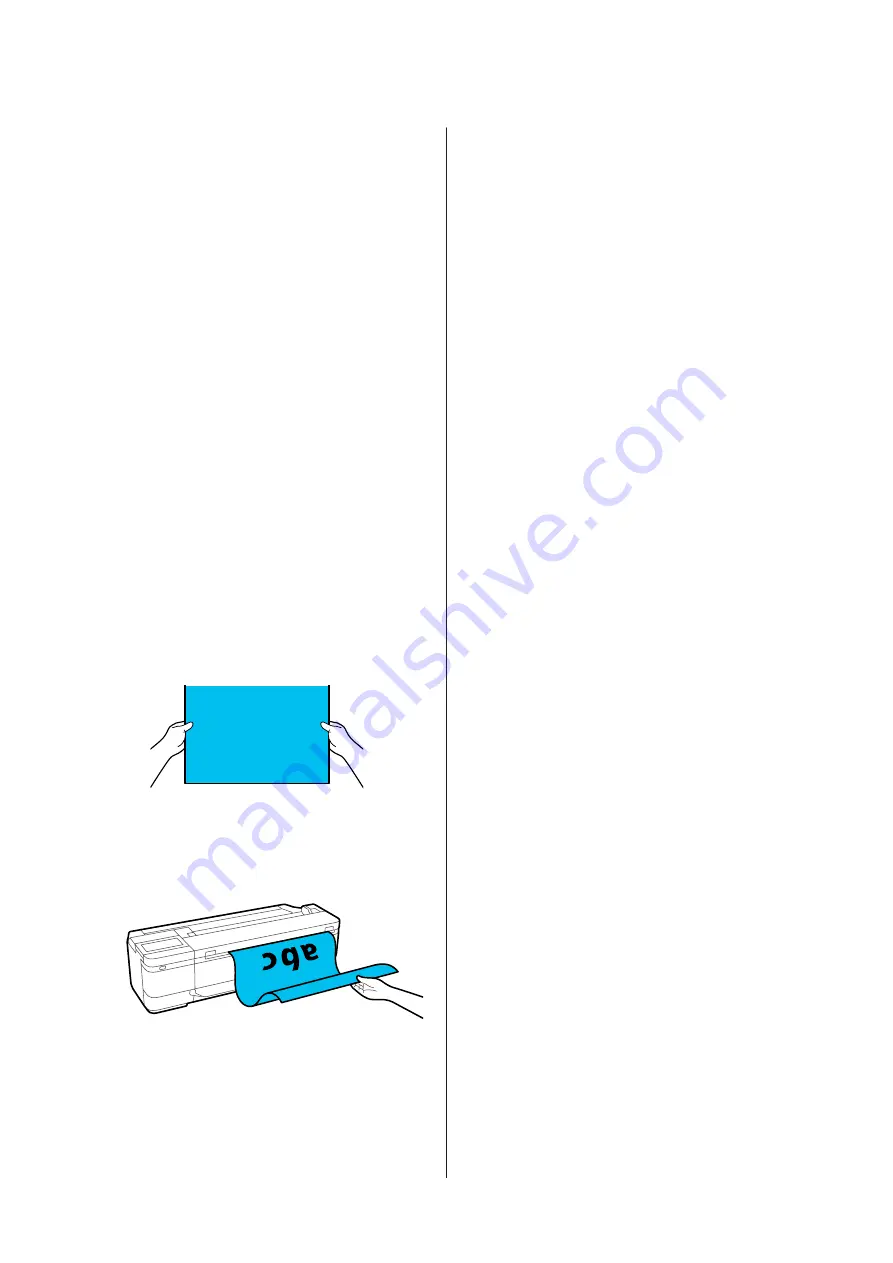
C
Touch
Copy
on the Home screen.
D
In
Basic Settings
, do the settings for Color,
Quality, Density, and Reduce/Enlarge.
U
“Copy Menu (SC-T3100M Series Only) ”
If you are doing detailed settings, such as
Original Type, do the settings from
Advanced
.
U
“Copy Menu (SC-T3100M Series Only) ”
If you are using the optional carrier sheet, you
must do the following settings in
Advanced
.
❏
Specify a user defined size as the
Original
Size
.
❏
Set
Top Offset
to 19 mm.
E
Touch the numeric value for the number of
prints and then enter the number of prints in
the keypad screen.
F
Press the
Copy
button to start scanning the
document.
While scanning, hold the original with both
hands so that it does not skew.
G
Remove the original when scanning is complete.
While holding the original, press the
OK
button on the screen, and then remove the
original.
Printing starts when the original has been
completely removed.
SC-T3100M Series/SC-T5100 Series/SC-T3100 Series/SC-T5100N Series/SC-T3100N Series/SC-T2100 Series User's Guide
Copying (SC-T3100M Series only)
104






























