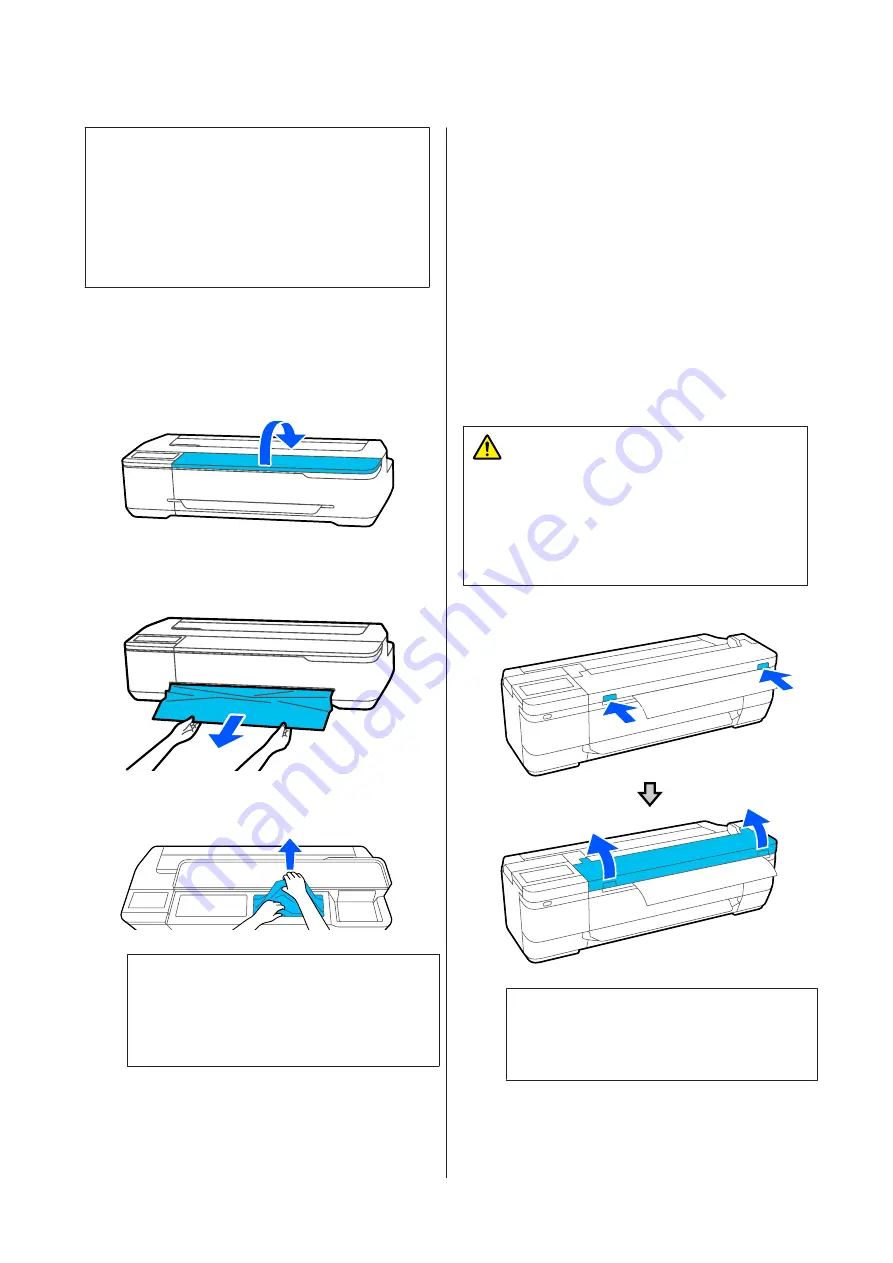
c
Important:
Before you reload the roll paper, cut the edge
straight horizontally. Cut any wavy or wrinkled
sections.
If there are any wrinkles on the edge, then paper
may not be fed, or it may jam.
Cut sheets jam
To remove jammed paper, follow the steps below:
A
Open the front cover.
B
When ejecting paper from the front, grasp the
paper with both hands, and slowly pull it out
towards you.
C
Remove the jammed paper, then close the front
cover.
c
Important:
Do not touch the print head. If you touch the
print head with your hand, static electricity
may cause a malfunction.
D
When the message
Then turn the power off
and on again.
is displayed, turn off the printer
and then turn it back on.
After removing the paper, reload the paper and restart
printing.
U
“Loading paper into the auto sheet feeder” on
U
“Loading Cut Sheet(1 sheet)” on page 39
Original Is Jammed (SC-T3100M
Series Only)
To remove a jammed original, follow the steps.
Caution:
When opening and closing the scanner cover, keep
your hands away from the joint between the cover
and the printer.
If your fingers or hands get caught, it could cause
an injury.
A
Open the scanner cover.
c
Important:
Do not lean against or place objects on the
scanner cover.
SC-T3100M Series/SC-T5100 Series/SC-T3100 Series/SC-T5100N Series/SC-T3100N Series/SC-T2100 Series User's Guide
Problem Solver
198
















































