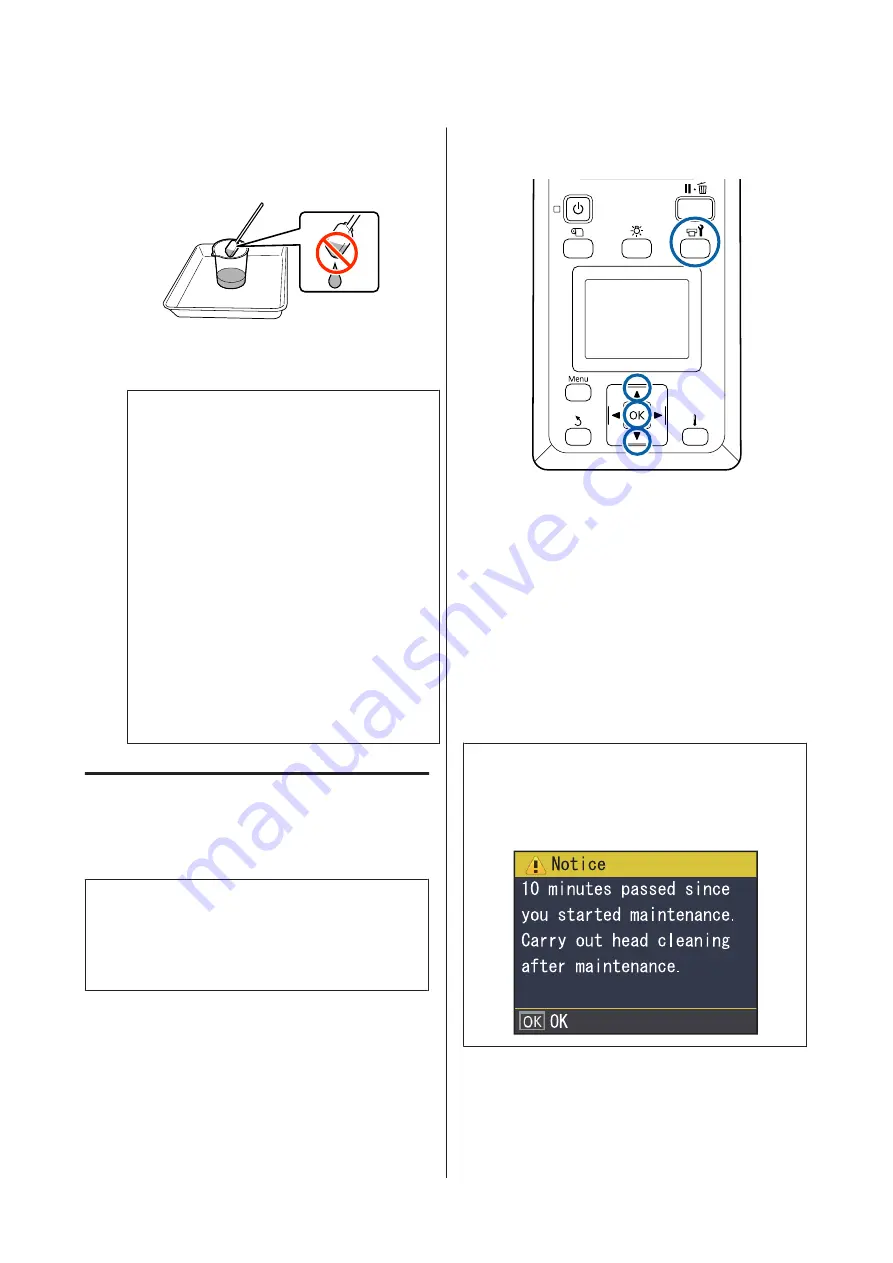
B
Dampen the cleaning stick with ink cleaner.
Do not allow ink cleaner to drip from the
cleaning stick.
When dampening a clean-room wiper with ink
cleaner, use ink cleaner poured into a cup.
c
Important:
❏
Do not reuse ink cleaner. Using dirty ink
cleaner will make staining worse.
❏
Used ink cleaner, cleaning stick, and
clean-room wipers are industrial waste.
Dispose of them in the same way as for
waste inks.
U
“Disposal of used consumables” on
❏
Store ink cleaner at room temperature out
of direct sunlight.
❏
After using the ink cleaner, be sure to close
the cap. Failure to securely close the cap
may cause a leakage or volatilization of
the ink cleaner.
Moving the Print Head
This section describes how to move to cleaning position
of the print head.
c
Important:
Be sure to follow the steps below when positioning
the print head. Moving the print head manually
could cause malfunction.
Buttons that are used in the following settings
A
Confirm that the printer is on and press the
#
button.
The Maintenance menu will be displayed.
B
Use the
d
/
u
buttons to select
Head
Maintenance
and press the
Z
button.
C
Use the
d
/
u
buttons to select
Regular Cleaning
,
and then press the
Z
button.
The print head moves to the cleaning position.
Note:
The buzzer sounds 10 minutes after the print head is
moved (default setting). Press the
Z
button to continue
the cleaning process. After 10 more minutes have passed,
the buzzer sounds again.
SC-S80600 Series/SC-S80600L Series/SC-S60600 Series/SC-S60600L Series/SC-S40600 Series User's Guide
Maintenance
66






























