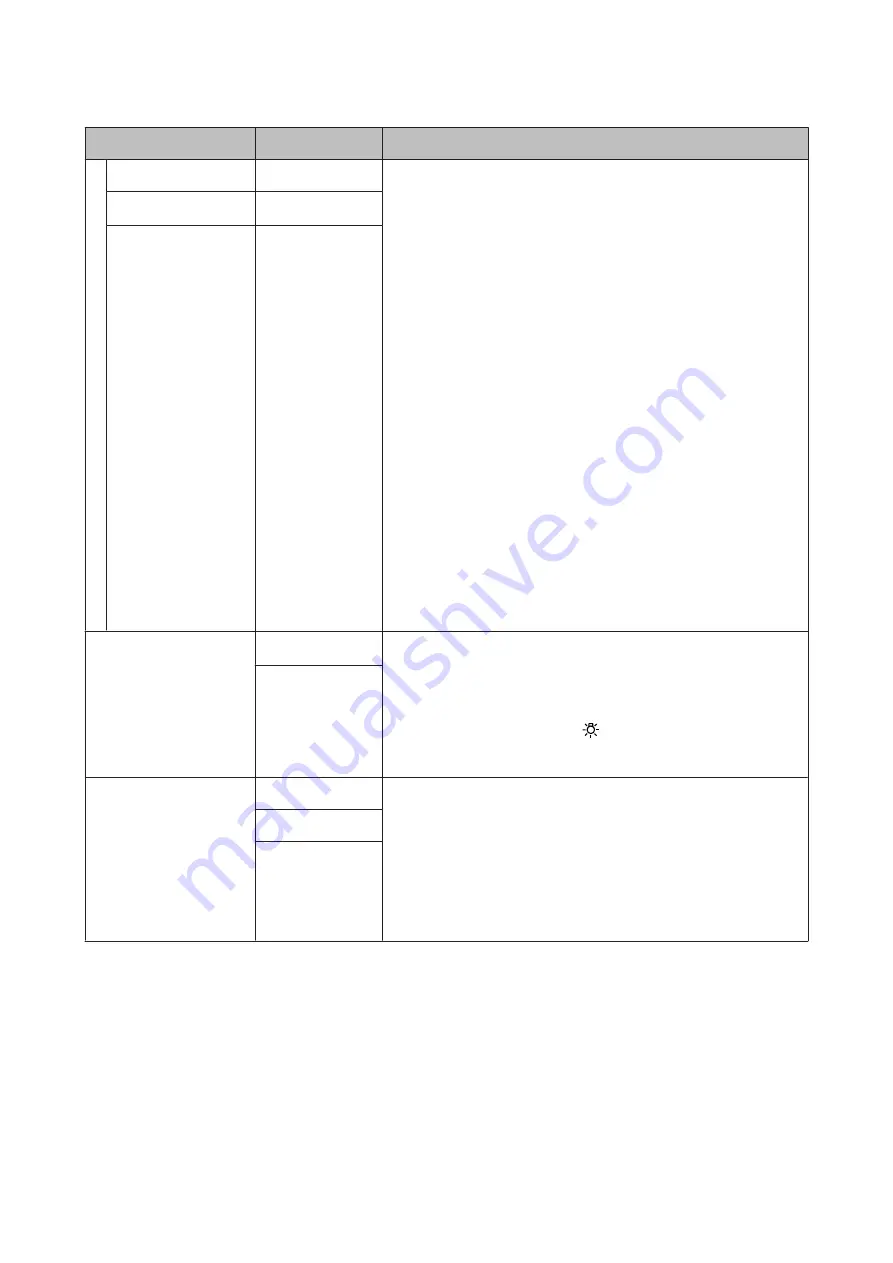
Item
Parameter
Explanation
OFF
-
Select how to perform periodic nozzle checks.
When this is set to
OFF
, a nozzle check is not performed between pages.
For
Auto Nozzle Check
, when printing for the set number of pages is
complete, the printed check pattern is read by the sensor to confirm that
there is no clogging. If no clogging is detected, printing continues.
If clogging is detected, head cleaning is automatically performed and
another check pattern is printed to confirm that there is no clogging. If
clogging is not cleared even after performing this operation twice, a
message asking if you want to continue printing is displayed.
Auto Nozzle Check is not available under the following conditions:
❏
Areas that print using WH/MS inks in SC-S80600 Series/SC-S80600L
Series (10 color mode). (This can still be performed with other colors.)
❏
The media is transparent or colored.
❏
2.5
is selected for
Platen Gap
in the setup menu.
❏
The printer is exposed to direct sunlight or interference from other
ambient light sources. In such a case, shade the printer from these
sources.
For
Print Pattern
, when printing for the set number of pages is complete,
the next page is printed across the printed check pattern. When all
printing is complete, you can visually inspect the pattern to determine
whether there may be faint or missing colors in the preceding or following
printout. Use this for media not suited for
Auto Nozzle Check
or if you feel
that
Auto Nozzle Check
would take too long.
Print Pattern
1 to 10 (1
*
)
Auto Nozzle Check
1 to 10 (1
*
)
Lamp Setting
Auto
*
Select whether to turn on/off the light inside the front cover automatically
(
Auto
) or whether to use the panel button as necessary (
Manual
).
In
Auto
, the light turns on automatically when printing and so on, and
turns off when the operation is complete.
In
Manual
, you need to press the [
] button on the control panel to turn
the light on/off. When you press the button during an operation that does
not allow the light to turn on, the light turns on as soon as possible.
Manual
Head Mode
*1
2 Head Mode*
Use in
2 Head Mode
in most situations.
For example, if there is a clogged nozzle in a single print head and the clog
cannot be cleared after repeated head cleaning, you continue printing
using the unclogged print head. This feature is convenient because
printing can continue during work time, and
Head Washing
and other
maintenance can be done after work.
Check the check pattern printed in the
Nozzle Check
, and then select the
unclogged head.
Head1
Head2
SC-S80600 Series/SC-S80600L Series/SC-S60600 Series/SC-S60600L Series/SC-S40600 Series User's Guide
Using the Control Panel Menu
109






























