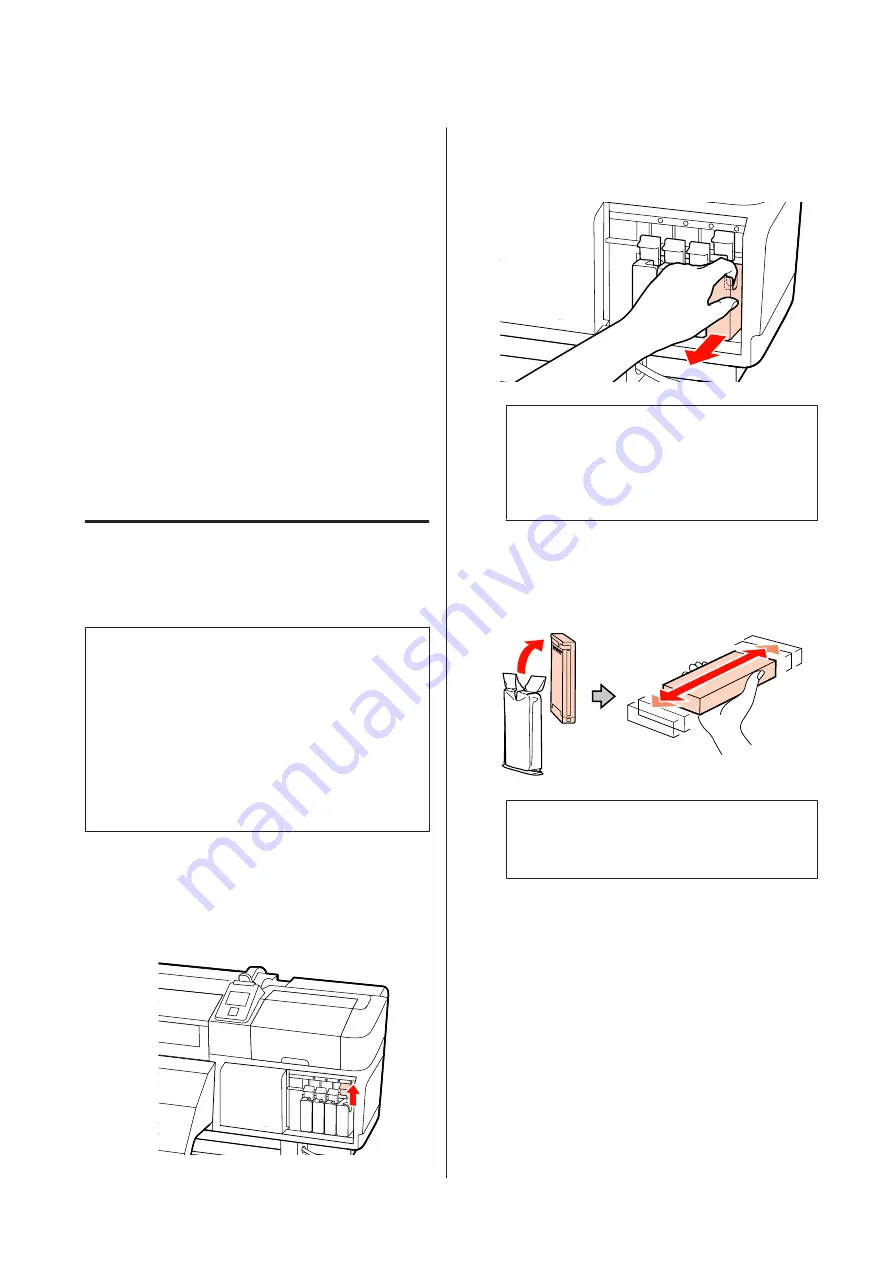
Replacing Ink Cartridges
If one of the installed ink cartridges is expended,
printing cannot be performed. If an ink low warning is
displayed, we recommend replacing the ink cartridge(s)
as soon as possible.
If an ink cartridge runs out while printing, you can
continue printing after replacing the ink cartridge.
However, when replacing ink during a print job, you
may see a difference in color depending on the drying
conditions.
Supported ink cartridges
U
Consumable Products” on page 93
The procedure below can also be used to replace
cleaning cartridges for print head washing.
How to replace
You can use the same procedure to replace all ink
cartridges.
c
Important:
Epson recommends the use of genuine Epson ink
cartridges. Epson cannot guarantee the quality or
reliability of non-genuine ink. The use of
non-genuine ink may cause damage that is not
covered by Epson’s warranties, and under certain
circumstances, may cause erratic printer behavior.
Information about non-genuine ink levels may not
be displayed, and use of non-genuine ink is recorded
for possible use in service support.
A
Make sure the printer is on.
B
Lift the lock lever for the cartridge you intend to
replace.
C
Insert a finger into the depression on the top of
the cartridge and pull the cartridge straight
toward you.
c
Important:
Removed ink cartridges may have ink around
the ink supply port, so be careful not to get any
ink on the surrounding area when removing
the cartridges.
D
Remove the new ink cartridge from its bag. Shake
the ink cartridge for 5 seconds 15 times
horizontally in approximately 5 cm movements
as shown in the illustration.
c
Important:
Do not touch the ink cartridge IC chip. You
may not be able to print properly.
SC-S30600 Series User's Guide
Maintenance
67
















































