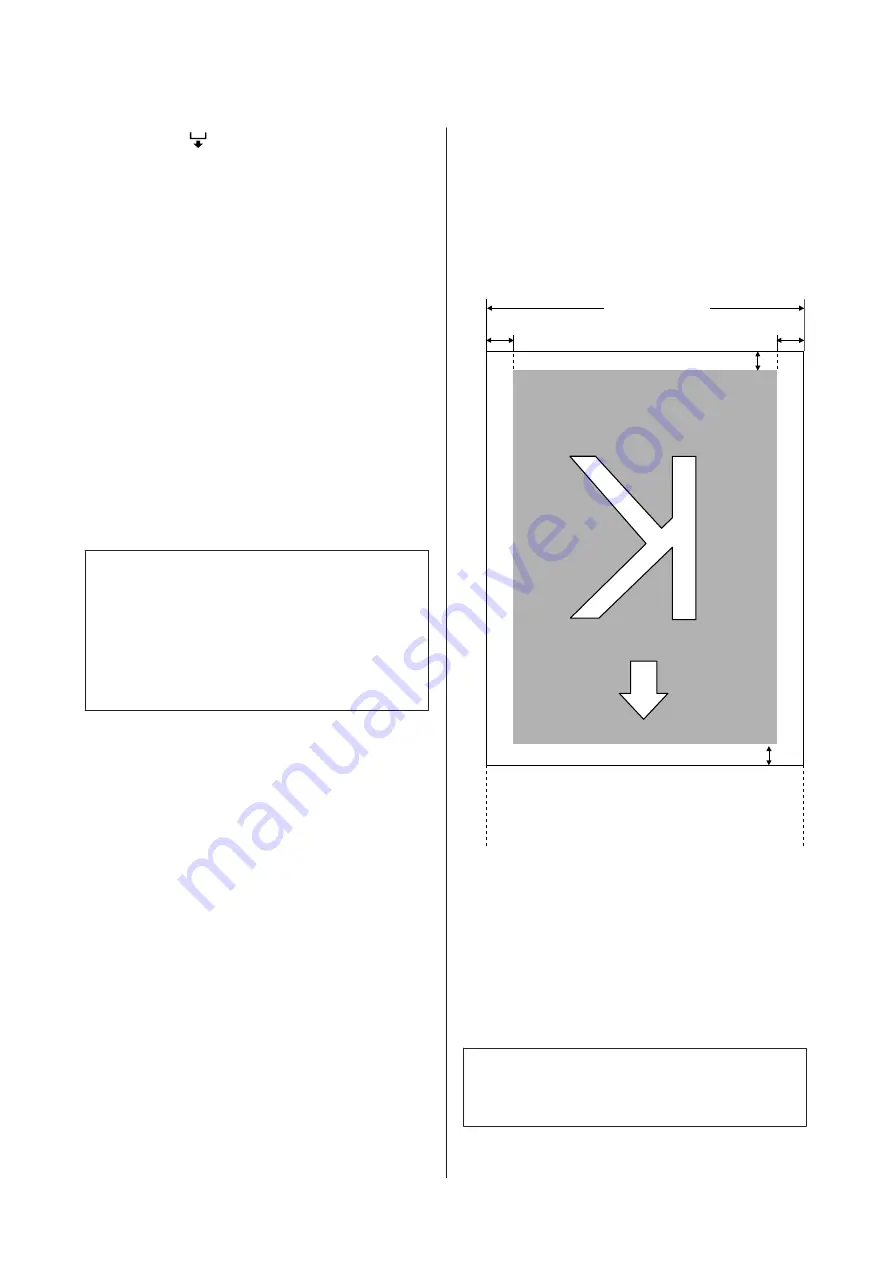
A
Press the
button during printing.
B
An adjustment value will be displayed. /Use the
d
/
u
buttons to select a value.
If the feed amount is too small, black bands (dark
stripes) will appear; adjust the feed amount
upwards.
If, in contrast, the feed amount is too large, white
bands (pale stripes) will appear; adjust the feed
amount downwards.
C
If you are not satisfied with the results, use the
d
/
u
buttons to enter an adjustment value.
D
Press the
Z
button when settings are complete.
Once the feed amount has been adjusted,
printing will continue at the new value.
Note:
The new value is erased when:
❏
The media loading lever is raised
❏
The printer is turned off
❏
Changes are made to
Feed Adjustment
in the
Media Setup
menu.
Printable area
The gray area in the illustration below shows the
printable area. The arrow indicates the feed direction.
The positions of items
A
to
B
are as follows:
A
(right edge of media)
Varies with the option selected for
Media Size
Check
.
On
selected for
Media Size Check
: The right edge of
the media.
Off
selected for
Media Size Check
: The default right
edge position (as far as the platen past the center of
the label on the pre-heater).
B
(left edge of media)
Varies with the option selected for
Media Size
Check
.
On
selected for
Media Size Check
: The left edge of
the media.
Off
selected for
Media Size Check
: 64 inches from
the default right edge.
5mm
5mm
3-825mm*
2
3-25mm*
1
300-1626mm
A
B
*1 The value selected for
Side Margin(Left)
in the setup menu.
The default value is 5 mm.
Choose a
Side Margin(Left)
over 10 mm when using media
holding plates.
*2 The total of the values selected for
Print Start Position
and
Side Margin(Right)
in the setup menu. The default value is 5
mm.
Choose a
Print Start Position
or
Side Margin(Right)
over 10
mm when using media holding plates.
Note:
The options selected for Side Margin and Print Start
Position have no effect on the printable area.
SC-S30600 Series User's Guide
Basic Operations
49






























