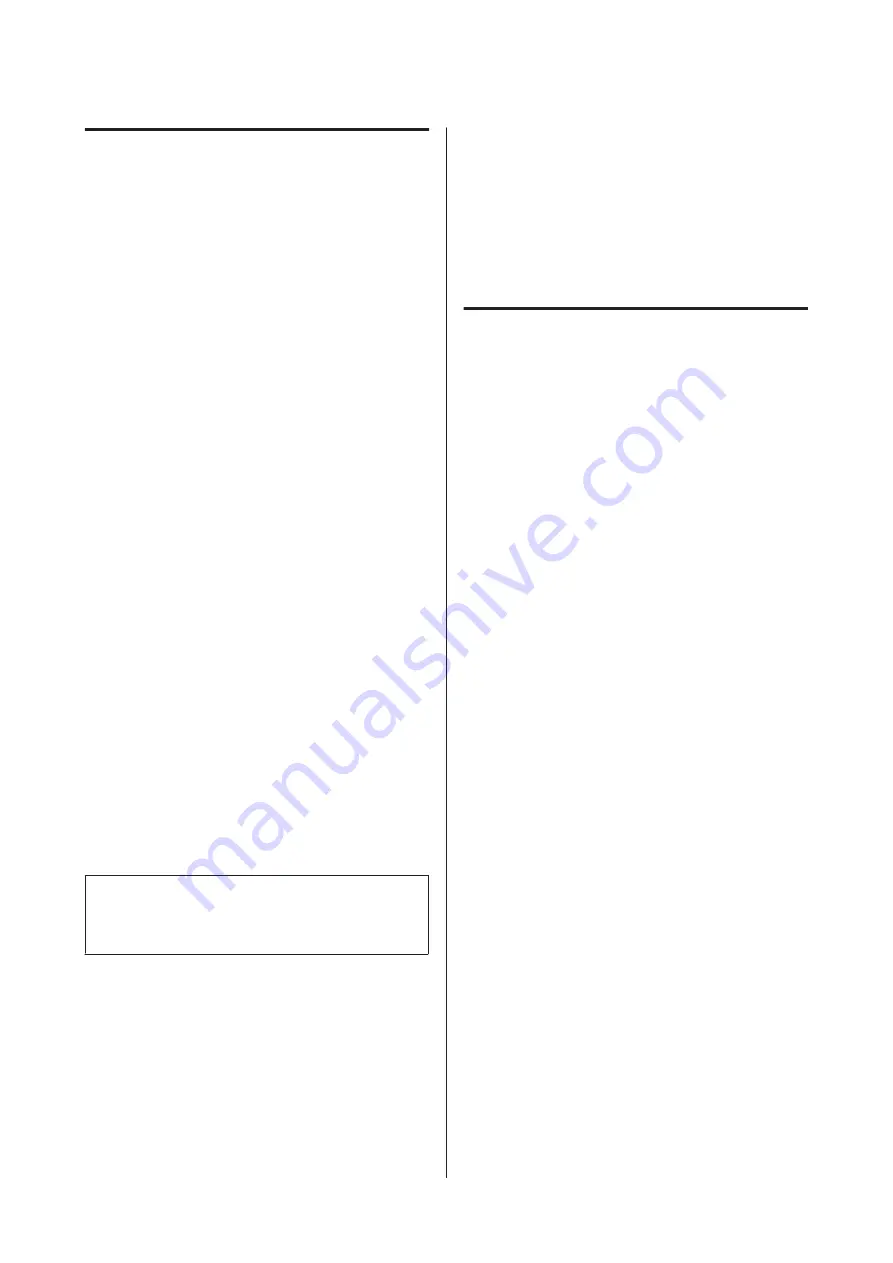
Notes when not using the printer
If you are not using it, note the following points when
storing the printer. If it is not stored correctly, you may
not be able to print properly the next time it is used.
❏
If you do not print for a long time, the print head
nozzles may become clogged. Turn the printer on at
least once every two weeks to prevent the print head
clogging.
When the printer is turned on, head cleaning is
performed automatically. Do not turn the printer
off until cleaning is complete.
Leaving the printer for too long without turning it
on may result in a malfunction. In such a case, the
repair work will also be charged.
❏
If you will not be using the printer for more than 2
weeks, maintenance must be performed by a service
engineer before and after this period. This
maintenance work will be charged.
Note that even if proper maintenance has been
done before leaving the printer for a long time,
repair may be necessary when doing maintenance
for reusing the printer, depending on the period
and conditions of storage. In such a case, the repair
work will also be charged.
Contact your dealer or Epson Support.
❏
The pressure rollers may crease media left in the
printer. The media may also become wavy or
curled, causing jams or resulting in the media
coming into contact with the print head. Remove
the media before putting the printer in storage.
❏
Store the printer after confirming that the print
head has been capped (the print head is positioned
at the far right). If the print head is left uncapped for
a long time, the print quality may decline.
Note:
If the print head is not capped, turn the printer on, and
then turn it off.
❏
Close all covers before placing the printer in
storage. If you are not using the printer for a long
time, put an anti-static cloth or cover on the printer
to prevent dust. The print head nozzles are very
small, and they can become clogged easily if fine
dust gets on the print head, and you may not be able
to print properly.
❏
If you have not used the printer for a long time,
check the print head for clogging before you start
printing. Perform head cleaning if the print head is
clogged.
U
“Checking for clogged nozzles” on page 82
❏
When storing the printer, be sure that it is level: do
not store it on an angle, on end, or upside down.
Notes on Handling Ink Packs and
Ink Tanks
Note the following points when handling ink packs and
ink tanks.
❏
Do not remove the ink tanks.
Ink tanks are calibrated when installed. Removing
them can harm quality and functionality.
❏
Store ink packs at room temperature out of direct
sunlight.
❏
To ensure print quality, use all the ink in the ink
pack before the earlier of the following dates:
❏
The date printed on the ink pack
❏
25 days from the day that the ink tank was
refilled from the ink pack
❏
If the ink pack has been stored in a cold location for
a long period of time, keep at room temperature for
at least 4 hours before using.
❏
When refilling the ink in an ink tank, be sure to use
all the ink in the ink pack at once.
❏
Refill the ink tank as soon as possible after opening
the ink pack.
❏
Do not place items on the ink tank or subject the ink
tank to strong impacts. The ink tank could be
detached.
If the ink tank comes off, contact your dealer or
Epson Support.
❏
Do not use if the High Density Black and Black inks
are mixed. When changing the type of Black ink
being used, the ink tank should only be changed by a
service engineer. Changing the type of Black ink is
provided for a fee.
Contact your dealer or Epson Support.
SC-F9200 Series User's Guide
Introduction
21






























