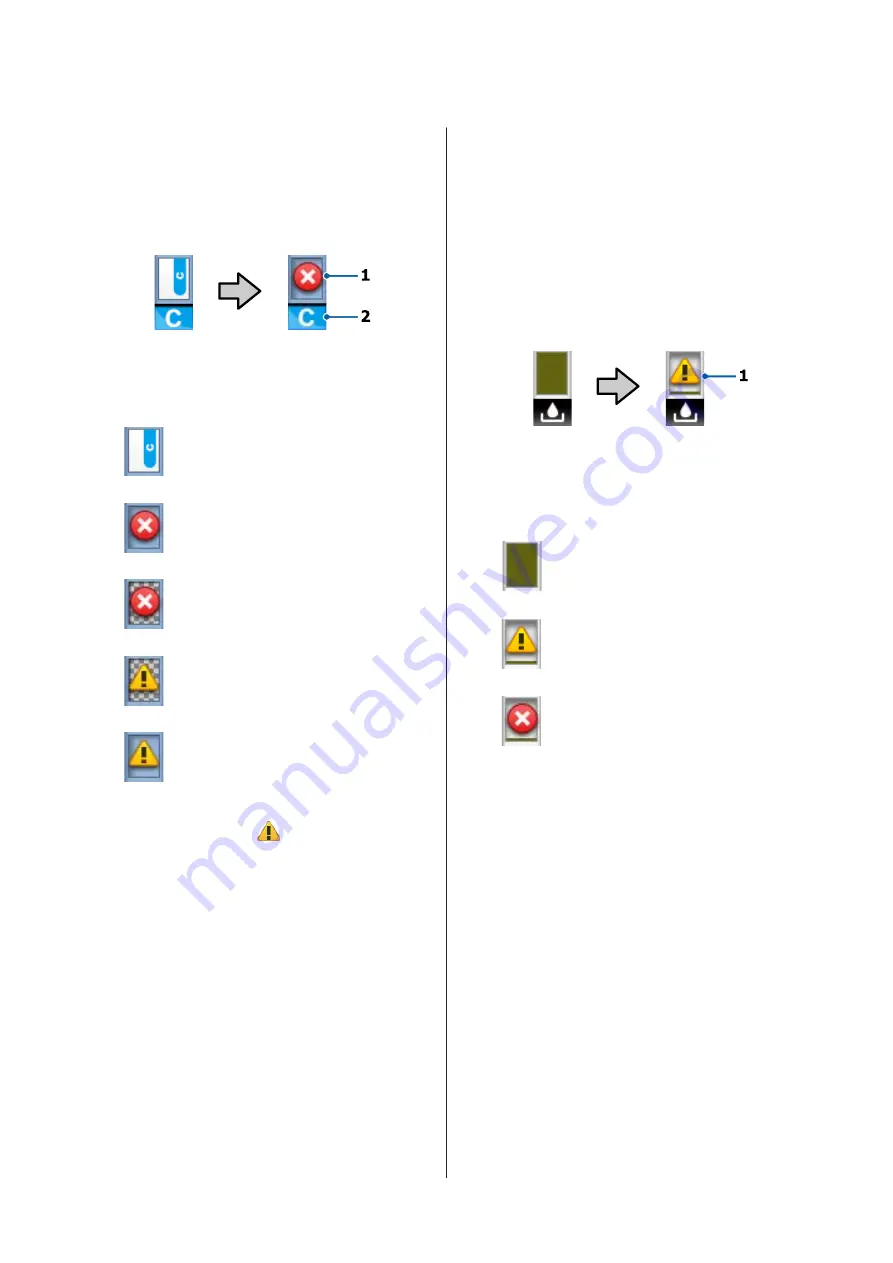
E
Chip unit status
The display changes as shown below when an error is
detected in the installed chip unit.
Normal
Warning or error
1 Status indicators
The chip unit status is indicated as follows.
: No error. Ready to print.
: An error occurred. Check the message
on the screen, and clear the error.
: The chip unit could not be recognized
or it is not compatible with the printer.
Or, the slider is not locked.
Check the on-screen message.
: Check the ink level in the ink tank, and
then replace the chip unit and refill the
ink correctly.
As it gets closer to time to replace the
chip unit,
will begin to flash.
U
“Chip Unit Replacement and Ink
2 Ink color codes
HDK* : High Density Black
BK*
: Black
Y
: Yellow
M
: Magenta
C
: Cyan
* The ink color selected at the time of purchase is
displayed.
F
Waste Ink Bottle status
Displays the approximate amount of space available
in theWaste Ink Bottle. The display changes as
shown below when the waste ink bottle is nearly full
or an error occurs.
Normal
Warning or error
1 Status indicators
The status of the Waste Ink Bottle is shown as
follows.
: No error. The indicator changes to
show the amount of space available.
: The Waste Ink Bottle is almost full.
Ready a new Waste Ink Bottle.
: The Waste Ink Bottle is full. Replace
with a new Waste Ink Bottle.
SC-F9200 Series User's Guide
Introduction
18






























