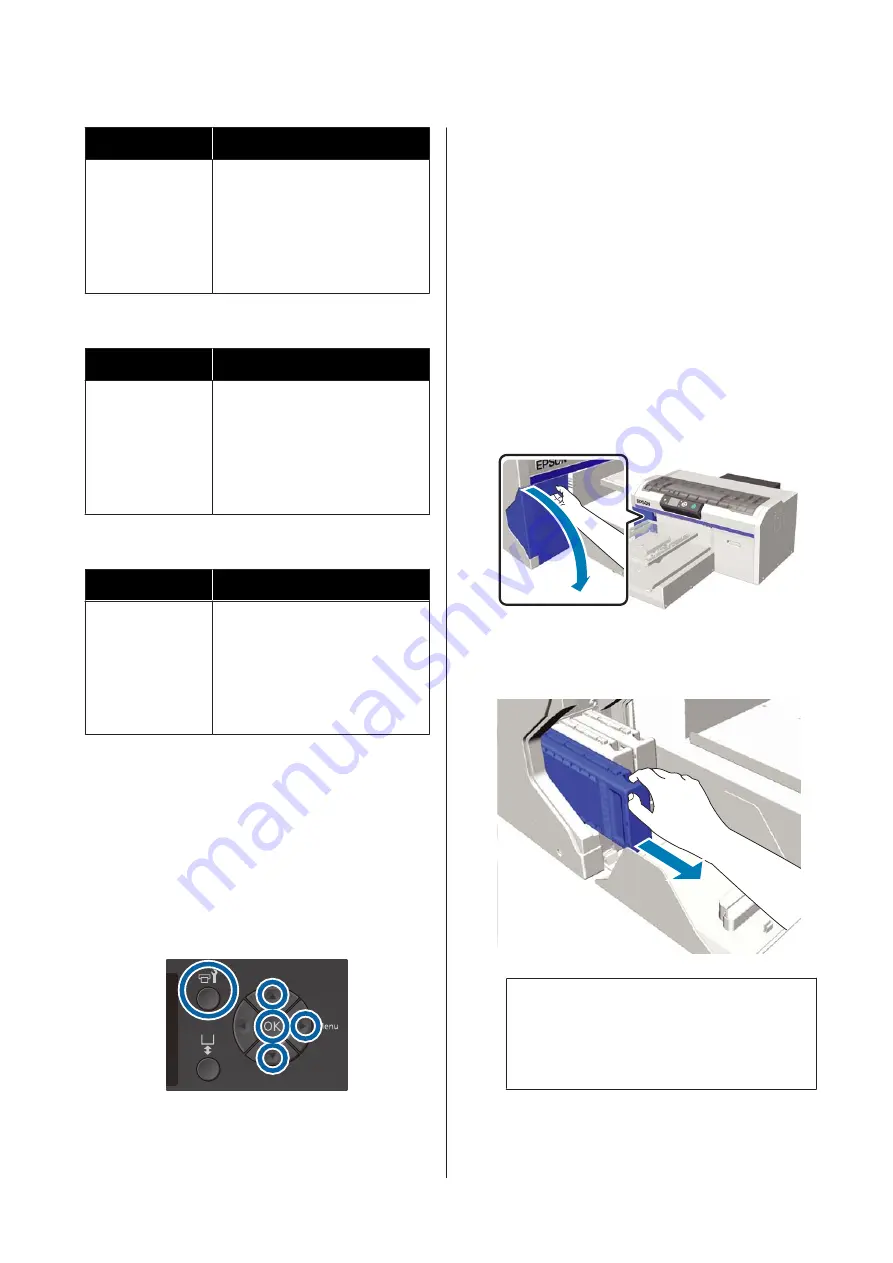
Setting (color)
New cartridge
Color Ink
❏
Cyan ink x1
❏
Magenta ink x1
❏
Yellow ink x1
❏
Black ink x1
❏
Cleaning liquid x4
Color ink mode
Setting (color)
New cartridge
Color Ink
❏
Cyan ink x1
❏
Magenta ink x1
❏
Yellow ink x1
❏
Black ink x1
❏
Cleaning liquid x4
High-speed color mode
Setting (color)
New cartridge
Color Ink
❏
Cyan ink x2
❏
Magenta ink x2
❏
Yellow ink x1
❏
Black ink x1
❏
Cleaning liquid x6
We also recommend having a new waste ink bottle ready
because a message may prompt you to replace the waste
ink bottle if there is not enough free space in the current
bottle.
U
“Options and Consumable Products” on
Buttons that are used in the following operations
A
Confirm that the printer is on, and then press the
-
button.
The Maintenance menu is displayed.
B
Press the
d
/
u
buttons to highlight
Tube
Washing
, and then press the
r
button.
C
Press the
d
/
u
buttons to highlight
White Ink
or
Color Ink
, and then press the
r
button.
D
Press the
d
/
u
buttons to highlight
Yes
, and then
press the
Z
button.
Press the
Z
button to start washing the tubes.
E
Open the cartridge cover.
F
Put your finger into the indentation on top of the
ink cartridge displayed on the screen and pull it
straight out.
c
Important:
Removed ink cartridges may have ink around
the ink supply port, so be careful not to soil the
surrounding area.
SC-F2100 Series User's Guide
Maintenance
92






























