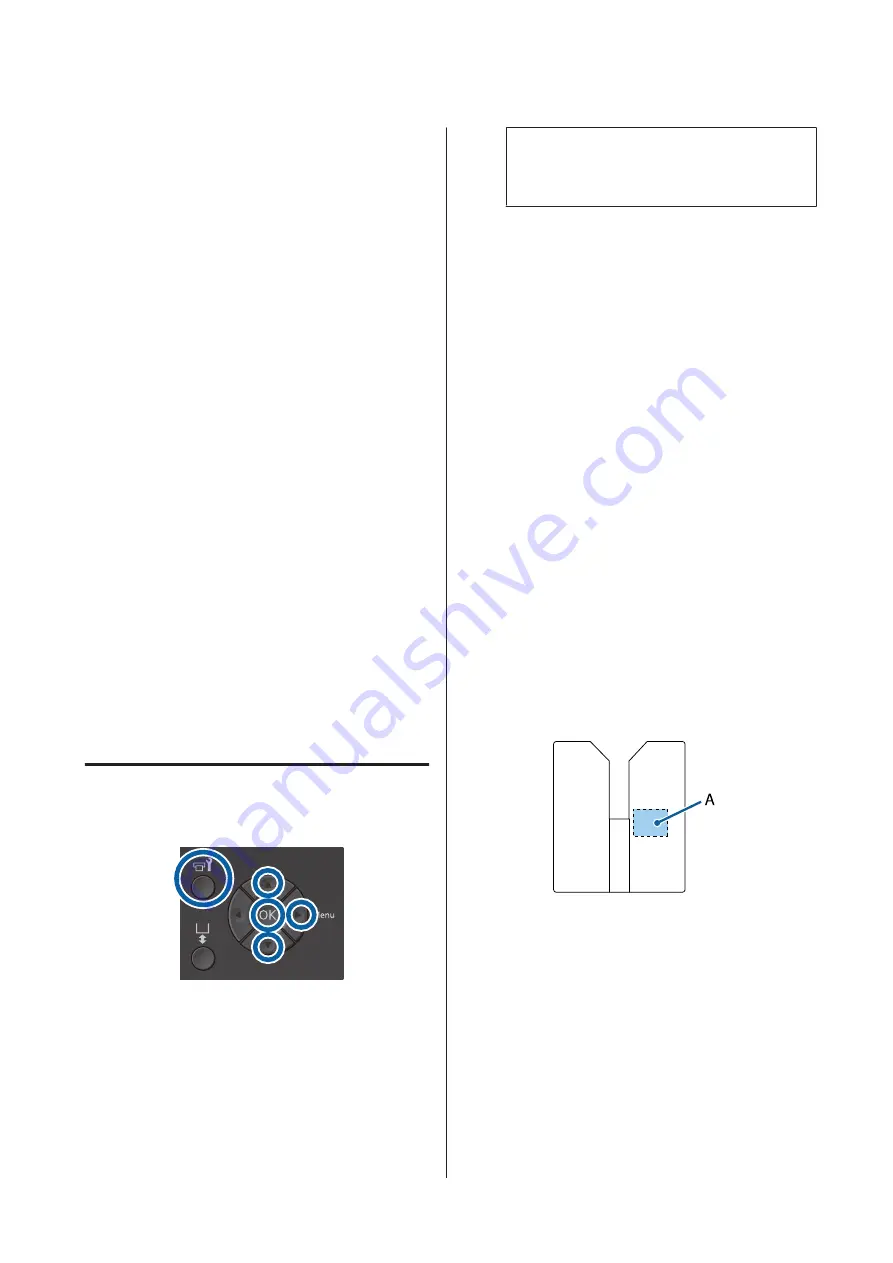
Correcting the print
misalignment
A small distance between the print head and the T-shirt
may cause ink misalignment due to the temperature,
humidity, inertial force of the print head's movements,
direction of the print head's movement (right to left and
left to right), and thickness and texture of the media. Ink
misalignment can also occur if the platen feed varies for
some reason. This may produce grainy or blurry results.
Adjust the printer to correct the misalignment.
The following two options are available for correcting
print misalignments.
❏
Head Alignment (when there are vertical lines or
faint text)
❏
Offset Head Alignment (when you want to fine tune
after performing Head Alignment)
❏
Feed Adjustment (when there are horizontal lines)
This section explains how to visually check the check
pattern and use
Head Alignment
to perform
corrections. See the following for more details on
Offset
Head Alignment
and
Feed Adjustment
.
U
Head Alignment
Buttons that are used in the following operations
A
Load the T-shirt for which you want to perform
adjustments on the platen, and then adjust the
height by moving the platen gap adjustment
lever.
U
“Load the T-shirt (media)” on page 45
Note:
The check pattern is printed at the same size as the
top surface of the platen installation plate.
B
Press the
r
button to display the Settings menu.
C
Press the
u
/
d
buttons to highlight
Printer
Setup
, and then press the
r
button.
D
Press the
u
/
d
buttons to select
Head
Alignment
, and then press the
r
button.
E
Press the
u
/
d
buttons to highlight the size of the
installed platen, and then press the
r
button.
F
Press the
Z
button.
G
Check that T-shirt is loaded, and then press the
Z
button again.
The check pattern is printed.
When printing a head alignment check pattern
with platens other than medium grooved platen,
the range of the check pattern that is printed is
about the same size as the top surface of the
platen installation plate.
When printing with medium grooved platen, it
will be similar to the following diagram.
A: Print check pattern range
SC-F2100 Series User's Guide
Maintenance
82






























