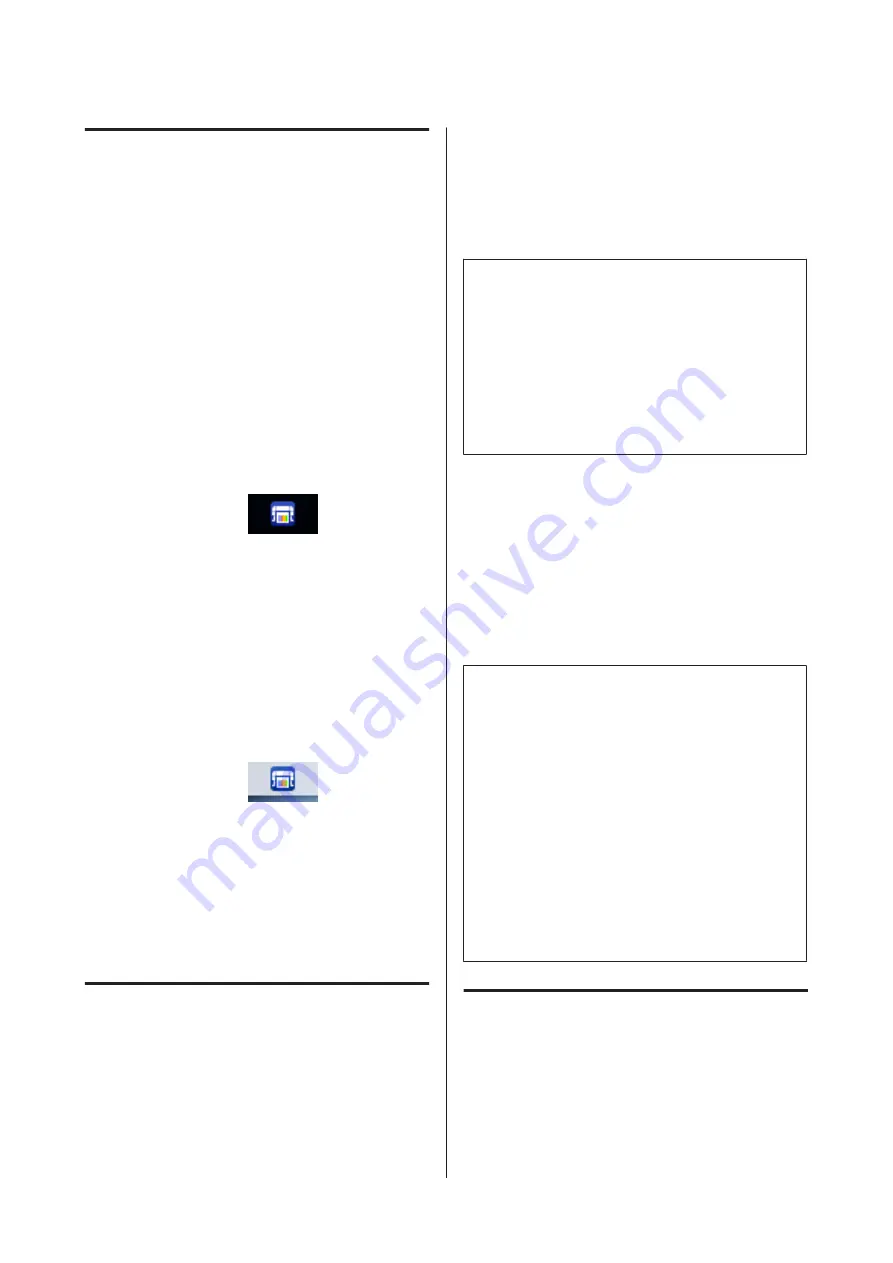
Starting Epson Control
Dashboard for DTG
Epson Control Dashboard for DTG is a Web application
that resides on your computer. When you start up the
computer, Epson Control Dashboard for DTG starts
automatically and is permanently running.
To use it, start the Web browser and display the Epson
Control Dashboard for DTG screen.
A
Follow the steps below to display the screen.
Windows
Click the
Epson Control Dashboard for DTG
icon on the desktop's Taskbar, and then select
Show Epson Control Dashboard for DTG
.
You can also click
Start
-
All Programs
(or
Programs
) -
Epson Software
-
Epson Control
Dashboard for DTG
.
macOS
Click the
Epson Control Dashboard for DTG
icon on the desktop's menu bar, and then select
Open Epson Control Dashboard for DTG
.
B
The Epson Control Dashboard for DTG screen is
displayed.
See the Epson Control Dashboard for DTG help for
more details.
When accessing Epson Control
Dashboard for DTG from another
computer
Follow the steps below to access Epson Control
Dashboard for DTG installed on another computer.
You can access Epson Control Dashboard for DTG
from a computer on the same network as the computer
on which it is installed.
You do not need to install Epson Control Dashboard for
DTG on the startup computer.
Note:
You cannot use the following functions when accessing
from another computer. Run the software on the
computer on which Epson Control Dashboard for DTG is
installed.
❏
Export Printer Status Data
❏
Update printer firmware
❏
Update installed software
A
Launch a browser on the computer you want to
access from.
B
Enter the following in the address bar.
http://xxxxxxxxxxxx:30561
For xxxxxxxxxxxx, enter the name or IP address
of the computer on which Epson Control
Dashboard for DTG is installed.
Note:
If you cannot access due to a firewall, contact your
network administrator, and then perform the following
procedure.
❏
In
Allow a program through Windows Firewall
,
click
Allow another program
, and then select the
following two items on the Add screen.
❏
C:\Program Files (x86)\Epson Software\Epson
Control Dashboard2\bin\node.exe
❏
C:\Program Files (x86)\Epson Software
\DeviceFramework\DFAgancy.exe
❏
Check that
Evented I/O for V8 JavaScript
is
displayed in the list of allowed programs.
Exiting Epson Control
Dashboard for DTG
Close the Web browser to close the Epson Control
Dashboard for DTG screen. Since Epson Control
Dashboard for DTG is a resident software on the
computer, it does not stop running.
SC-F2100 Series User's Guide
Introduction
24






























