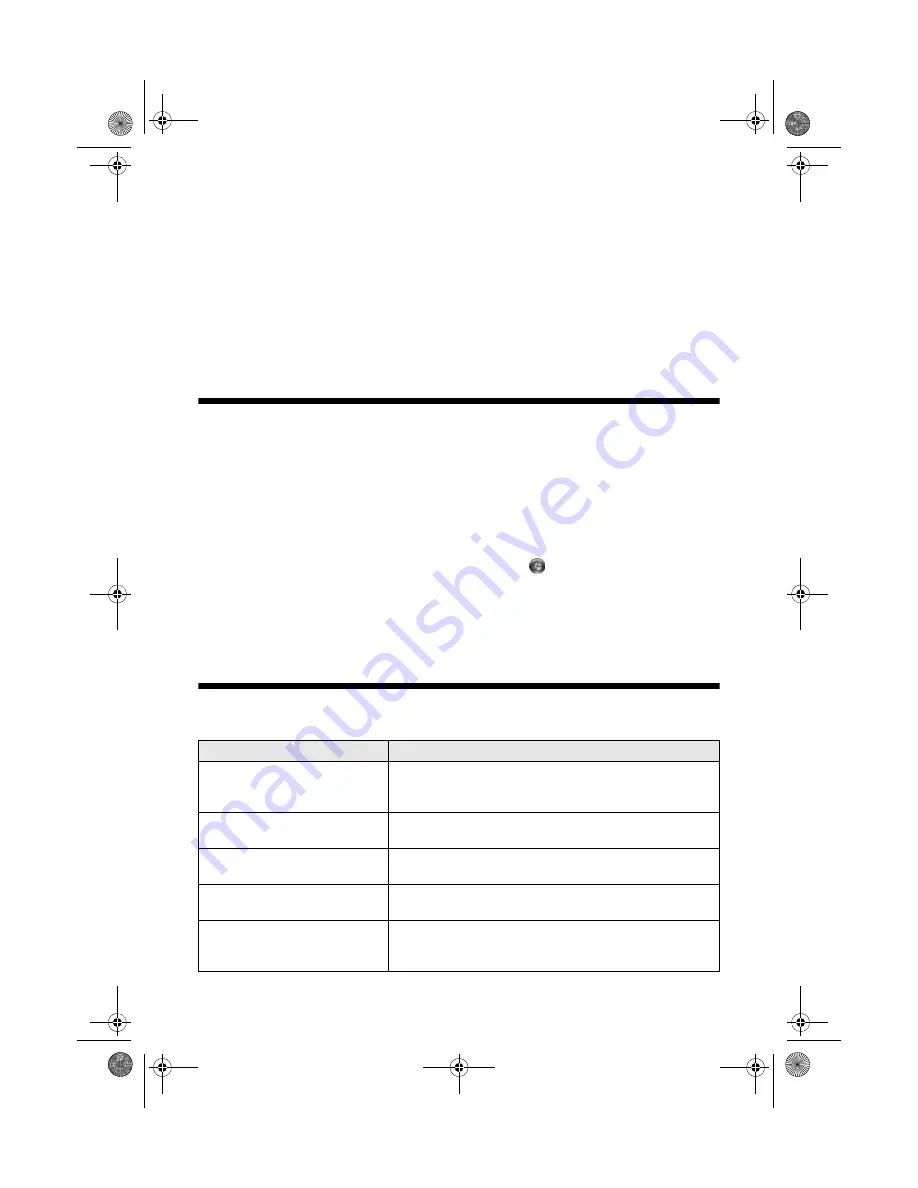
Solving Problems
37
Solving Problems
Check the messages on the display screen to diagnose the cause of most problems.
You can also check the basic troubleshooting suggestions beginning on page 38 or
check the on-screen
User’s Guide
for more detailed help.
Checking for Software Updates
Periodically, it’s a good idea to check Epson’s support website for free updates to
your Epson Stylus Photo RX680 Series software. Open your on-screen
User’s
Guide
and select
Download the Latest Software
or visit Epson’s support website
at
epson.com/support
(U.S.) or
epson.ca
(Canada).
With Windows, you can select
Driver Update
on the
Maintenance
tab in the
printer settings window. You can also click
Start
or
, select
Programs
or
All
Programs
, select
EPSON
, and click
EPSON Stylus Photo RX680 Series
Driver Update
. Also select
EPSON Scan
and click
EPSON Stylus Photo
RX680 Series Scanner Driver Update
.
Display Screen Messages
Display screen message
Problem and solution
A printer error has occurred.
Turn the RX680 Series off, make sure no paper is jammed
inside (see page 39), and turn it back on. If the error is not
resolved, contact Epson for help (see page 41).
A scanner error has occurred.
Turn the RX680 Series off and then back on. If the error is
not resolved, contact Epson for help (see page 41).
Waste ink pad in the printer is
saturated.
Parts inside the RX680 Series are at the end of their service
life. Contact Epson for help (see page 41).
Cannot recognize ink cartridges.
Press
OK
and make sure the cartridges are installed
correctly (see page 35).
Data error. The document cannot
be printed.
The RX680 Series cannot print from the connected camera
or other device due to a problem with the device. Check
your device for the problem.
sprx680_qg.book Page 37 Wednesday, June 6, 2007 8:40 AM


























