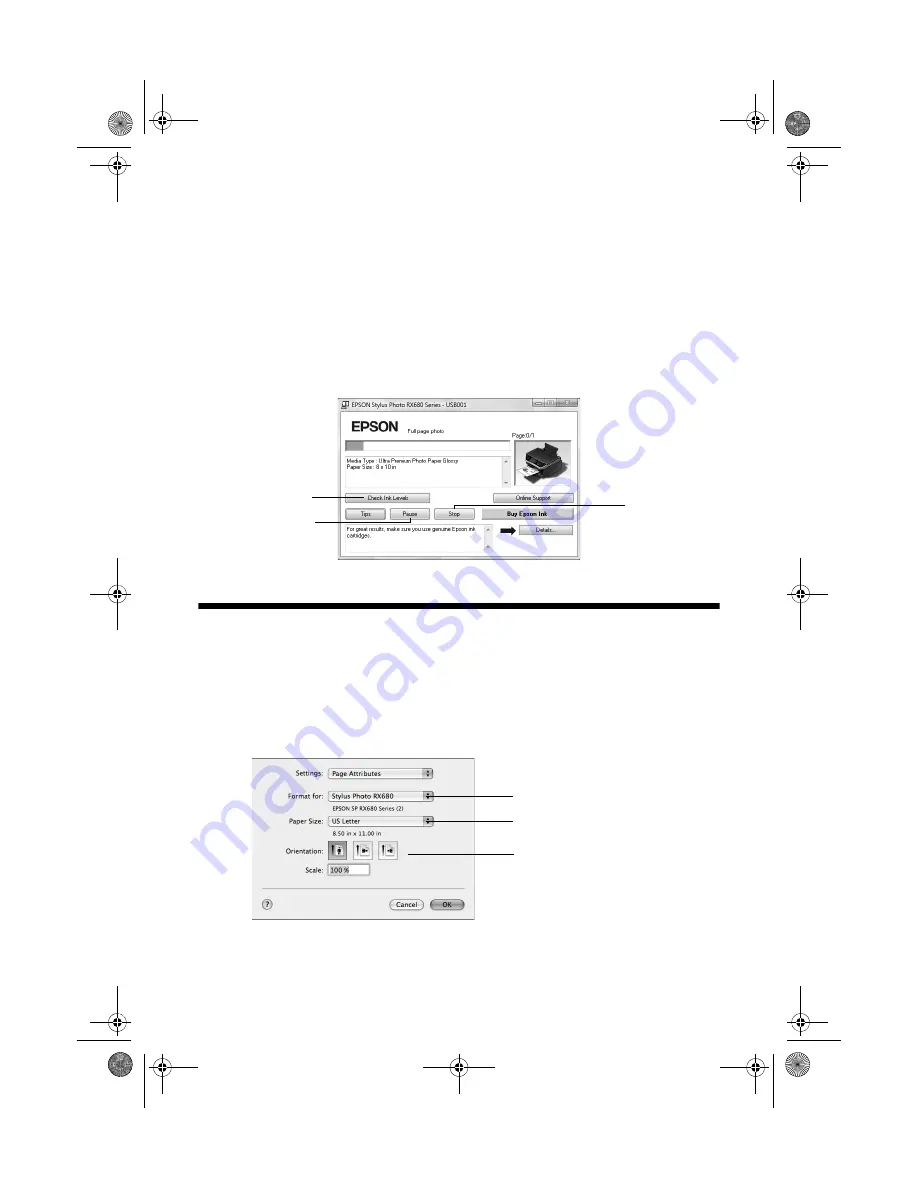
26
Printing From Your Computer
6. Select other layout settings as necessary.
7. For more printing options, click the
Advanced
tab.
Note:
For more information about print settings, click
Help
or see your on-screen
User’s Guide
.
8. Click
OK
to save your settings.
9. Click
OK
or
to start printing. This window appears and shows the
progress of your print job.
Printing With a Macintosh
1. Open a photo or document in a printing program, open the
File
menu, and
select
Page Setup
.
2. Select the basic page settings. For borderless photos, choose a
Paper Size
setting with a
Sheet Feeder - Borderless
option.
3. Click
OK
.
4. Open the
File
menu and select
.
Cancel
printing
Pause or resume
printing
Check ink
cartridge status
Select
Stylus Photo RX680
Select your
Paper Size
Select your document
or image orientation
sprx680_qg.book Page 26 Wednesday, June 6, 2007 8:40 AM






























