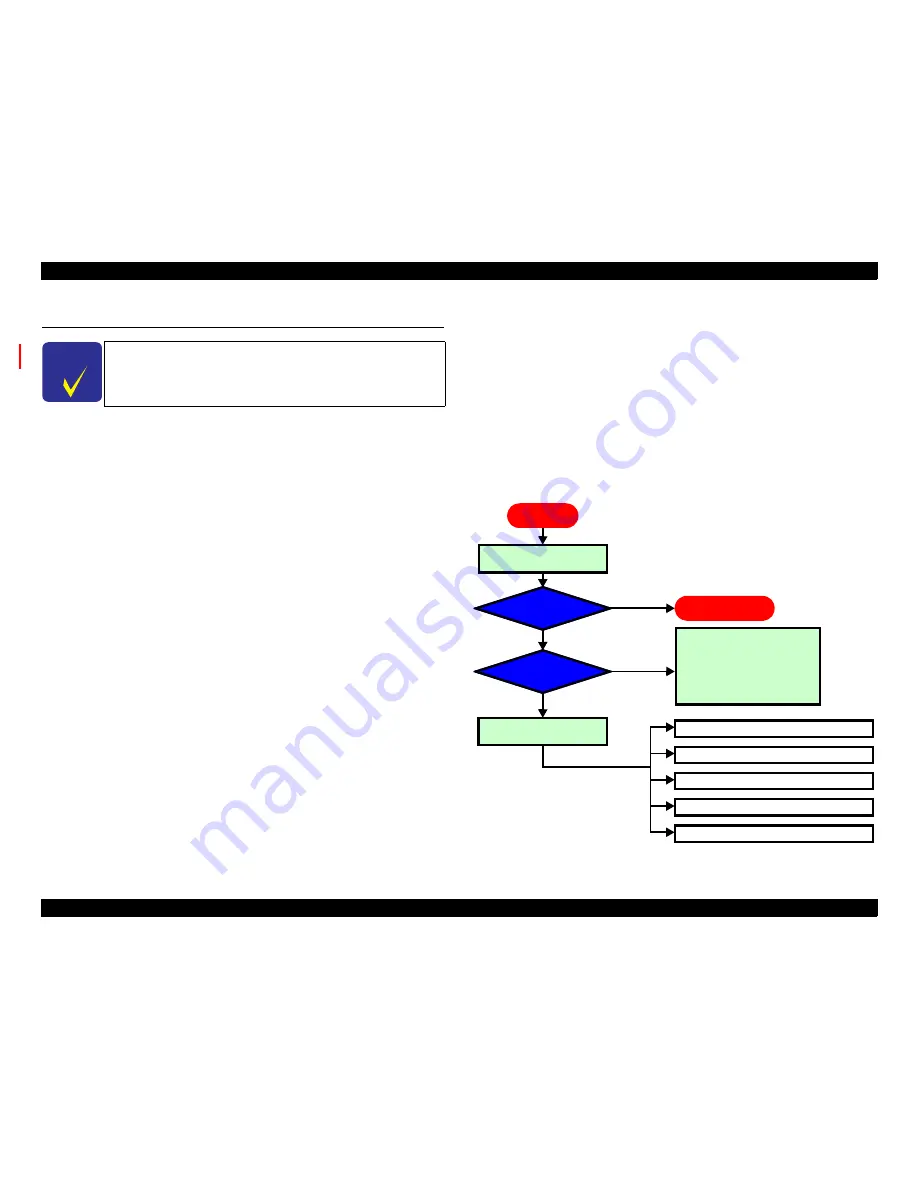
Epson Stylus Photo PX650/TX650/TX659/PX660/PX660 Premium/Artisan 635
Revision C
TROUBLESHOOTING
Overview
42
Confidential
3.1 Overview
With Epson Stylus Photo PX650/TX650/TX659/PX660/PX660 Premium/Artisan 635,
almost all troubles can be coped with by following the instructions given on “EPSON
Status Monitor 3” (when connected to the PC) or on the LCD.
Once an error occurs, the “EPSON Status Monitor 3” will appear as a pop-up window
on the screen of the host PC. It will show details of how to cope with the trouble. In
almost all cases, the user can recover the unit from the error, provided that the user
follows the instructions indicated on the pop-up window.
In addition, the User’s Manual for Epson Stylus Photo PX650/TX650/TX659/PX660/
PX660 Premium/Artisan 635 describes detailed steps to be taken for recovery from
typical errors.
3.1.1 Specified Tools
Epson Stylus Photo PX650/TX650/TX659/PX660/PX660 Premium/Artisan 635 does
not require any specified tools for troubleshooting.
3.1.2 Preliminary Checks
Before starting troubleshooting, be sure to verify that the following conditions are all met:
The power supply voltage must be within the specification limits. (Measure
the voltage at the wall outlet.)
The POWER CORD must be free from damage, short circuit or breakage, or
miswiring in the POWER CORD.
The Unit must be grounded properly.
The Unit should not be located in a place where it can be exposed to too high
or low temperature, too high or low humidity, or abrupt temperature change.
The Unit should not be located near waterworks, near humidifiers, near
heaters or near flames, in a dusty atmosphere or in a place where the Unit can
be exposed to blast from an air conditioner.
The Unit should not be located in a place where volatile or inflammable gases
are produced.
The Unit should not be located in a place where it can be exposed to direct
rays of the sun.
The Unit must be placed on a strong and steady level table (without an
inclination larger than 5 degrees).
There must be no vibration generating source placed in contact with this Unit.
The paper used must conform to the specification.
There must be no error in handling of the Unit.
Check the inside of the Unit, and remove foreign matters, if any, such as paper
clips, staples, bits of paper, paper dust or toner.
Clean the inside of the Unit and the rubber rolls.
3.1.3 Procedure for Troubleshooting
Perform troubleshooting according to the flowchart shown below.
Flowchart 3-1. Procedure for Troubleshooting
C H E C K
P O I N T
Description in this chapter is applied to Epson Stylus Photo PX650/
TX650/TX659/PX660/PX660 Premium/Artisan 635.
Perform “
3.1.2 Preliminary
Checks (p.42)
”.
Does the error recur?
No
Problem solved
Yes
Is there any error
display?
Yes
No
By referring to “
3.2
Troubleshooting When There is
Error Display (p.43)
”, identify
the error and repair it.
(Also refer to “Solving Problems”
in User's Guide)
Troubleshooting for Printer (p.51)
Ink Supply Related Troubleshooting (p.55)
I/F Related Troubleshooting (p.57)
Troubleshooting for Scanner (p.58)
Power Supply Related Troubleshooting (p.55)
START
To Troubleshooting for
Individual Units
Summary of Contents for PX650 Series
Page 9: ...Confidential C H A P T E R A 1 PRODUCTDESCRIPTION ...
Page 34: ...Confidential C H A P T E R 2 OPERATINGPRINCIPLES ...
Page 41: ...Confidential C H A P T E R 3 TROUBLESHOOTING ...
Page 60: ...Confidential C H A P T E R 4 DISASSEMBLYANDASSEMBLY ...
Page 110: ...Confidential C H A P T E R 5 ADJUSTMENT ...
Page 130: ...Confidential C H A P T E R 6 MAINTENANCE ...
Page 138: ...Confidential C H A P T E R 7 APPENDIX ...
Page 140: ...Confidential C H A P T E R 8 EpsonStylusPhotoPX660 PX660Premium Artisan635 ...






























