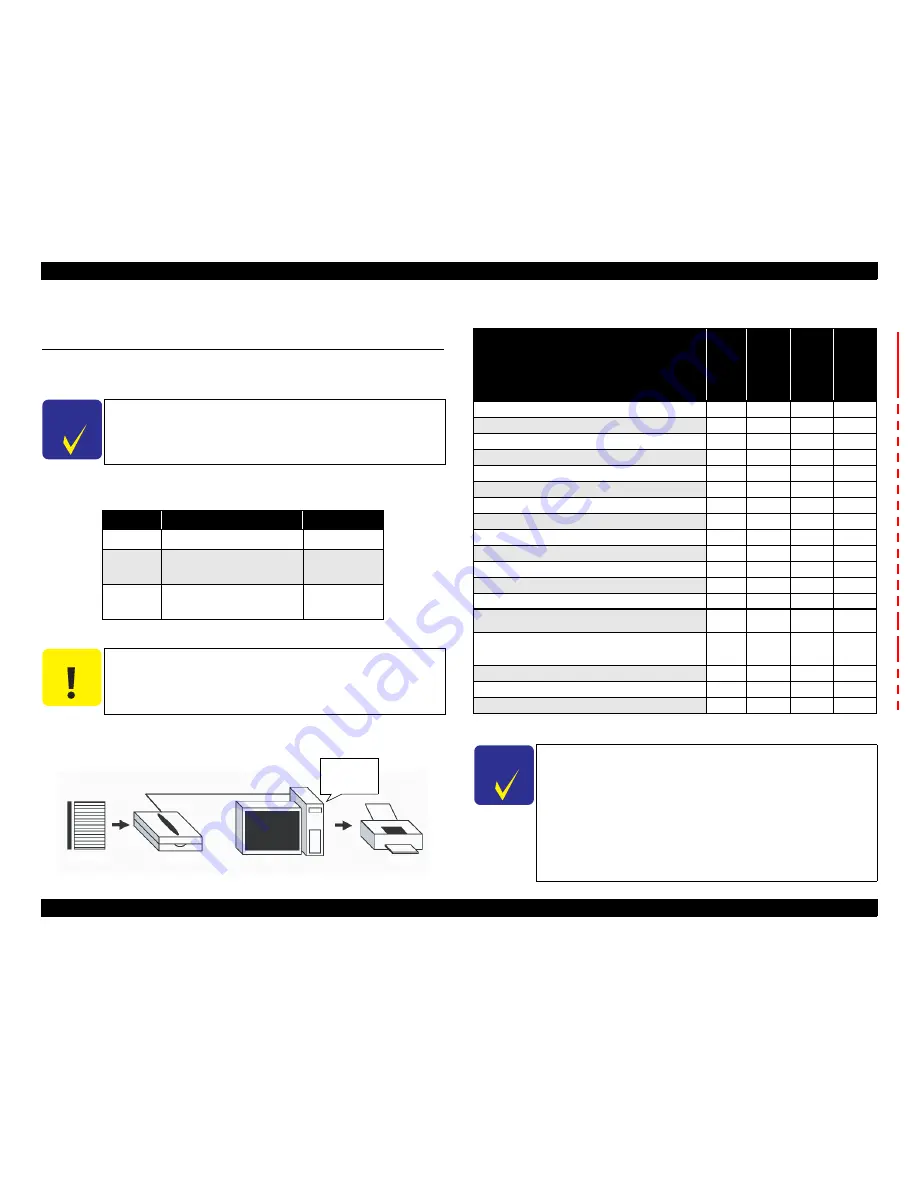
Epson Stylus Photo PX650/TX650/TX659/PX660/PX660 Premium/Artisan 635
Revision C
ADJUSTMENT
Banding Reduction System (BRS) Adjustment/Paper Feed Amount Profile (PFP) Correction
122
Confidential
5.4 Banding Reduction System (BRS) Adjustment/
Paper Feed Amount Profile (PFP) Correction
5.4.1 Overview
This section explains how to carry out BRS/PFP adjustments.
Tools and paper required to perform the adjustment
Specified Scanner to perform the adjustment
The scanners that can be used for scanning the pattern in BRS/PFP adjustment is shown
in
Table 5-7
. When starting up the adjustment program, select the scanner to use.
Figure 5-11. System Configuration
Note * :
Use the internal scanner.
C H E C K
P O I N T
To calculate the correction value by scanning the printed pattern
for BRS/PFP adjustment, be sure to prepare a specified scanner
beforehand. Before scanning, confirm that the document table is
free from any dirt or stain.
Table 5-6. Tools and Paper for BRS/PFP Adjustment
Tools/Paper
Product Code
Common
PFP Base scale
1453980
BRS
Matte Paper-Heavyweight
(A4)
---
PFP
Premium Glossy Photo Paper
(4 x 6)
---
C A U T I O N
Install the driver of the scanner to the PC in advance.
As the profile required for the adjustment is not prepared for
scanners other than the ones specified in the following table, BRS/
PFP Adjustment can not be carried out by the other scanners.
Calculate
correction
value
Test Pattern
Scanner
PC
Printer
Table 5-7. Specified Scanner for BRS/PFP Adjustment
Model Name
Sensor
type
Epson
Stylus
Photo
PX650/
TX650/
TX659
Epson
Stylus
Photo
PX660/
PX660
Premiu
m
Artisan
635
Epson Perfection 4990 Photo
CCD
O
O
O
Epson Perfection V700 Photo
CCD
O
O
O
Epson Stylus Photo RX560/RX580/RX590
*
CIS
O
---
O
Epson Stylus Photo RX585/RX595/RX610/RX615
*
CIS
O
---
O
Epson Stylus Photo RX680/RX685/RX690
*
CIS
O
---
O
Artisan 800/Epson Stylus Photo PX800FW/TX800FW
*
CIS
O
---
O
Artisan 700/Epson Stylus Photo PX700W/TX700W
*
CIS
O
---
O
Epson Stylus Photo PX650/TX650/TX659
*
CIS
O
O
O
Artisan 810/Epson Stylus Photo PX810FW/TX810FW
*
CIS
O
O
O
Artisan 710/Epson Stylus Photo PX710W/TX710W
*
CIS
O
O
O
Epson Stylus Photo PX660/PX660 Premium
*
CIS
---
O
O
Artisan 835/Epson Stylus Photo PX820FWD/TX820FWD
*
CIS
---
O
O
Artisan 725/Epson Stylus Photo PX720WD/TX720WD
*
CIS
---
O
O
Epson WorkForce 630/635/Epsn Stylus Office TX620FWD/
BX625FWD/ME OFFICE 960
FWD
*
CIS
---
---
O
Epson Stylus NX625/TX650WD/SX525WD/Office BX525WD/
WorkForce 625/ME OFFICE 900WD/WorkForce BX525WD/
WorkForce625/ME OFFICE 900WD
*
CIS
---
---
O
Epson Artisan837/Epson Stylus Photo PX830FWD
*
CIS
---
---
O
Epson Artisan 730/Stylus Photo PX730WD/TX730WD
*
CIS
---
---
O
Epson Artisan635
*
CIS
---
---
O
C H E C K
P O I N T
Depending on the sensor type of the scanner to use for the
adjustment, drying time required after the BRS adjustment
pattern has been printed differs. For PFP adjustment pattern/PFP
check pattern, drying time is not required.
For “CCD” sensor:
Printed pattern can be scanned straight away. (Drying time of
about 2 minutes is recommended.)
For “CIS” sensor:
Printed pattern needs to be dried more than 5 minutes.
Summary of Contents for PX650 Series
Page 9: ...Confidential C H A P T E R A 1 PRODUCTDESCRIPTION ...
Page 34: ...Confidential C H A P T E R 2 OPERATINGPRINCIPLES ...
Page 41: ...Confidential C H A P T E R 3 TROUBLESHOOTING ...
Page 60: ...Confidential C H A P T E R 4 DISASSEMBLYANDASSEMBLY ...
Page 110: ...Confidential C H A P T E R 5 ADJUSTMENT ...
Page 130: ...Confidential C H A P T E R 6 MAINTENANCE ...
Page 138: ...Confidential C H A P T E R 7 APPENDIX ...
Page 140: ...Confidential C H A P T E R 8 EpsonStylusPhotoPX660 PX660Premium Artisan635 ...






























