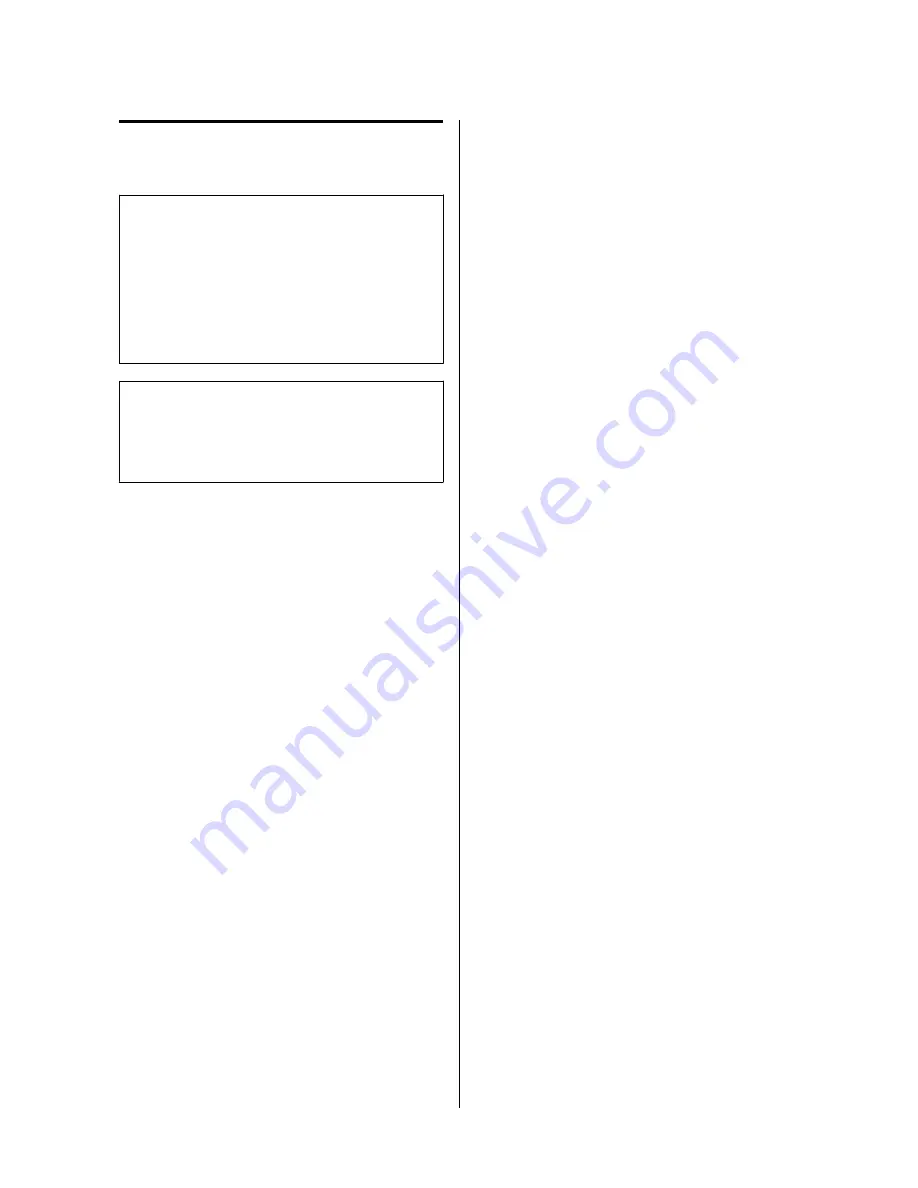
Checking previous activity data
(Recall screen)
c
Important
The device stores the past seven days worth of
activity data. Older data is overwritten by the
oldest data first. For this reason, we recommend
that you upload data to the Epson View
companion application on a timely basis.
U
“Managing data with the companion
application” on page 59
Note
Activity data cannot be deleted from the
History
. To
delete the activity data, initialize the device.
U
“Initializing the device” on page 88
Configuring a target
number of steps
❏
You can track your progress towards your daily
target number of steps when
Meas. Activity
is set
to
ON
.
❏
The default target number of steps is 10,000 steps/
day.
J-347/367, U-350 User Manual
Measuring Daily Activity (Meas. Activity)
65
















































