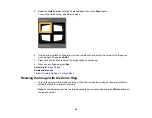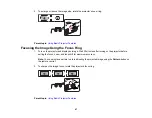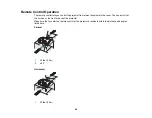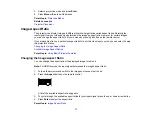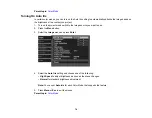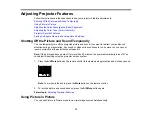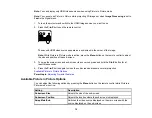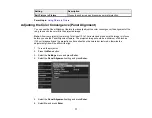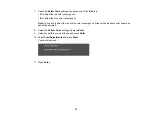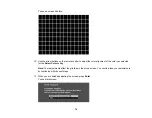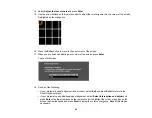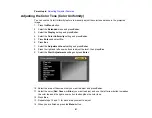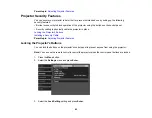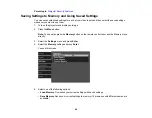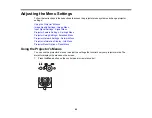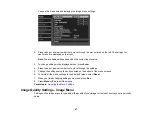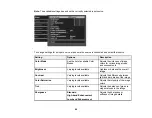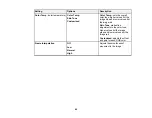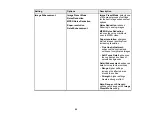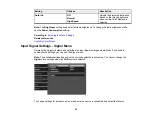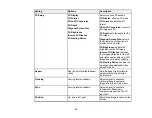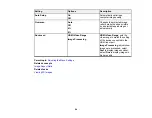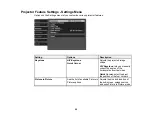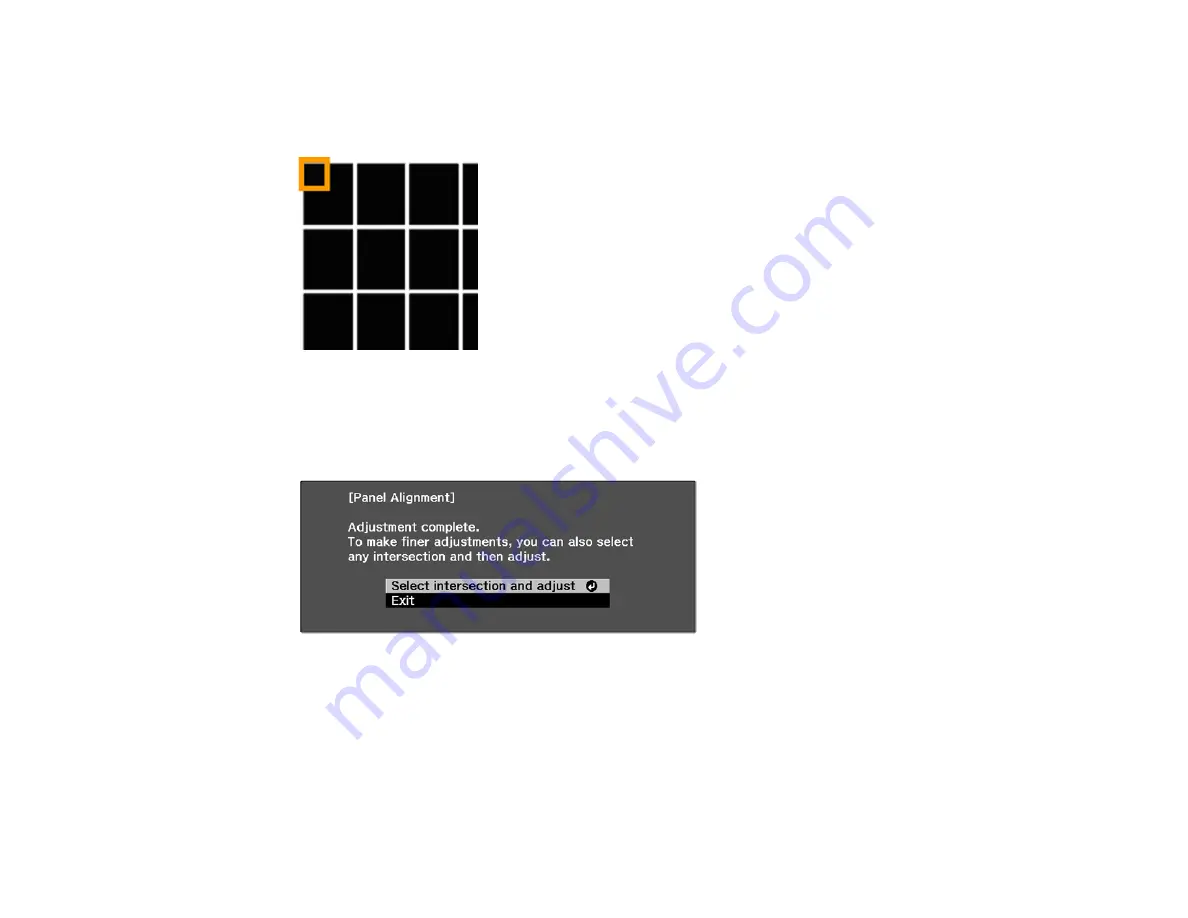
80
14. Select
Adjust the four corners
and press
Enter
.
15. Use the arrow buttons on the remote control to adjust the color alignment in the corner of the screen
highlighted by the orange box.
16. Press the
Enter
button to move to the next corner of the screen.
17. When you are finished adjusting each corner of the screen, press
Enter
.
You see this screen:
18. Do one of the following:
• If your projector's panel alignment is now correct, select
Exit
and press
Enter
to return to the
Panel Alignment menu.
• If your projector needs additional panel alignment, select
Select intersection and adjust
and
press
Enter
. Use the arrow keys on the remote control to highlight the corner of any box on the
screen that is misaligned and press
Enter
to adjust the color convergence. Repeat this step as
necessary.
Summary of Contents for PowerLite Home Cinema 3900
Page 1: ...PowerLite Home Cinema 3900 User s Guide ...
Page 2: ......
Page 8: ......
Page 23: ...23 Front Rear Front Ceiling ...
Page 25: ...25 Vertical lens shift adjustment Horizontal lens shift adjustment ...
Page 50: ...50 Parent topic Using the Projector on a Network ...