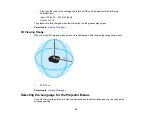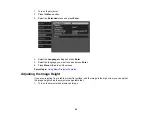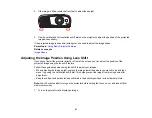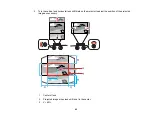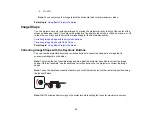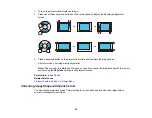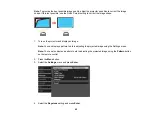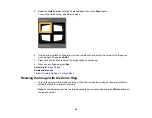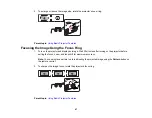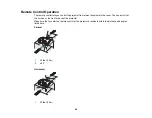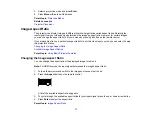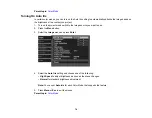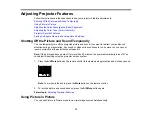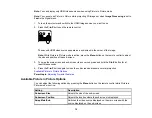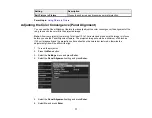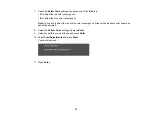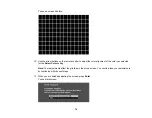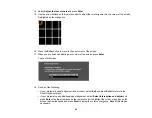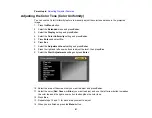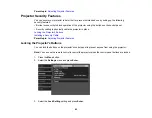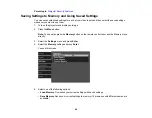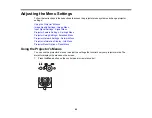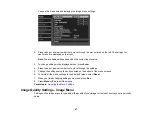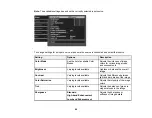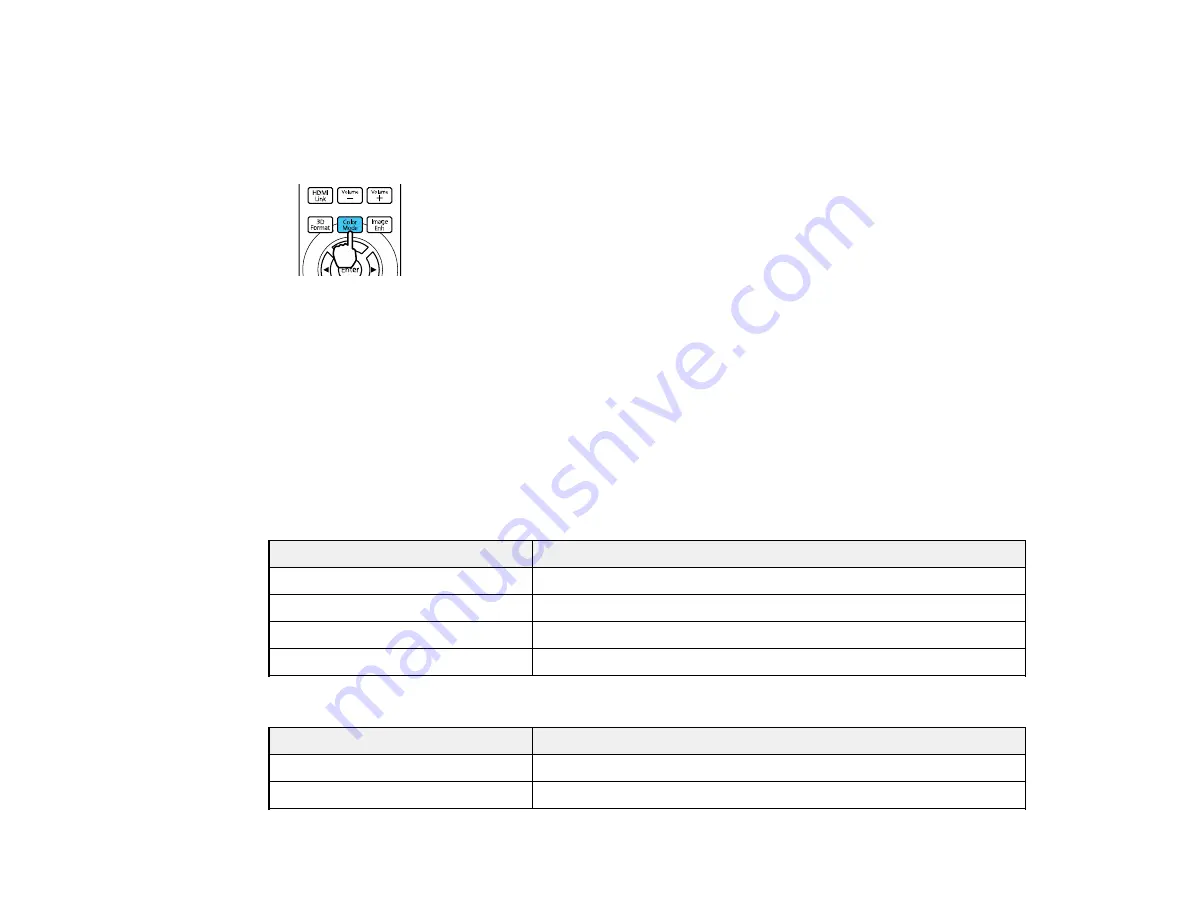
73
1.
Turn on the projector and switch to the image source you want to use.
2.
If you are projecting from a DVD player or other video source, insert a disc or other video media and
press the play button, if necessary.
3.
Press the
Color Mode
button on the remote control to change the Color Mode.
A list of available Color Modes appears.
4.
To cycle through all the available Color Modes for your input signal, press the up or down arrow
button.
5.
Press
Enter
to select a Color Mode.
Parent topic:
Available Color Modes
You can set the projector to use these Color Modes, depending on the input source you are using:
2D Images
Color Mode
Description
Dynamic
Best for projecting in a bright room
Natural
Best for projecting in a dark room
Bright Cinema
Best for projecting in a room with closed curtains
Cinema
Best for projecting color movies in a dark room
3D Images
Color Mode
Description
3D Dynamic
Best for projecting in a bright room
3D Cinema
Best for projecting movies in a dark room
Summary of Contents for PowerLite Home Cinema 3900
Page 1: ...PowerLite Home Cinema 3900 User s Guide ...
Page 2: ......
Page 8: ......
Page 23: ...23 Front Rear Front Ceiling ...
Page 25: ...25 Vertical lens shift adjustment Horizontal lens shift adjustment ...
Page 50: ...50 Parent topic Using the Projector on a Network ...