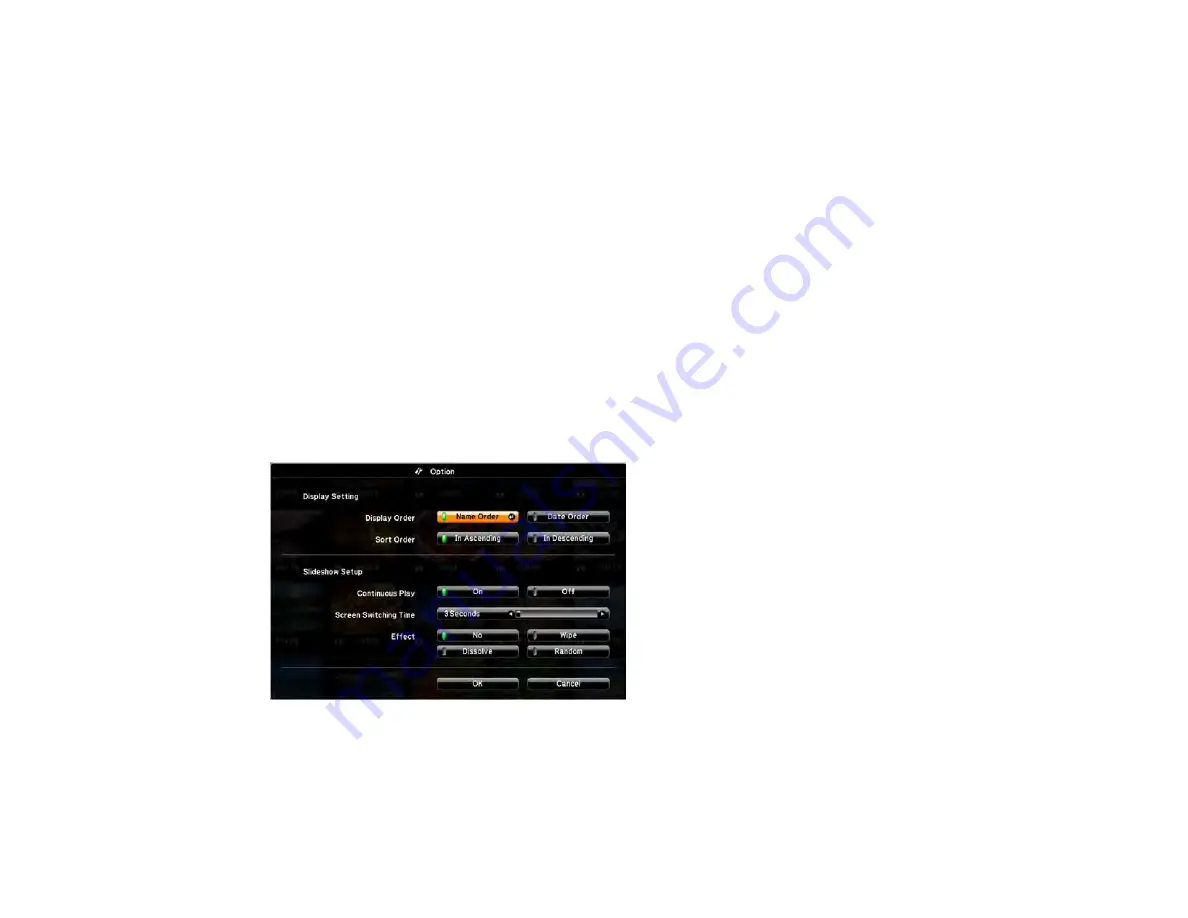
121
2.
Do the following as necessary to locate your files:
• If you need to display files inside a subfolder on your device, press the arrow buttons to highlight
the folder and press the
Enter
button.
• To move back up a folder level on your device, highlight
Back to Top
and press
Enter
.
• To view additional files in a folder, highlight
Next page
or
Previous page
and press
Enter
. (You
can also press the
Page
up or down buttons on the remote control.)
3.
To play back a movie, press the arrow buttons to highlight the file and press
Enter
.
Note:
If any file names are longer than 8 characters or include unsupported symbols, the file names
may be shortened or changed only in the screen display. If you want to play back all the movies in a
folder in sequence, select the
Slideshow
option at the bottom of the screen.
4.
To stop movie playback, press the
Esc
button, highlight
Exit
, and press
Enter
.
Parent topic:
Projecting a PC Free Presentation
PC Free Display Options
You can select these display options when using the projector's PC Free feature.
Summary of Contents for PowerLite Home Cinema 2040
Page 1: ...PowerLite 975W 2040 2055 2065 2140W 2155W 2165W 2245U 2250U 2255U 2265U User s Guide ...
Page 2: ......
Page 10: ......
Page 20: ...20 Projector Parts Front Top PowerLite 2040 2140W ...
Page 21: ...21 PowerLite 975W 2055 2065 2155W 2165W ...
Page 27: ...27 Projector Parts Remote Control 1 Power button ...
Page 51: ...51 1 Remove the battery cover 2 Insert the batteries with the and ends facing as shown ...
Page 178: ...178 PowerLite 2040 2140W ...
Page 184: ...184 PowerLite 2040 2140W 9 Replace the lamp cover and tighten the screw to secure it ...






























