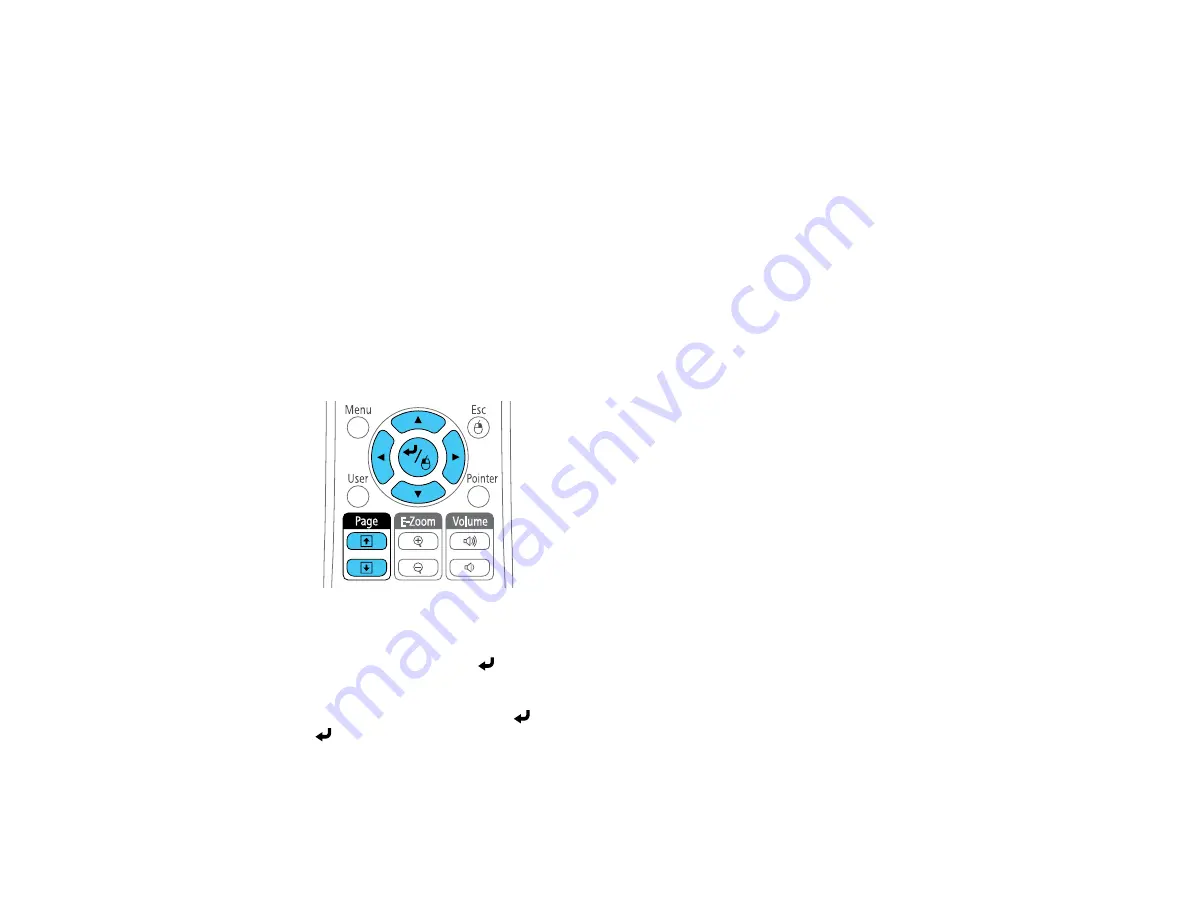
104
Using the Remote Control as a Wireless Mouse
You can use the projector's remote control as a wireless mouse so you can control projection at a
distance from the computer.
Note:
This function does not work when you project from a device connected using an MHL cable.
1.
Connect the projector to a computer using the projector's
USB-B
,
Computer
, or
HDMI
port to
display video.
2.
If you connected your computer to a port other than the projector's
USB-B
port, also connect a USB
cable to the projector's
USB-B
port and to a USB port on your computer (for wireless mouse
support).
3.
Start your presentation.
4.
Use the following buttons on the remote control to control your presentation:
• To move through slides or pages, press the up or down
Page
buttons.
• To move the cursor on the screen, use the arrow buttons.
• To left-click, press the
button once (press it twice to double-click).
• To right-click, press the
Esc
button.
• To drag-and-drop, hold the
button as you move the cursor with the arrow buttons, then release
at the destination.
Parent topic:
Related tasks
Summary of Contents for PowerLite Home Cinema 2040
Page 1: ...PowerLite 975W 2040 2055 2065 2140W 2155W 2165W 2245U 2250U 2255U 2265U User s Guide ...
Page 2: ......
Page 10: ......
Page 20: ...20 Projector Parts Front Top PowerLite 2040 2140W ...
Page 21: ...21 PowerLite 975W 2055 2065 2155W 2165W ...
Page 27: ...27 Projector Parts Remote Control 1 Power button ...
Page 51: ...51 1 Remove the battery cover 2 Insert the batteries with the and ends facing as shown ...
Page 178: ...178 PowerLite 2040 2140W ...
Page 184: ...184 PowerLite 2040 2140W 9 Replace the lamp cover and tighten the screw to secure it ...






























